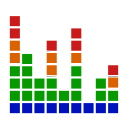Play and manage MP3/WAV sound effects from a PC soundboard, load tracks, trigger or script playback (one file at a time), export and automate.
How to add the Soundboard (PC) robot skill
- Load the most recent release of ARC (Get ARC).
- Press the Project tab from the top menu bar in ARC.
- Press Add Robot Skill from the button ribbon bar in ARC.
- Choose the Audio category tab.
- Press the Soundboard (PC) icon to add the robot skill to your project.
Don't have a robot yet?
Follow the Getting Started Guide to build a robot and use the Soundboard (PC) robot skill.
How to use the Soundboard (PC) robot skill
This Soundboard will play MP3 or WAV files out of the selected default sound output device on your computer. Load files into the tracklist and use the Play button to trigger them. This is a great solution for adding digital sound effects to your project.
The soundboard will only play one file at a time. If you wish to play more than one audio file at a time, you will need multiple soundboards (one per audio). An alternative is to use the scripting Audio.playAudioFile() command
Main Window
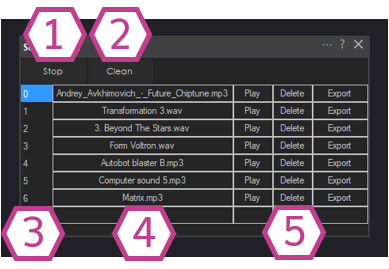
1. Stop Button
This button stops the audio coming from the Soundboard.
2. Clean Button
If audio files are deleted from the tracklist, they will leave a blank row. This button removes the blank rows from the tracklist.
3. Track Number Column
This column is where the track number is listed. These numbers are important when using controlCommand() scripts.
4. Tracklist Column
The track titles (+ file format) are listed in this column. Left-click on this area to add a track to the corresponding numbered row.
5. Track Management Buttons
These buttons play the audio, delete the track, and export the track to your computer.
Settings
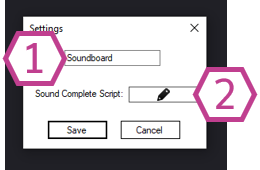
1. Title Field
This field contains the title of the skill. You can change it if you'd like. *Note: Changing the title will also change the title in the controlCommand() associated with this skill.
2. Sound Complete Script
This script executes after a track is finished playing.
Code Samples
Every Soundboard ControlCommand() is published in the Cheat Sheet tab. Pressing the Cheat Sheet tab will display the ControlCommands() for all skills, including the Soundboard. To play/stop a track from a script, you would use commands such as:
controlCommand("Soundboard", "Track_0")
controlCommand("Soundboard", "Track_Random")
controlCommand("Soundboard", "Stop")
Requirements
The internal or external sound card on your computer. You could use a cheap $1.99 eBay USB sound card attached to some computer speakers for an external sound card.
Resources
To create your sound recordings or edits to play in the Soundboard, you can use open-source audio software such as Audacity. Note that the sound files must be saved in .wav or .mp3 format. Here's a community tutorial on using Audacity for sound clips.
There's also a community tutorial for using the Soundboard skill in general: here
Related Tutorials

Soundboard PC & Soundbard EZ-B Tutorial.

The Robot Program Episode 009: Getting Six To Move
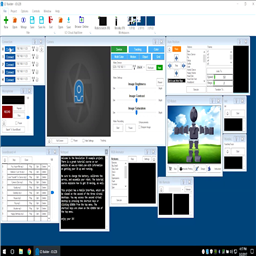
The Robot Program Episode 006: Introducing ARC

The Robot Program Episode 003: Getting JD To Move
Related Robots
Related Questions
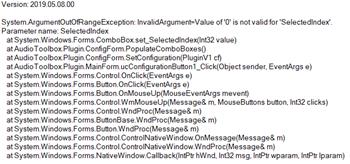
Waiting For Audio From Soundboard (PC) To Finish
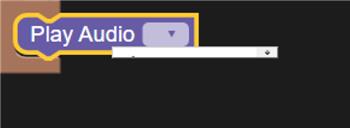
How Do I Play Audio File In Blocky?
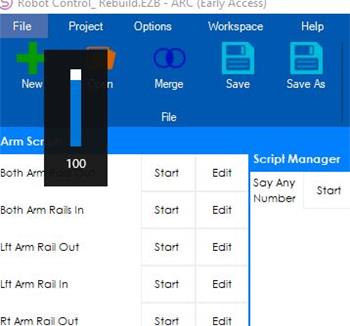
Why Does A Windows Volume Slider Pop Up On ARC?
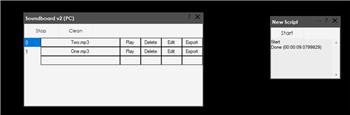
Start Frames (Actions) Synchronously To Mp3
Upgrade to ARC Pro
ARC Pro will give you immediate updates and new features needed to unleash your robot's potential!