Preferences
The preferences menu can be accessed to change how ARC looks and feels. This menu has several options; each is documented and explained in further detail by hovering over the question mark next to the respective option.
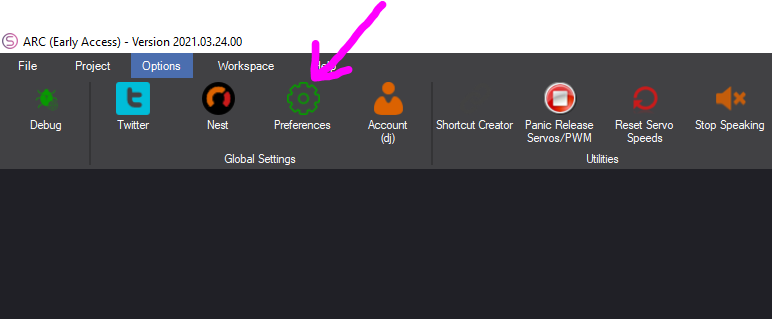
General Preferences
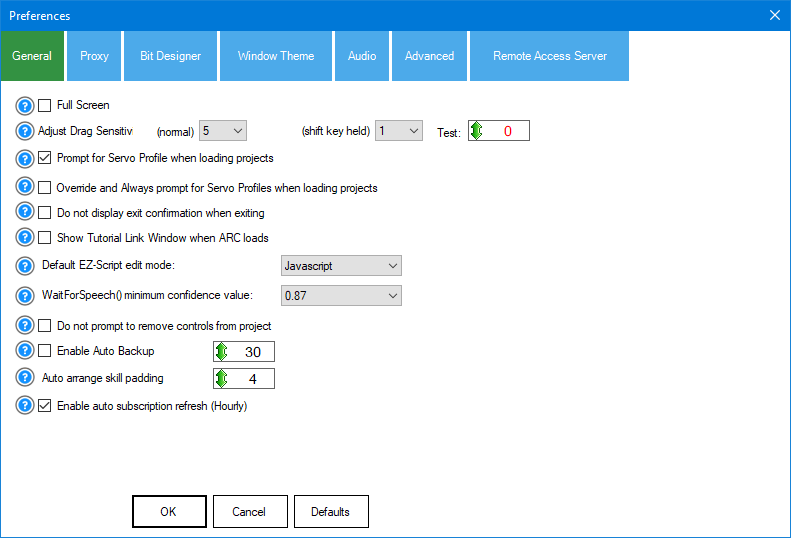
- Full Screen:
Enable this option to run the ARC application in full-screen mode. - Debug Show Time:
Set the duration for which the debug messages are displayed in seconds. - Do not show Debug Popup:
Check this option to turn off the debug popups from appearing. - Adjust Drag Sensitivity:
Set the sensitivity level for dragging actions within the application. You can also specify a different sensitivity when the shift key is held. - Prompt for Servo Profile when loading projects:
Enable this option to be prompted to select a Servo profile when loading projects. - Override and Always prompt for Servo Profiles when loading projects:
Check this option always to be prompted to select a Servo profile, overriding any default settings. - Do not display exit confirmation when exiting:
Enable this option to skip the confirmation dialog when exiting the application. - Show Tutorial Link Window when ARC loads:
Check this option to display the tutorial link window each time ARC loads. - Default EZ-Script edit mode:
Select the default script editing mode from the dropdown menu. Options include Javascript. - WaitForSpeech() minimum confidence value:
Set the minimum confidence value for the WaitForSpeech() function. This value is a decimal between 0 and 1. - Do not prompt to remove controls from project:
Enable this option to skip prompts when removing controls from a project. - Enable Auto Backup:
Enable this option to automatically backup your project. You can set the interval in minutes. - Auto arrange skill padding:
Set the padding value for auto-arranging skills within the application. - Enable auto subscription refresh:
Check this option to automatically refresh your subscription status.
Proxy
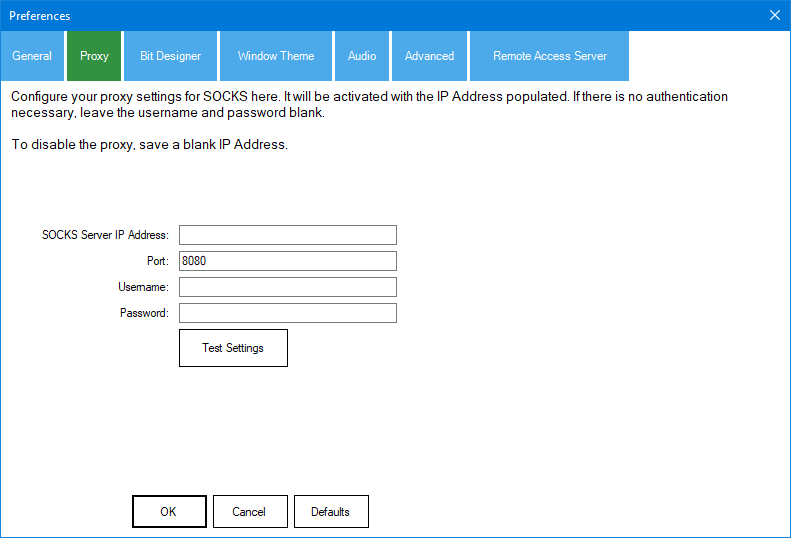
The proxy menu allows configuring how ARC will interact with a proxy server on the network. If you prefer, you can configure the Windows System Proxy settings, overriding this setting. It is easiest for educational institutions or large networks not to use this menu and configure the proxy across Windows using the Windows option.
Bit Designer
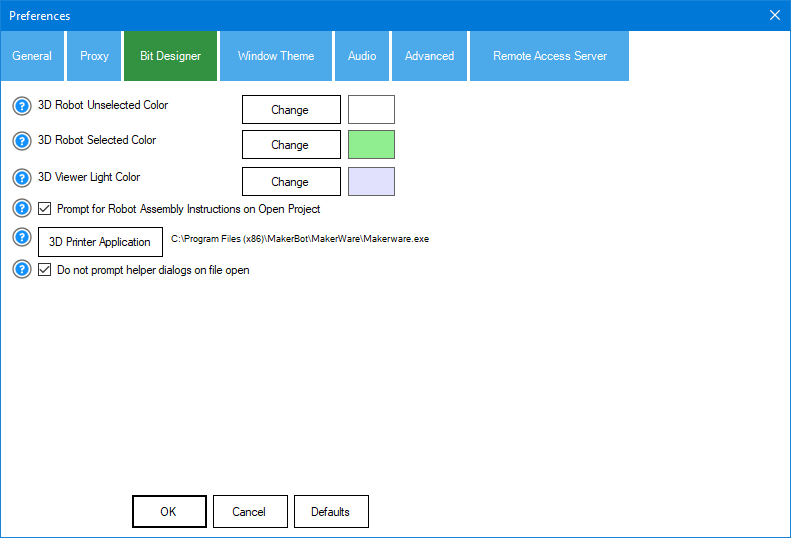
These are the colors for the bits and the interface when designing robots using 3D printable bits or viewing the automated instructions to build a robot. These colors are used twice: when building a robot in the Robot Designer or viewing the Robot Build Instructions.
Window Theme
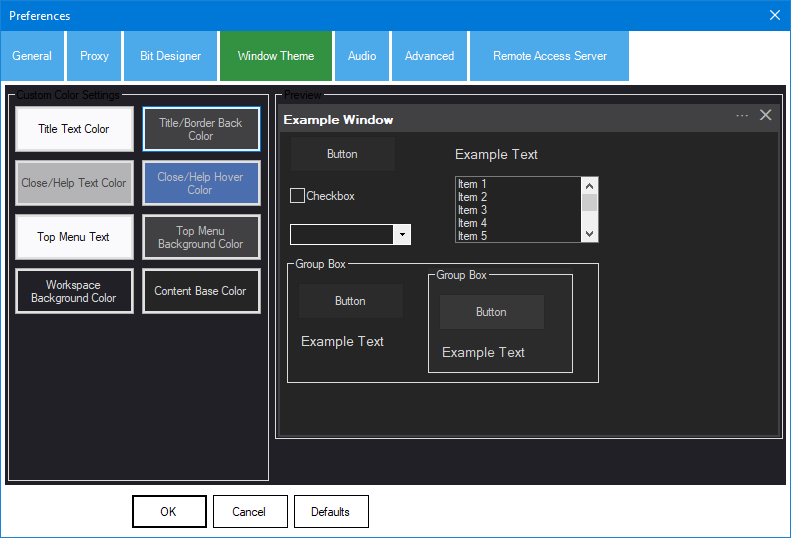
ARC colors can be adjusted for a specific theme look and feel. The default color scheme is DARK, designed to be energy efficient and provide eye strain relief when using ARC for long periods. When ARC is first loaded, you are prompted to select a default scheme. The scheme you have chosen can be altered here.
Audio
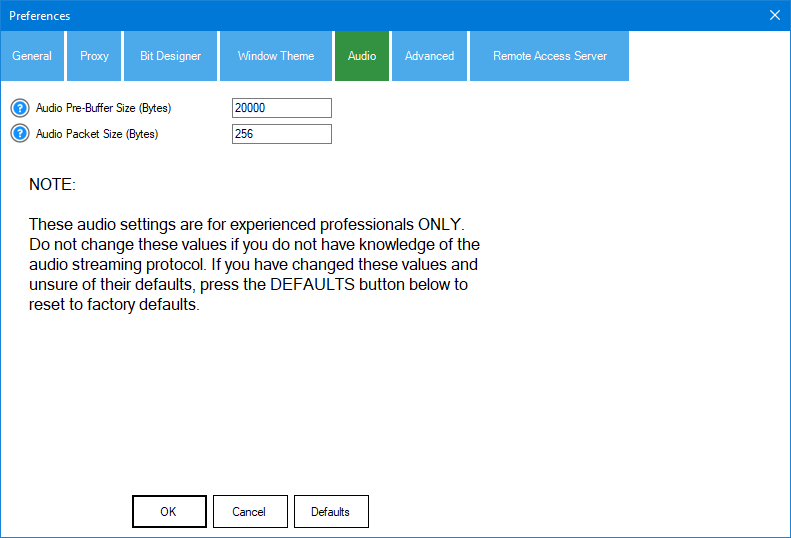
This is an advanced menu for configuring EZB audio settings. These values should not be changed, or EZB audio streaming will be affected. If you are unsure of the values, press the Defaults button or change the pre-buffer size to 20000 and packet size to 256.
Advanced
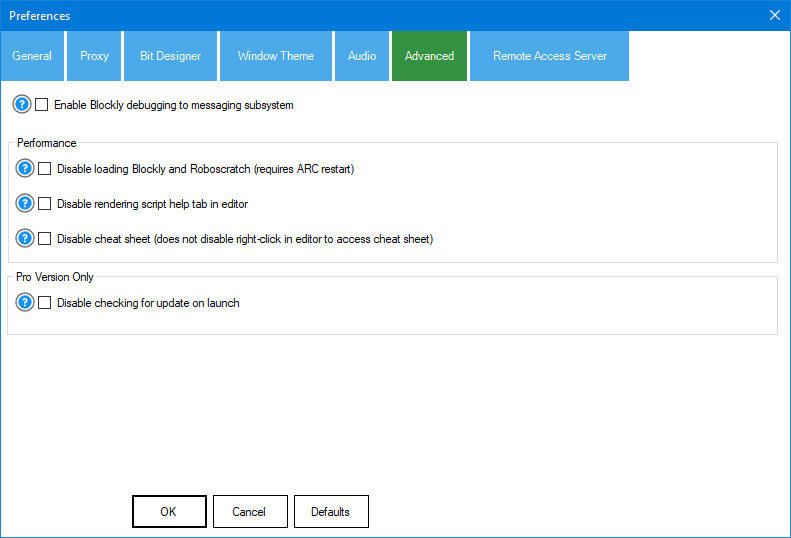
The advanced tab has several options for performance features and various settings. It is recommended that you read the question mark popups for the possibilities. This page is for advanced users.
Remote Access Server
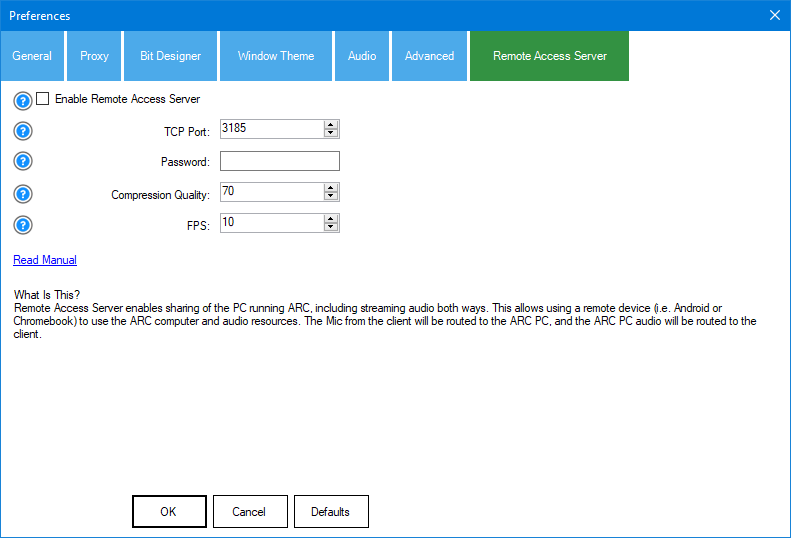
The remote access server enables sharing the PC running ARC, including streaming audio in both ways. This allows using a remote device (e.g., Android or Chromebook) to use the ARC computer and audio resources. The client's mic will be routed to the ARC PC, and the ARC PC audio will be routed to the client. Read the manual HERE for more details about the Remote Access Server.