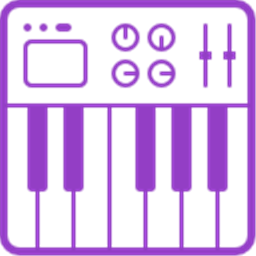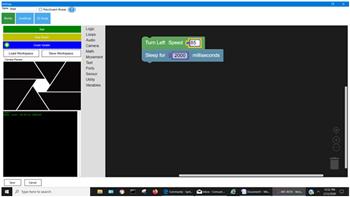MIDI I/O for ARC: send/receive notes, run per-note scripts, control PC or external instruments, with panic to stop stuck notes.
How to add the Midi Control robot skill
- Load the most recent release of ARC (Get ARC).
- Press the Project tab from the top menu bar in ARC.
- Press Add Robot Skill from the button ribbon bar in ARC.
- Choose the Audio category tab.
- Press the Midi Control icon to add the robot skill to your project.
Don't have a robot yet?
Follow the Getting Started Guide to build a robot and use the Midi Control robot skill.
How to use the Midi Control robot skill
Use this skill to send or receive MIDI messages from musical instruments or controllers. Scripts can be added to each received note in the configuration window. Use the ControlCommand() to send MIDI messages to instruments.
Any computer with a soundcard will also have a MIDI device, usually called Microsoft GS Wave Table Synth, which will output music instrument from the soundcard output. Otherwise, if you have an external midi device, such as a drum machine or keyboard, that can be selected as well.
Main Window
1. Panic Button The panic button cancels all the notes going to the output device, just in case one is left on constantly. It will not stop any scripts that are running.
2. Status Field The status field displays the activity of notes being received from the MIDI device and notes being transmitted.
Configuration
1. Input Device This is where the supported input MIDI devices connected to your computer will appear, select one.
2. Output Device This is where the supported output MIDI devices connected to your computer will appear, select one.
3. Variables These are your MIDI variables. The variables are populated with the most recent incoming note event.
4. Script Section You can configure a script to execute on specific notes. Or, you can have a global script which executes on all other notes.
How to Use the Midi Control Skill
Add the Midi Control Skill to your ARC project (Project -> Add Skill -> Audio -> Midi Control)
In the Midi Control configuration menu select an output device, and an input device if applicable
Use the scripts to send notes to the output device (see below)
Script Samples
Example #1 This example demonstrates how to output random notes within a random delay. Add this to an Script skill and press START, once the MIDI skill has been configured for a correct output MIDI device.
:repeat
$rand = getRandom(50, 70)
ControlCommand("Midi Control", "SendNote", 1, $rand, 127, 2000)
sleepRandom(500, 2000)
goto(repeat)
Example #2 If you add this code to the All Note Events code in the configuration screen, the computer will speak every note that is pressed on the MIDI input keyboard. For example, if you press note C4 on the musical MIDI keyboard, the computer will speak "I received note C4". The computer will also output the note to the MIDI output device.
say("I received note " + $MidiNote)
ControlCommand("Midi Control", SendNote, $MidiChannel, $MidiNote, $MidiVelocity, 1000)
Requirements
At least one Midi output device is required, which any computer with a sound card will have. Optional external Midi input and output devices can be used by this skill when connected to the computer.Resources
Notes Pitch ListYou can specify either the string (i.e. C4) or numerical value (i.e. 60) in the ControlCommand().
//
// Summary:
// C in octave -1.
CNeg1 = 0,
//
// Summary:
// C# in octave -1.
CSharpNeg1 = 1,
//
// Summary:
// D in octave -1.
DNeg1 = 2,
//
// Summary:
// D# in octave -1.
DSharpNeg1 = 3,
//
// Summary:
// E in octave -1.
ENeg1 = 4,
//
// Summary:
// F in octave -1.
FNeg1 = 5,
//
// Summary:
// F# in octave -1.
FSharpNeg1 = 6,
//
// Summary:
// G in octave -1.
GNeg1 = 7,
//
// Summary:
// G# in octave -1.
GSharpNeg1 = 8,
//
// Summary:
// A in octave -1.
ANeg1 = 9,
//
// Summary:
// A# in octave -1.
ASharpNeg1 = 10,
//
// Summary:
// B in octave -1.
BNeg1 = 11,
//
// Summary:
// C in octave 0.
C0 = 12,
//
// Summary:
// C# in octave 0.
CSharp0 = 13,
//
// Summary:
// D in octave 0.
D0 = 14,
//
// Summary:
// D# in octave 0.
DSharp0 = 15,
//
// Summary:
// E in octave 0.
E0 = 16,
//
// Summary:
// F in octave 0.
F0 = 17,
//
// Summary:
// F# in octave 0.
FSharp0 = 18,
//
// Summary:
// G in octave 0.
G0 = 19,
//
// Summary:
// G# in octave 0.
GSharp0 = 20,
//
// Summary:
// A in octave 0.
A0 = 21,
//
// Summary:
// A# in octave 0, usually the lowest key on an 88-key keyboard.
ASharp0 = 22,
//
// Summary:
// B in octave 0.
B0 = 23,
//
// Summary:
// C in octave 1.
C1 = 24,
//
// Summary:
// C# in octave 1.
CSharp1 = 25,
//
// Summary:
// D in octave 1.
D1 = 26,
//
// Summary:
// D# in octave 1.
DSharp1 = 27,
//
// Summary:
// E in octave 1.
E1 = 28,
//
// Summary:
// F in octave 1.
F1 = 29,
//
// Summary:
// F# in octave 1.
FSharp1 = 30,
//
// Summary:
// G in octave 1.
G1 = 31,
//
// Summary:
// G# in octave 1.
GSharp1 = 32,
//
// Summary:
// A in octave 1.
A1 = 33,
//
// Summary:
// A# in octave 1.
ASharp1 = 34,
//
// Summary:
// B in octave 1.
B1 = 35,
//
// Summary:
// C in octave 2.
C2 = 36,
//
// Summary:
// C# in octave 2.
CSharp2 = 37,
//
// Summary:
// D in octave 2.
D2 = 38,
//
// Summary:
// D# in octave 2.
DSharp2 = 39,
//
// Summary:
// E in octave 2.
E2 = 40,
//
// Summary:
// F in octave 2.
F2 = 41,
//
// Summary:
// F# in octave 2.
FSharp2 = 42,
//
// Summary:
// G in octave 2.
G2 = 43,
//
// Summary:
// G# in octave 2.
GSharp2 = 44,
//
// Summary:
// A in octave 2.
A2 = 45,
//
// Summary:
// A# in octave 2.
ASharp2 = 46,
//
// Summary:
// B in octave 2.
B2 = 47,
//
// Summary:
// C in octave 3.
C3 = 48,
//
// Summary:
// C# in octave 3.
CSharp3 = 49,
//
// Summary:
// D in octave 3.
D3 = 50,
//
// Summary:
// D# in octave 3.
DSharp3 = 51,
//
// Summary:
// E in octave 3.
E3 = 52,
//
// Summary:
// F in octave 3.
F3 = 53,
//
// Summary:
// F# in octave 3.
FSharp3 = 54,
//
// Summary:
// G in octave 3.
G3 = 55,
//
// Summary:
// G# in octave 3.
GSharp3 = 56,
//
// Summary:
// A in octave 3.
A3 = 57,
//
// Summary:
// A# in octave 3.
ASharp3 = 58,
//
// Summary:
// B in octave 3.
B3 = 59,
//
// Summary:
// C in octave 4, also known as Middle C.
C4 = 60,
//
// Summary:
// C# in octave 4.
CSharp4 = 61,
//
// Summary:
// D in octave 4.
D4 = 62,
//
// Summary:
// D# in octave 4.
DSharp4 = 63,
//
// Summary:
// E in octave 4.
E4 = 64,
//
// Summary:
// F in octave 4.
F4 = 65,
//
// Summary:
// F# in octave 4.
FSharp4 = 66,
//
// Summary:
// G in octave 4.
G4 = 67,
//
// Summary:
// G# in octave 4.
GSharp4 = 68,
//
// Summary:
// A in octave 4.
A4 = 69,
//
// Summary:
// A# in octave 4.
ASharp4 = 70,
//
// Summary:
// B in octave 4.
B4 = 71,
//
// Summary:
// C in octave 5.
C5 = 72,
//
// Summary:
// C# in octave 5.
CSharp5 = 73,
//
// Summary:
// D in octave 5.
D5 = 74,
//
// Summary:
// D# in octave 5.
DSharp5 = 75,
//
// Summary:
// E in octave 5.
E5 = 76,
//
// Summary:
// F in octave 5.
F5 = 77,
//
// Summary:
// F# in octave 5.
FSharp5 = 78,
//
// Summary:
// G in octave 5.
G5 = 79,
//
// Summary:
// G# in octave 5.
GSharp5 = 80,
//
// Summary:
// A in octave 5.
A5 = 81,
//
// Summary:
// A# in octave 5.
ASharp5 = 82,
//
// Summary:
// B in octave 5.
B5 = 83,
//
// Summary:
// C in octave 6.
C6 = 84,
//
// Summary:
// C# in octave 6.
CSharp6 = 85,
//
// Summary:
// D in octave 6.
D6 = 86,
//
// Summary:
// D# in octave 6.
DSharp6 = 87,
//
// Summary:
// E in octave 6.
E6 = 88,
//
// Summary:
// F in octave 6.
F6 = 89,
//
// Summary:
// F# in octave 6.
FSharp6 = 90,
//
// Summary:
// G in octave 6.
G6 = 91,
//
// Summary:
// G# in octave 6.
GSharp6 = 92,
//
// Summary:
// A in octave 6.
A6 = 93,
//
// Summary:
// A# in octave 6.
ASharp6 = 94,
//
// Summary:
// B in octave 6.
B6 = 95,
//
// Summary:
// C in octave 7.
C7 = 96,
//
// Summary:
// C# in octave 7.
CSharp7 = 97,
//
// Summary:
// D in octave 7.
D7 = 98,
//
// Summary:
// D# in octave 7.
DSharp7 = 99,
//
// Summary:
// E in octave 7.
E7 = 100,
//
// Summary:
// F in octave 7.
F7 = 101,
//
// Summary:
// F# in octave 7.
FSharp7 = 102,
//
// Summary:
// G in octave 7.
G7 = 103,
//
// Summary:
// G# in octave 7.
GSharp7 = 104,
//
// Summary:
// A in octave 7.
A7 = 105,
//
// Summary:
// A# in octave 7.
ASharp7 = 106,
//
// Summary:
// B in octave 7.
B7 = 107,
//
// Summary:
// C in octave 8, usually the highest key on an 88-key keyboard.
C8 = 108,
//
// Summary:
// C# in octave 8.
CSharp8 = 109,
//
// Summary:
// D in octave 8.
D8 = 110,
//
// Summary:
// D# in octave 8.
DSharp8 = 111,
//
// Summary:
// E in octave 8.
E8 = 112,
//
// Summary:
// F in octave 8.
F8 = 113,
//
// Summary:
// F# in octave 8.
FSharp8 = 114,
//
// Summary:
// G in octave 8.
G8 = 115,
//
// Summary:
// G# in octave 8.
GSharp8 = 116,
//
// Summary:
// A in octave 8.
A8 = 117,
//
// Summary:
// A# in octave 8.
ASharp8 = 118,
//
// Summary:
// B in octave 8.
B8 = 119,
//
// Summary:
// C in octave 9.
C9 = 120,
//
// Summary:
// C# in octave 9.
CSharp9 = 121,
//
// Summary:
// D in octave 9.
D9 = 122,
//
// Summary:
// D# in octave 9.
DSharp9 = 123,
//
// Summary:
// E in octave 9.
E9 = 124,
//
// Summary:
// F in octave 9.
F9 = 125,
//
// Summary:
// F# in octave 9.
FSharp9 = 126,
//
// Summary:
// G in octave 9.
G9 = 127