Save camera snapshots to 'My Robot Pictures' (Pictures folder), manual or timed (0-100s), and trigger programmatically via controlCommand.
How to add the Camera Snapshot robot skill
- Load the most recent release of ARC (Get ARC).
- Press the Project tab from the top menu bar in ARC.
- Press Add Robot Skill from the button ribbon bar in ARC.
- Choose the Camera category tab.
- Press the Camera Snapshot icon to add the robot skill to your project.
Don't have a robot yet?
Follow the Getting Started Guide to build a robot and use the Camera Snapshot robot skill.
How to use the Camera Snapshot robot skill
This skill will save snapshots from an active camera in the camera device skill. It will save a picture to your drive or device storage. The image will be saved to a folder called "My Robot Pictures" on your drive in the "Pictures" directory. This skill can also take a snapshot at a time interval, modified in the settings menu.
You may also instruct the Camera Device to take photos programmatically through code. The script: controlCommand("Camera Snapshot", "CameraSnapshot") can be called to instruct the Camera Device to take the photo.
Main Window
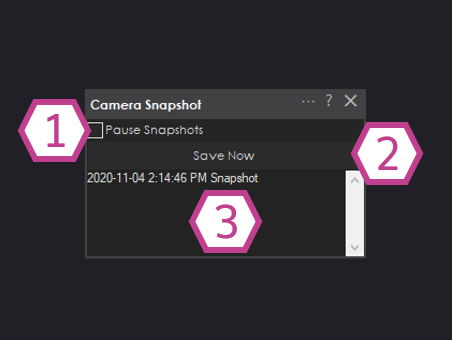
1. Pause Snapshots Checkbox
When this checkbox is enabled, the Camera Snapshot skill will be paused and won't take any pictures.
2. Save Now Button
This button saves a picture to your drive or device storage
3. Status Display
Displays the date and time a picture was taken.
Settings
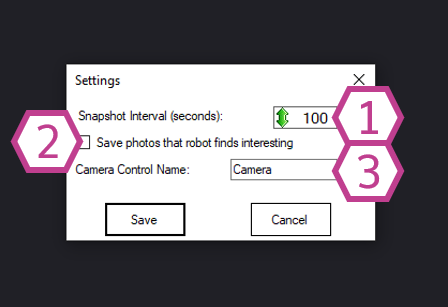
1. Snapshot Interval Drop-down
This drop-down selects the time in seconds that a snapshot will be taken (when a Camera Device is running in the Camera Device skill. The range is 0-100 seconds. The default is 100s.
2. Save Interesting Photos Checkbox
This checkbox will enable the software to take photos when it sees something unique.
3. Title Field
This title field allows you to enter the name of the Camera Device skill that you would like to take photos from. This is helpful when using more than one camera device in your ARC project. *Note: Changing the title here will also change the title in the controlCommand() associated with this skill.
How to use Camera Snapshot
1) Add the Camera Device skill to your ARC project (Project -> Add Skill -> Camera -> Camera Device).
2) Add the Camera Snapshot skill to your ARC project (Project -> Add Skill -> Camera -> Camera Snapshot).
3) Set up a camera device and start it in the Camera Device skill.
4) Position your shot and press the Save Now button in the Camera Snapshot skill main window.
Requirements
A Camera device.
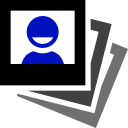

In file on your computer in C \pictures\My robot Pictures
Once you get it, you can re-name it whatever.jpg
You will find the location documented in the description at the top of this page.