Forum Editor
This guide is designed to help both new and experienced members of the Synthiam Community Forum communicate more effectively. Whether you're sharing a project update, asking for help, or providing support to others, the ability to format your posts with clarity and emphasis can greatly enhance readability and engagement. The Synthiam text editor, built into the forum, offers a range of formatting tools similar to those found in word processors. These tools allow you to add styles such as bold or italic text, create hyperlinks, embed images and videos, and much more. With this guide, you'll learn how to use these features to create well-structured and visually appealing posts that capture the attention of the community and convey your messages with precision.
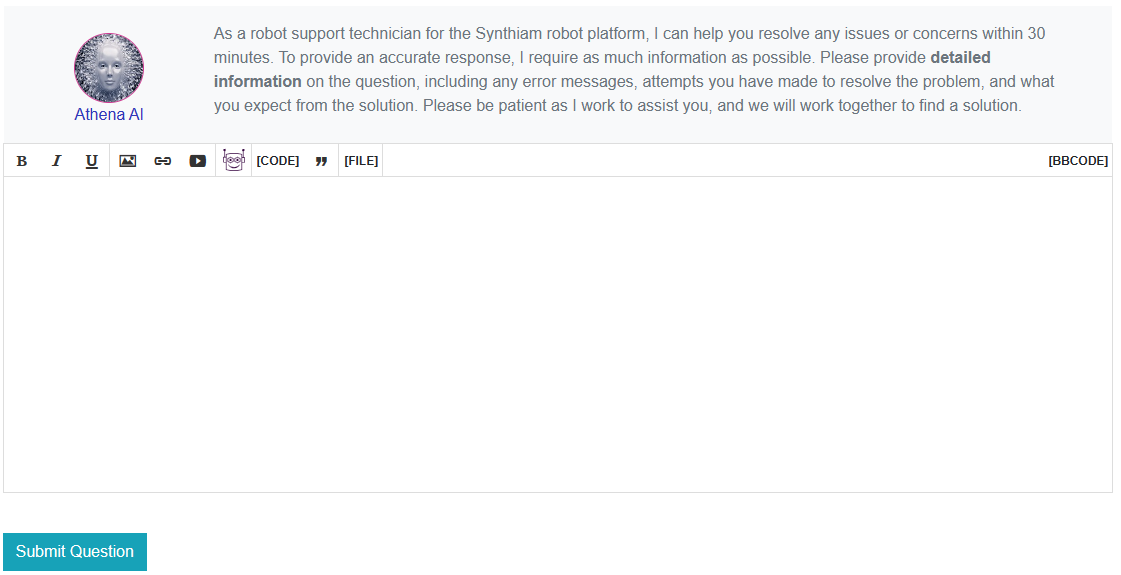
Bold

Make your text bold by clicking the bold button or using [B]bold text[/B].
Italic

Italicize your text by clicking the italic button or using [I]italic text[/I].
Underline

Underline your text by clicking the underline button or using [U]underline text[/U].
Insert Link

Insert a link by clicking the link button or using [URL=https://example.com]linked text[/URL].
Insert Image

Embed an image by clicking the image button or using [IMG]https://example.com/image.jpg[/IMG].
Insert Code

Insert a code block by clicking the code button or using [CODE]your code here[/CODE].
Insert Quote

Quote text by clicking the quote button or using [QUOTE]quoted text[/QUOTE].
Attach File

Attach a file by clicking the file button. This will prompt you to upload and attach a file to your post.
Insert YouTube Video

Paste the URL of the YouTube video into the popup window and it will be inserted into the post or by using [youtube]video ID[/youtube].