
ESP32 Cam by Espressif
Firmware
- ESP32 Cam EZB Version 7 (updated 2024-12-18)
- ESP32 Cam UART Version 3 (updated 2022-02-13)
- ESP32 Cam Arduino Relay Version 2 (updated 2024-12-18)
The Esp32 Cam is an affordable WiFi module with few I/O and streaming webcam capability. Adding this firmware to an esp32 cam, the WiFi module will become an EZB that ARC can connect to stream the camera and control gpio. Check below for the ports that work and don’t interfere with the camera.
*Note: On the AI Thinker edition, servos work on D2, D12, D13, D14, and D15. However, you will need to try your edition/model to see if those pins work. If not, try ones that do
*Note: It’s important to note that while the esp32 cam has an ezb firmware, some models share the same gpio in the pinout as the camera uses. This allows the camera to work but prevents the esp32 from being used as an ezb io controller due to their short-sighted design flaws.
WiFi Modes
Two WiFi modes can be configured in the code. They are AP Mode, which turns the ESP32 Cam into a WiFi server your computer connects directly to. The other mode is Client Mode, in which the ESP32 Cam connects to your network router. Get the IP Address and connection status information by viewing the Serial Monitor set to 115,200 in Arduino IDE.
Port Configuration
The pins in ARC are labeled D0 - D23. The ESP32 has GPIO labeled pins, which are not in any ordered sequence. This translation chart below shows the mapping of the ESP GPIO to ARC Dx pins. All Dx ports are mapped to GPIOx ports. So GPIO1 is D1, and GPIO2 is D2, etc.
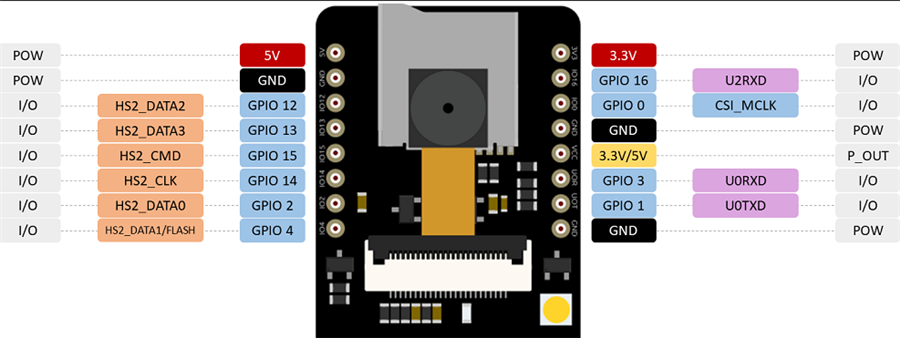

Would like to see a video of this working with Arc
I did get the camera working with a FTDI adapter and Arduino code I found
works great
thanks
@EZAng, you've asked this question a number of times in various threads. Please do not repeat across threads
Your question was answered here: https://synthiam.com/Firmware/ESP32-Cam-EZB-5KUNP4UTSW0
Thank DJ
followed your instruction above
I got the ESP32 cam working on ARC also now
Used the FTDI adapter to upload, same setting as when I used the Arduino code instructions..
EzAng
On this chart, where are the DX pins?
D1 = gpio1 d2 = gpio2 d3 = gpio3 etc
*Note: For servo use with EZ-Cam, only pins D2, D12, D13, D14, D15 are recommended.
Tried D12 with GPIO 12 - just got the servo to work -
Camera works good
Find ports that work with your version. They're all different. All versions of the ESP 32 cam are different.
In the esp32 Cam:
Tried D12 with GPIO 12 - D13, and D15 work also
Camera and servos work