Speak user-defined text via PC audio or EZ-B v4 speaker; configurable voices, effects and speed; uses Windows TTS; programmatically callable.
How to add the Speech Synthesis robot skill
- Load the most recent release of ARC (Get ARC).
- Press the Project tab from the top menu bar in ARC.
- Press Add Robot Skill from the button ribbon bar in ARC.
- Choose the Audio category tab.
- Press the Speech Synthesis icon to add the robot skill to your project.
Don't have a robot yet?
Follow the Getting Started Guide to build a robot and use the Speech Synthesis robot skill.
How to use the Speech Synthesis robot skill
The Speech Synthesis robot skill lets your robot (or your PC) speak text out loud using text-to-speech (TTS). You type a sentence, and ARC converts it into a computer-generated voice.
Say() or SayEZB() commands instead of pressing buttons in this window.
Main Window
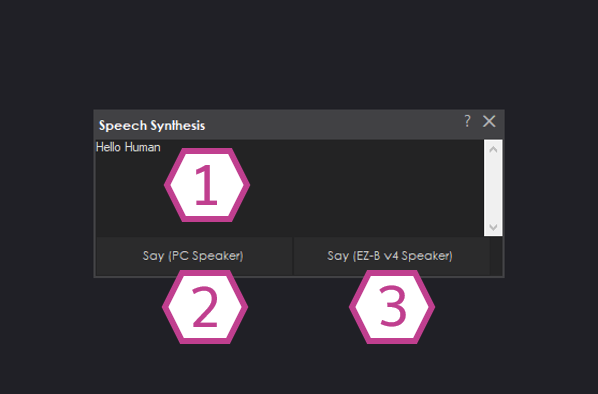
1. Text Field
Type what you want ARC to say. This can be a single word (example: Hello) or multiple sentences. There is no practical “small” limit—long phrases are allowed, but very long text may take longer to speak.
2. Say (PC Speaker) Button
Speaks the text through your computer’s default audio output device (your PC speakers, headphones, Bluetooth speaker, etc.). Use this if you’re testing at your desk or your robot’s audio is coming from the PC.
3. Say (EZ-B v4 Speaker) Button
Sends the speech to the EZ-B v4 onboard speaker. Use this when your EZ-B is connected and you want the robot controller itself to play the voice.
Settings
This skill’s voice options are managed in the separate Speech Synthesis Settings robot skill. Use that settings skill to:
- Choose a voice (including installed third-party voices)
- Adjust speech rate (speed)
- Adjust effects (if available for your voice/engine)
- Preview changes so you can find a voice that fits your robot
Requirements
Audio Output Hardware
- For PC Speaker output: your computer must have a working sound card and speakers/headphones connected.
- For EZ-B v4 Speaker output: an EZ-B v4 I/O Controller must be connected, and you must use the EZ-B speaker button.
Speech Engine (Windows)
Speech Synthesis uses the same built-in Windows speech engine as ARC’s scripting commands
(Say() in EZ-Script/JavaScript/Python/Blockly, etc.).
The language and pronunciation are determined by your Windows language/locale and any voices installed on your PC.
Beginner Workflow (Quick Start)
- Add the Speech Synthesis skill to your ARC project.
- Type a test phrase in the Text Field (example: “Testing one two three.”).
- Click Say (PC Speaker) to confirm you can hear audio from your computer. (If you can’t, check Windows volume and your default playback device.)
- If you want the EZ-B to speak, connect to the EZ-B in ARC and click Say (EZ-B v4 Speaker).
- If you want to change the voice or speed, open the Speech Synthesis Settings skill and adjust options there.
Related Tutorials
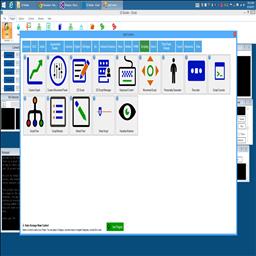
Make Robot Talk
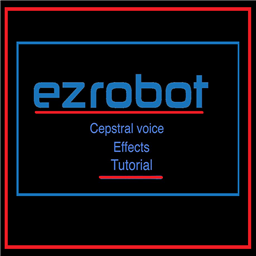
Cepstral Voice Effects
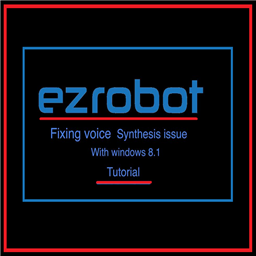
Tutorial On Fixing Voice Synthesis Problem With Windows 8.1...

3Rd Party Voice Fix After Win10 Anniversary Update
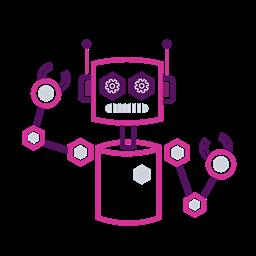
Add More Voices

Breaking Out The Sound From The V4 Ezb
Related Hack Events

Treat-O-Matic 2020 Live Hack Part #6 The Finale

MIP Robot Live Hack
Related Questions
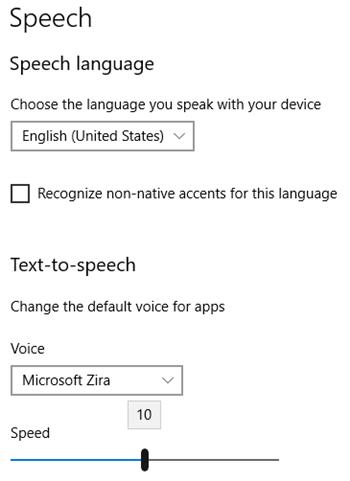
Inconsistent Speed Speech Settings After Installing Cepstral...
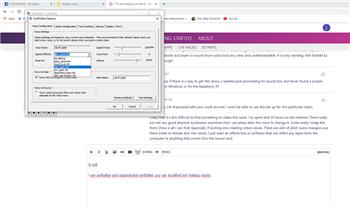
TTS And Added Post Effects
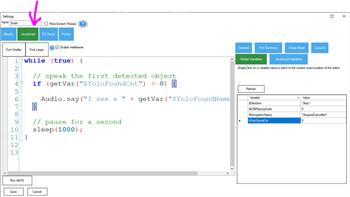
Using Variables For TY2 And Camera
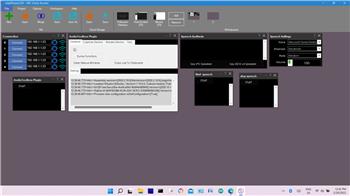
Speech Syntheses
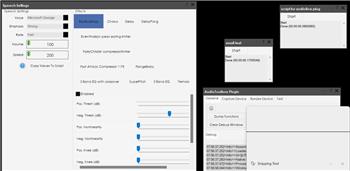
C3PO Voice Synthesis Settings
Upgrade to ARC Pro
Stay at the forefront of robot programming innovation with ARC Pro, ensuring your robot is always equipped with the latest advancements.
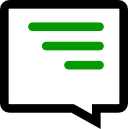

Hi there,
I am in the process of programming a JD robot and was wondering if there are any apps or skill modules that allow the pitch, tone and pace of JD's voice to be tweaked/customised? I thought it would be cool if we could put JD in character and give him a Mickey Mouse, Darth Vader, Homer Simpson or Wall-W style voice for example.
UPDATE: I successfully changed JD's voice type from Windows David to Windows Zira using the Speech Synthesis skill. I am currently looking for a way to add more text-to-speech voices to windows. I found this article (https://www.trishtech.com/2016/12/enable-hidden-text-to-speech-voices-in-windows-10/) which explains that there are hidden text-to-speech voices that can be added to windows (Eva and Mark) but I have not had success adding them yet. Are there any other ways in which we can vary JD's voice using the available skills?
Many thanks,
Kat
Hi Kat,
Using other windows 10 hidden voices:
open ARC - go to Audio tab, click speech synthesis settings control (speech settings) where your different voices are located.
open in Audio, AudioToolBox plugin control
open a script and add ControlCommand("AudioToolbox Plugin", "ImportUWPVoices") save and close.
run script, watch all the hidden voices be populated in the speech synthesis settings control. (speech settings)
to hear them, either open speech synthesis control, write something in there - write a short script EZ script - say("hello, how are you") or use Blockly or java add Audio.say("Hello World");
that's it
I was just thinking about it, and tested it - you can open in the audio tab, microphone, (only works when you are connected to the EzB4)
open speech synthesis control, write any thing you want to say there , click record on the mic, hear it back in any voice you pick in the synthesis settings control y (speech settings) our on the EZB4 unit or robot, or export it as a file to the to the SoundBoard v4 (in audio, sound board (ezb) for later use. EzAng
hi
you can by voices on cepstral and modified them in swiftalker.
Yes I know, but there are free hidden voices in windows 10
EzAng
hi ezang
are there voices like darth fader or mickey mouse on win10 ?
here is a list of them:
might need a magnifying glass
EzAng
wow that are many voices.
right, lol
also emphasis, and speed of the voice in the speech settings
try it out EzAng