Scriptable Remote Mouse for ARC: control PC cursor and ARC window via ControlCommand, using voice, camera or I/O inputs; shows cursor coordinates.
How to add the Remote Mouse robot skill
- Load the most recent release of ARC (Get ARC).
- Press the Project tab from the top menu bar in ARC.
- Press Add Robot Skill from the button ribbon bar in ARC.
- Choose the Misc category tab.
- Press the Remote Mouse icon to add the robot skill to your project.
Don't have a robot yet?
Follow the Getting Started Guide to build a robot and use the Remote Mouse robot skill.
How to use the Remote Mouse robot skill
Control your mouse with this skill with scripting. Be creative and use your voice, camera skill or switches on your I/O controller to move the mouse cursor on your PC. Use the ControlCommand() for this skill to move the mouse cursor with scripts.
Main Window
1. Pointer Position Display This displays where the mouse cursor location (in pixels) on the screen. Upper left is the starting position (0 x 0).
2. Start Script Button Push this button to execute your code. See code samples below for examples.
How to Use Remote Mouse
- Add the Remote Mouse Skill (Project -> Add Skill -> Misc -> Remote Mouse).
2) Add the Script Skill (Project -> Add Skill -> Scripting -> Script).
Enter in the code that you would like to use for controlling the mouse cursor.
Click the Start Script Button.
Code Samples
The Cheat Sheet will display all available ControlCommand() for this skill. Syntax is as follows...This will move the mouse cursor down 10 pixels.
ControlCommand("Remote Mouse", MoveDown, 10)
This will move the mouse cursor to the absolute position 240 x 300 on the screen.
ControlCommand("Remote Mouse", SetAbsolute, 240, 300)
Or you may wish to control the ARC window state between Maximized, Minimized, Restore or window position. Run this fun example to watch ARC change state and run across the screen.
ControlCommand("Remote Mouse", WindowMinimize)
sleep(2000)
ControlCommand("Remote Mouse", WindowMaximize)
sleep(2000)
ControlCommand("Remote Mouse", WindowRestore)
sleep(2000)
repeat ($x, 10, 500, 20)
ControlCommand("Remote Mouse", WindowLocation, $x, 50, 500, 500)
sleep(100)
endrepeat
sleep(2000)
ControlCommand("Remote Mouse", WindowMaximize)
Video
Resources
Here is an example of DJ Sures controlling the mouse cursor with the position of his face in the camera. The project file for this example is available here: FaceMouse.EZBSource code is here: RemoteMouse.zip
Versions
Version 0- released
Version 1
- displayed current mouse coordinate position as requested: https://synthiam.com/Community/Forum/Thread?threadId=8530
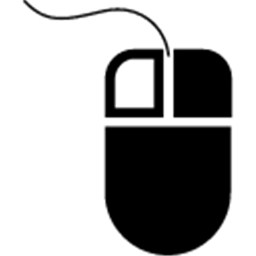
 Source Code
Source Code