11. User Interface
Using remote control features, such as joysticks, is great fun. However, you may wish to create a custom user interface (UI) for using the PC in tablet mode or with the mouse. ARC has a user interface builder that allows the interfaces to be displayed fullscreen to the user. In addition, the ARC Remote UI option enables mobile devices to operate the robot remotely using the custom interfaces you have created. The interfaces can have multiple pages that are switched by buttons. These interfaces are optionally displayed on an Android or iOS mobile device using the ARC Remote UI app.
Interface Builder Robot Skill

The Interface builder skill empowers you to create a touch-screen user interface (UI) for your robot. Use buttons, labels, pads, sliders, drop-downs, checkboxes, and displays to make a control panel to activate features. It's a powerful way to interact with your robot.
Detailed information on the Interface Builder manual page will help you configure a custom interface.
 Interface Builder Manual
Interface Builder Manual
Designing Interfaces
The interface builder provides a graphical designer. You can add and move components on the display in real time. Add custom scripts to buttons, add joysticks, and more. Up to 127 interfaces can be defined, and ShowControl() commands allow the user to navigate through the interfaces.
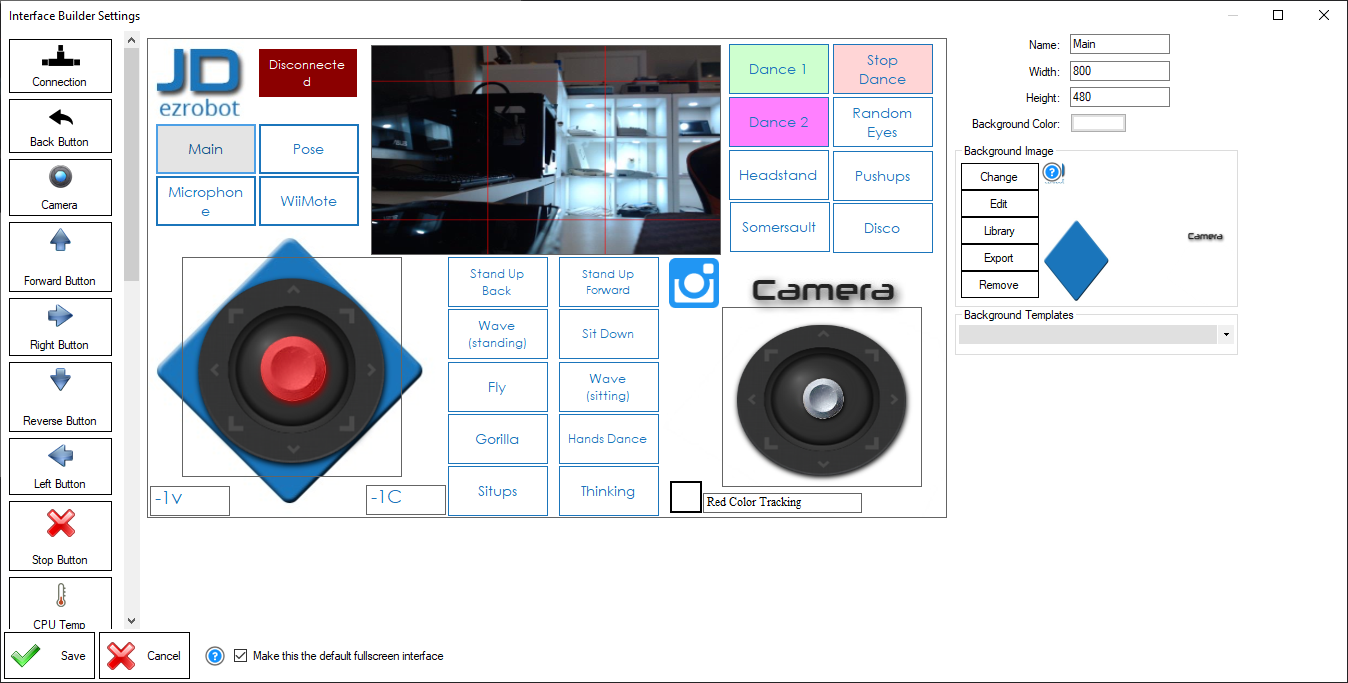
Default Interface
You can have the user interface automatically displayed to the user when the project is loaded by selecting the option in the Project Properties.
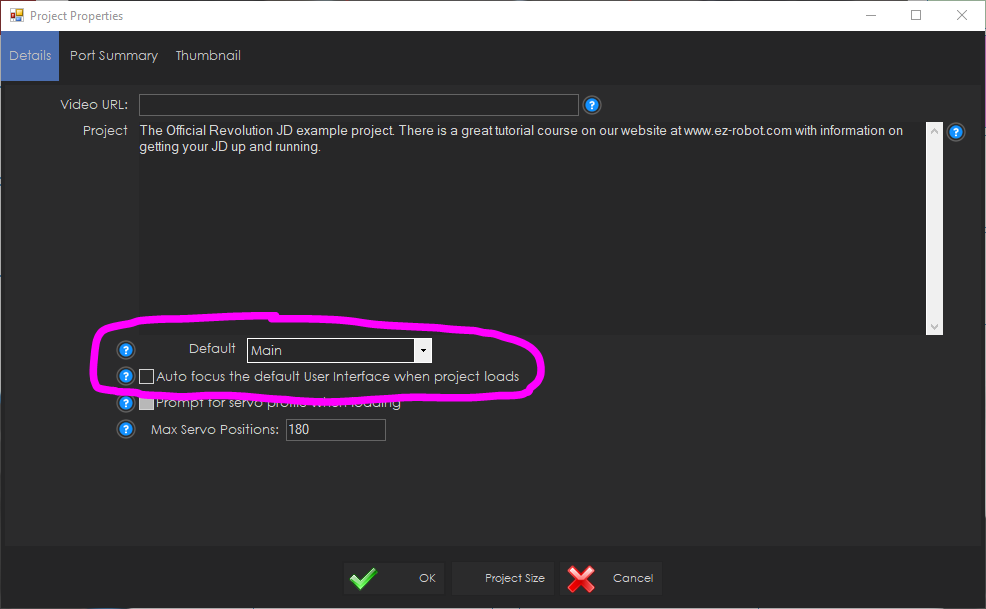
Full-Screen Interface
When creating a custom interface and the "Use Default Interface" option is checked, the current interface will be displayed full-screen in the ARC virtual window tab.
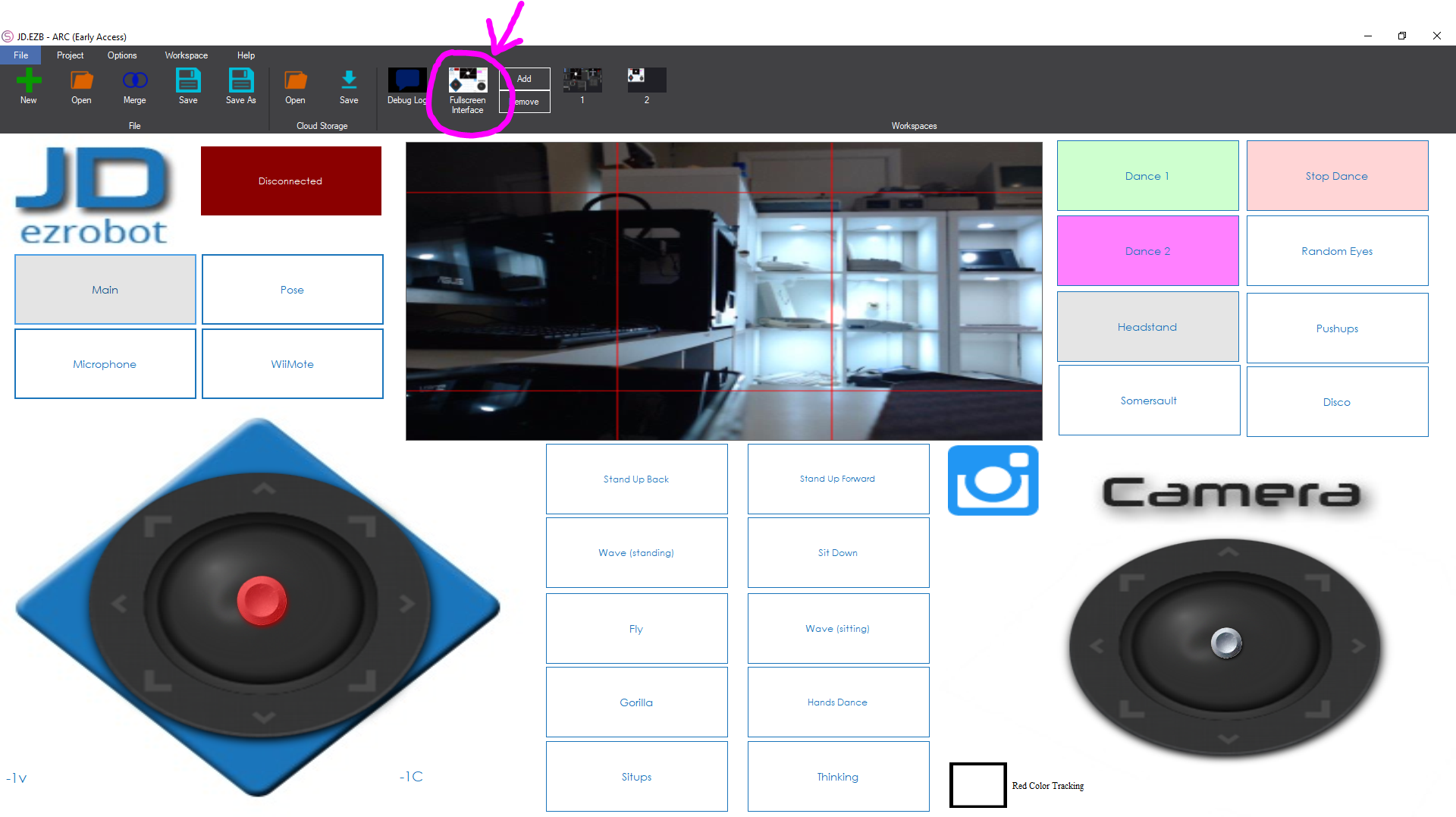
Remote UI
The ARC Remote UI option allows mobile devices to operate the ARC robot remotely using your created custom interfaces. You can add as many interfaces as you'd like using the Interface Builder robot skill. The interfaces can have multiple pages that are switched by a button. These interfaces are displayed on an Android or iOS mobile device using the ARC Remote UI app.
 Remote UI Manual
Remote UI Manual