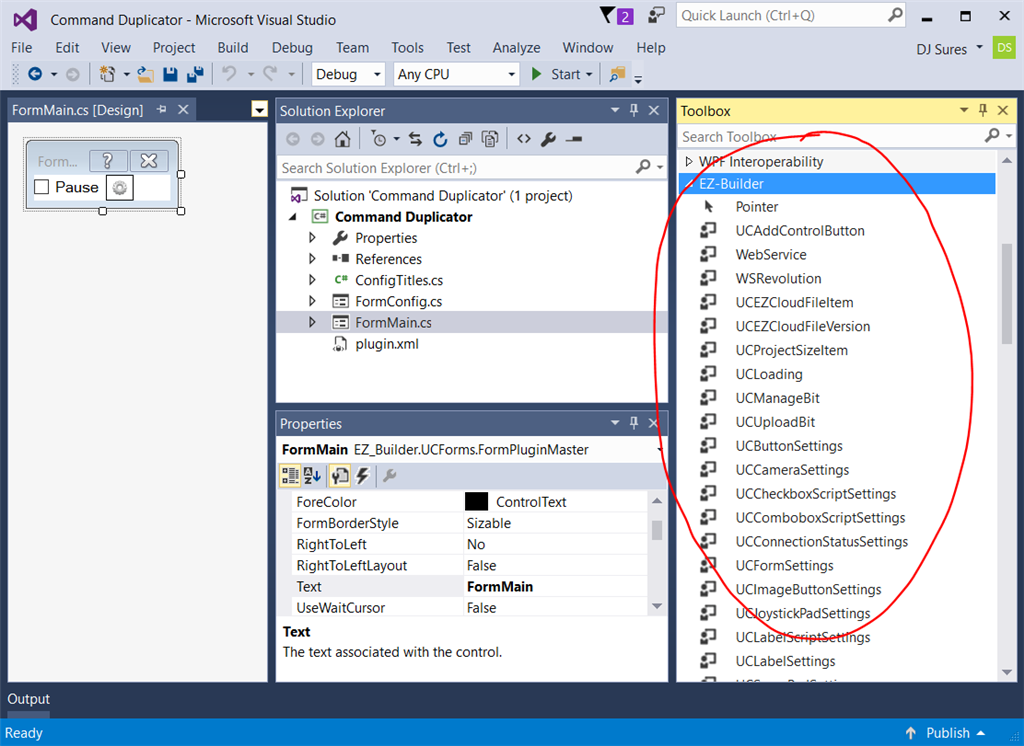UI Components
Visual Studio 2022 Warning
As of 2022/02/01, there is a bug with Microsoft Visual Studio 2022 edition. We recommend installing the Visual Studio 2019 Community edition as a replacement. Microsoft is aware of the bug and has not decided to fix it yet. This message will be removed when/if Microsoft fixes the bug. You can read more about the bug HERE. If this is an inconvenience, feel free to contribute your feedback to the bug report on the bug report link.
Theming
All plugin components will be themed using the ARC standard theme renderer. This happens automatically, so the control colors, look and feel will be adjusted accordingly. There is an Example in another tutorial step regarding themes and the available commands to interact with the theme engine.
The Visual Studio IDE has a Tool Box, which is used for designer mode when customizing a form. The toolbox can have custom controls added to it. Below is a screenshot of a default toolbox.
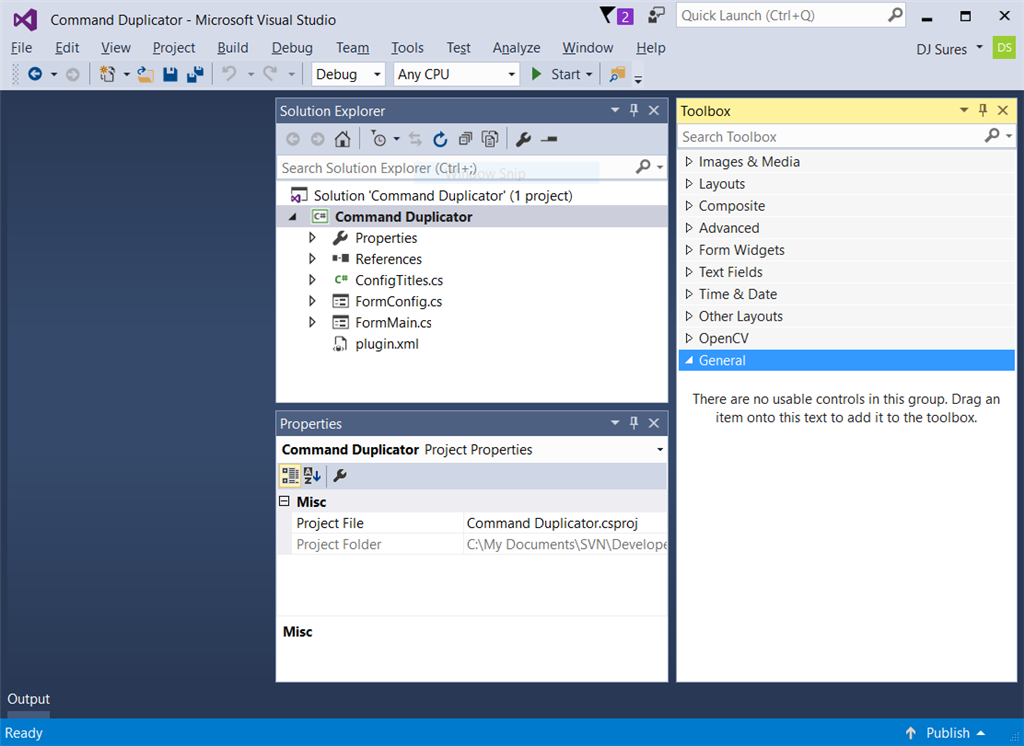
Create New Toolbox Tab
To keep the new ARC component controls organized, we will create a new category in the toolbox. This is done by scrolling to the bottom of the toolbox list and RIGHT CLICK -> ADD TAB
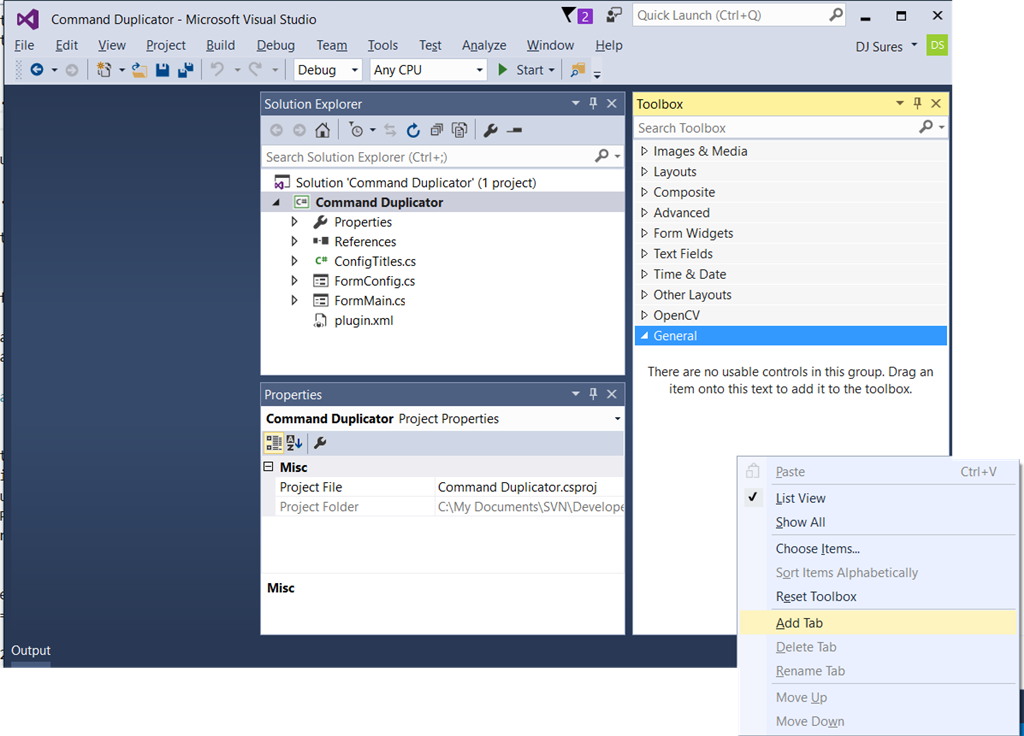
The new tab will be named ARC.
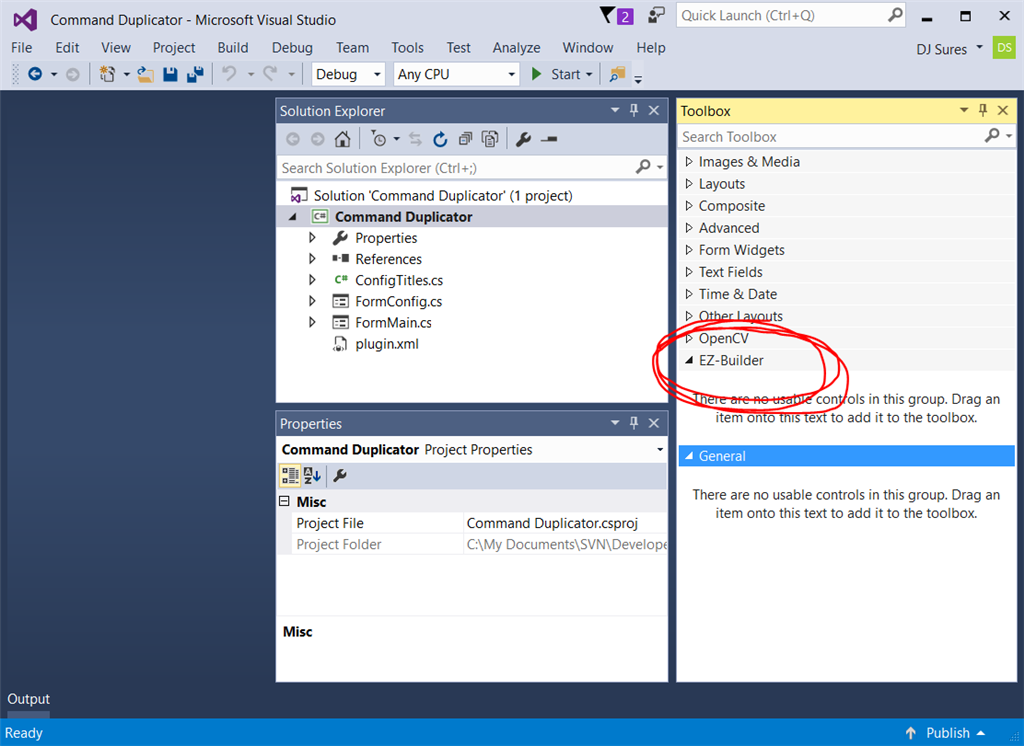
Add Controls To ARC Tab
Now we will right click on the ARC tab and select CHOOSE ITEMS
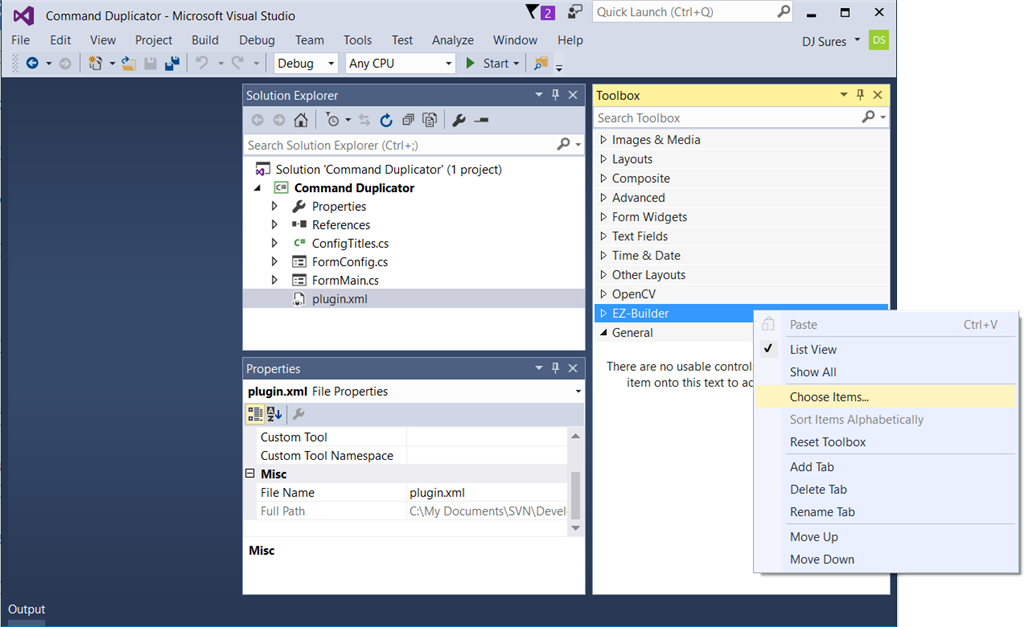
A Choose Items Dialog box will be displayed. It may take a few moments for the dialog to load while it scans and organizes the existing controls within the toolbox. Press the BROWSE button.
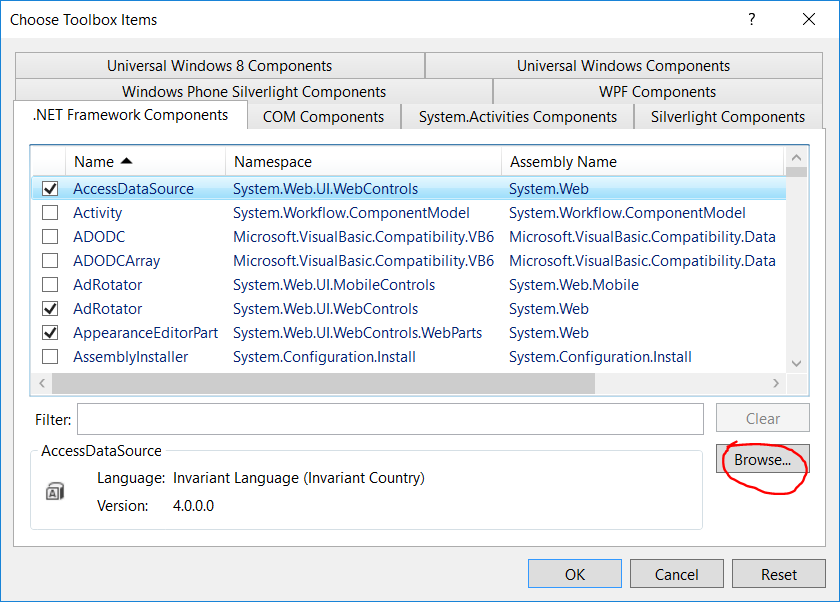
Now locate and select the ARC.exe application in C:\Program Files (x86)\Synthiam Inc\ARC. All controls of ARC will now be selected for the toolbox. Press OK
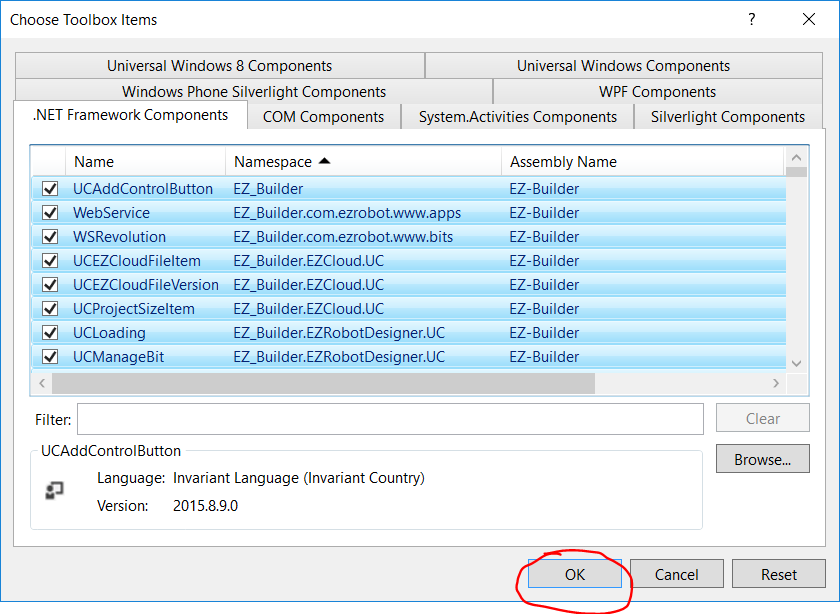
When editing/creating a Windows Form, the ARC tab in the toolbox will now have many new controls that you can begin using. Have fun!