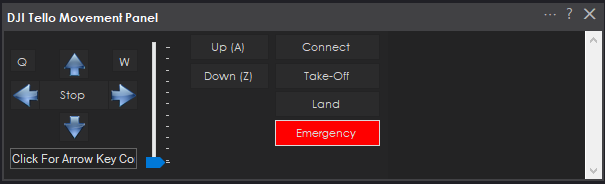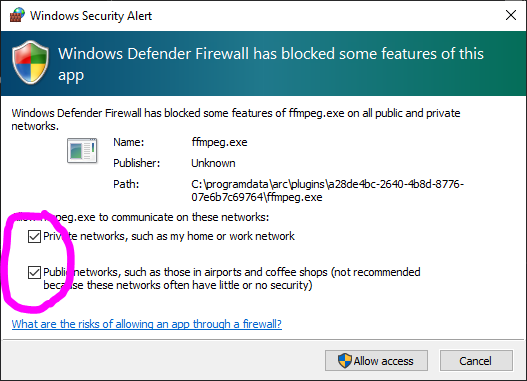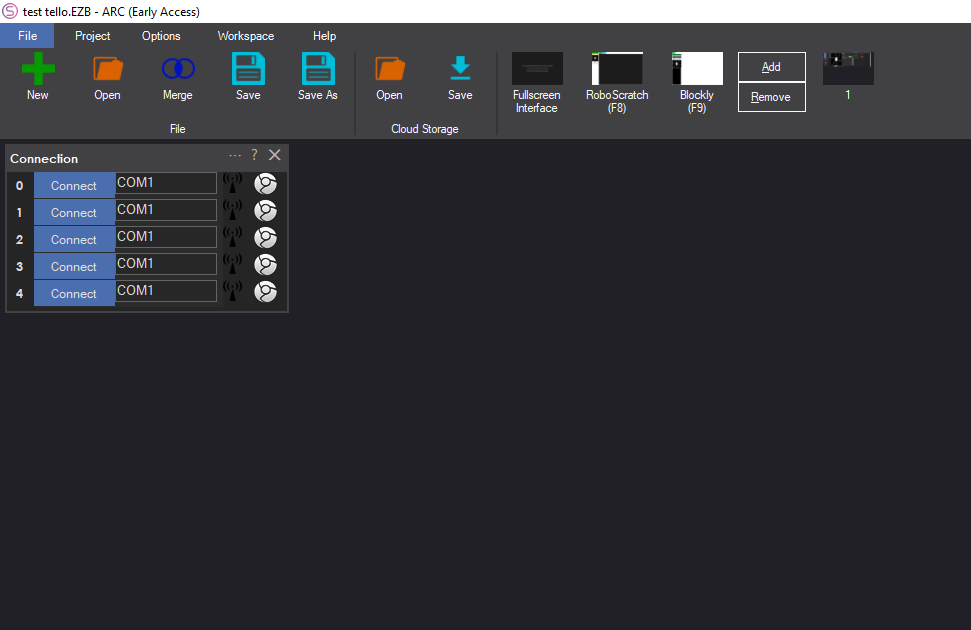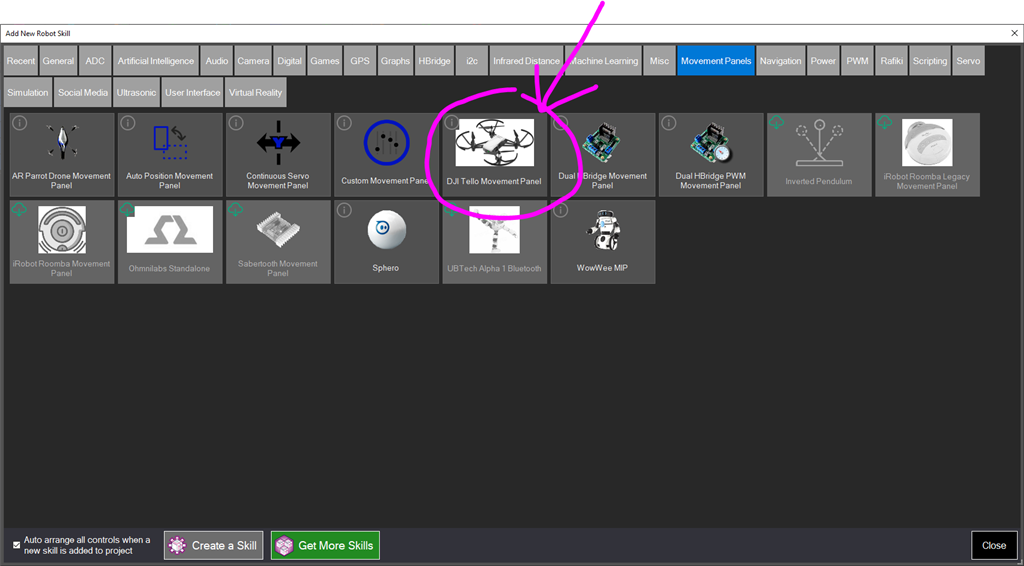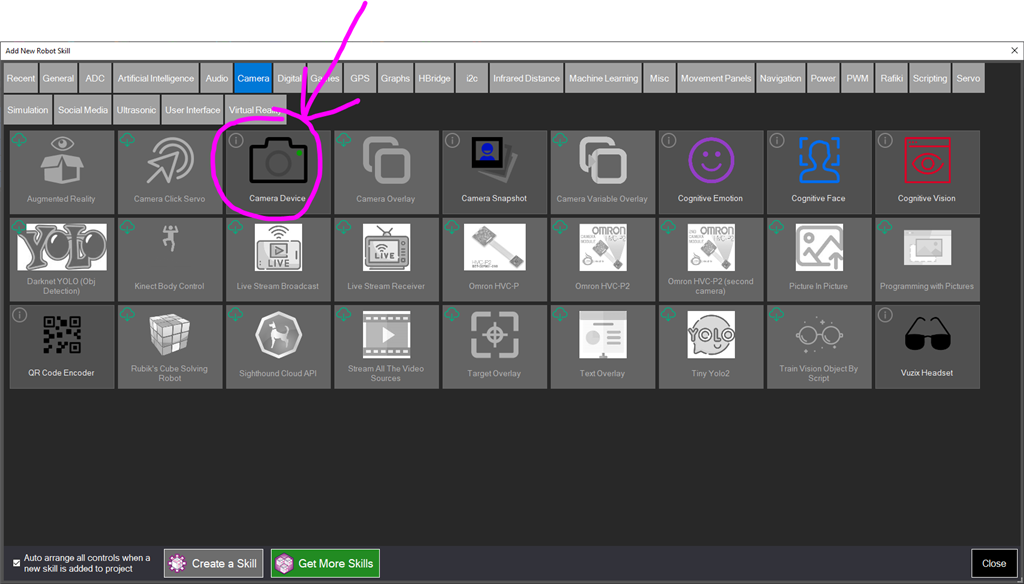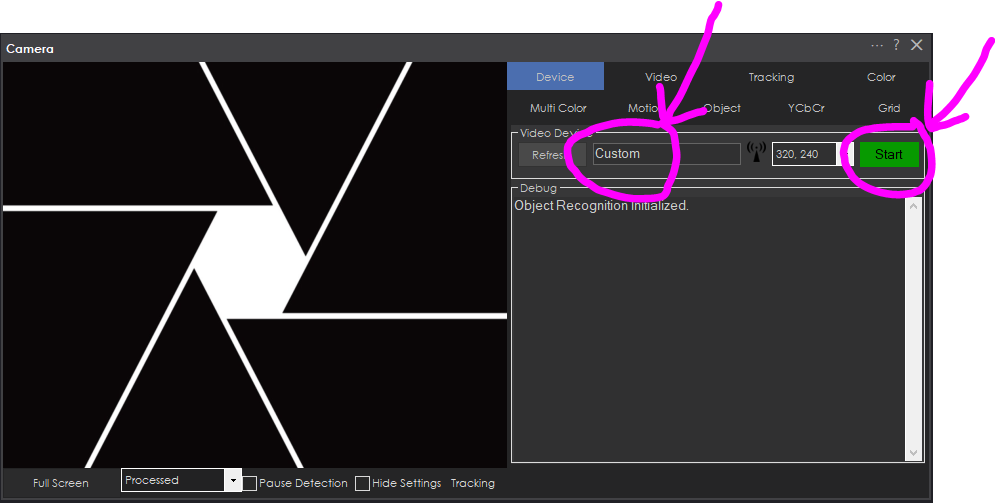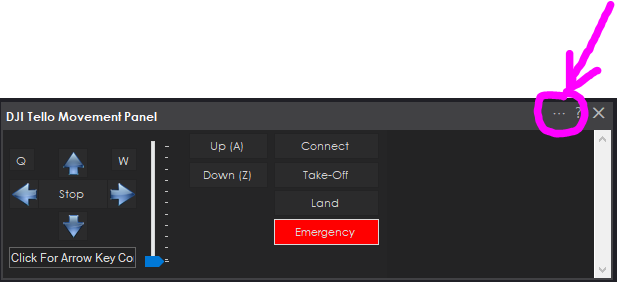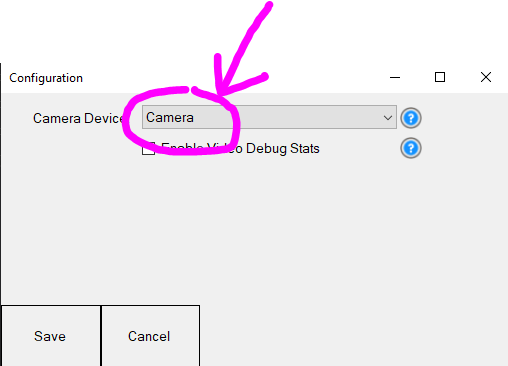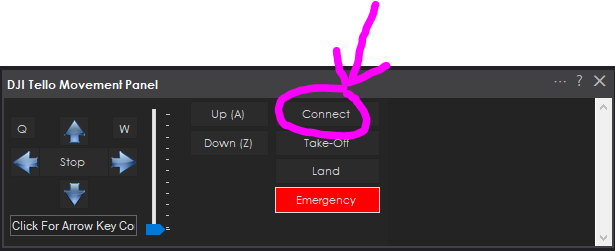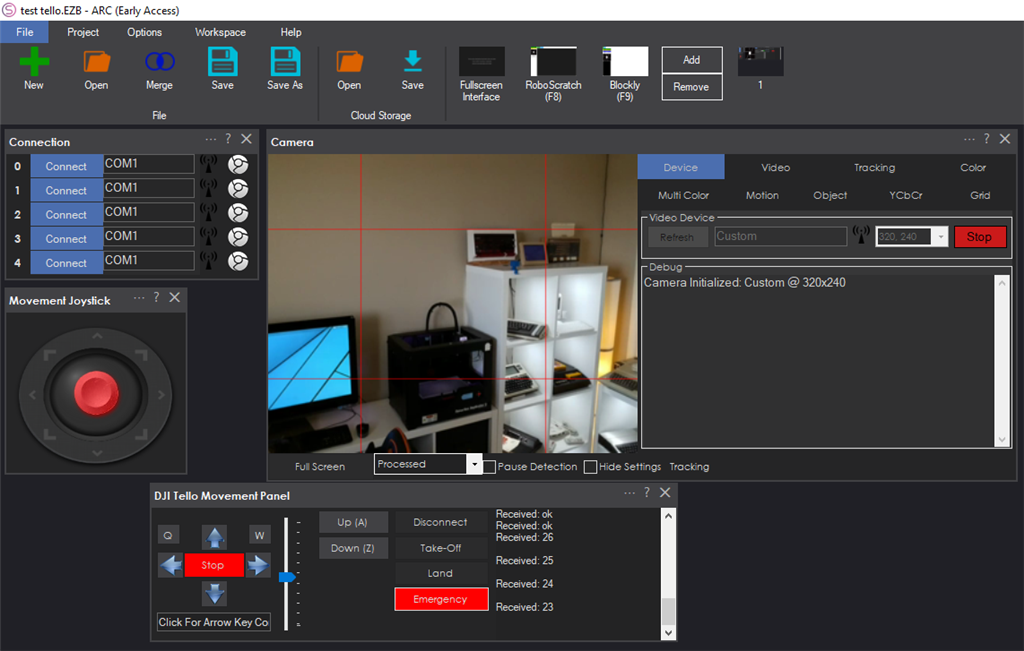Control DJI Tello from ARC with live camera feed for computer vision tracking; fly via scripts, speech, joysticks, Python, or Exosphere.
How to add the DJI Tello Movement Panel robot skill
- Load the most recent release of ARC (Get ARC).
- Press the Project tab from the top menu bar in ARC.
- Press Add Robot Skill from the button ribbon bar in ARC.
- Choose the Movement Panels category tab.
- Press the DJI Tello Movement Panel icon to add the robot skill to your project.
Don't have a robot yet?
Follow the Getting Started Guide to build a robot and use the DJI Tello Movement Panel robot skill.
How to use the DJI Tello Movement Panel robot skill
Control the DJI Tello drone from ARC and receive the camera video feed for tracking.
What Is DJI Tello? Tello is an impressive and affordable little drone that's a blast to fly and helps users learn about drones with coding education. The high-resolution onboard camera can be used for computer vision tracking within ARC. With the camera being fully compatible with the ARC camera device, there's no limit to what this drone can do!
Firewall Permission When the connect button is pressed with this robot skill, Windows will prompt for firewall permission to receive the video from the drone. You must accept the permission for both private and public networks. Ensure the checkbox is checked for both network types. By default, the WiFi connection to the Tello will be Public.
How To Use
Charge the DJI Tello drone
Power-on the DJI Tello drone. Wait for the yellow led to flash on the drone
Connect Windows PC WiFi to Tello WiFi drone network
Load ARC
Add this robot skill to the project (Movement Panels -> DJI Tello Movement Panel)
Add a camera device to the project (Camera -> Camera Device)
Select CUSTOM and press START on the Camera Device
In the DJI Tello skill, press CONFIG button to access the config menu
Select the Camera Device and press SAVE
Press CONNECT. The camera video feed will begin, and you can fly the drone! Press TAKE OFF to have the drone take off.
Fly The Drone This robot skill is a movement panel, so any movement commands within ARC can be used to fly the drone. This includes speech recognition, javascript, python, Exosphere, camera device, joysticks, wiimote, etc.. Take a look at the getting started guide for the Remote Control method to fly the drone.
- Speed can be controlled in the slide trackbar along the right side of the movement buttons
- Emergency Stop will stop all motors and the drone will crash to the ground
- Land will only work once after a movement direction is specified (this is Tello behavior)
To Do
- Control Commands (for takeoff, land, emergency, connect)
- Add buttons for built-in functions (flip, circle, curve)

 Hardware Info
Hardware Info Source Code
Source Code