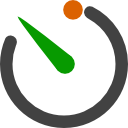Auto-release servos after inactivity: set EZB board/ports, choose 1-60s delay, add/remove ports, pause and view status.
How to add the Auto Release robot skill
- Load the most recent release of ARC (Get ARC).
- Press the Project tab from the top menu bar in ARC.
- Press Add Robot Skill from the button ribbon bar in ARC.
- Choose the Servo category tab.
- Press the Auto Release icon to add the robot skill to your project.
Don't have a robot yet?
Follow the Getting Started Guide to build a robot and use the Auto Release robot skill.
How to use the Auto Release robot skill
This skill automatically releases specified servos after a certain amount of time from their last movement. This is very helpful to use when it comes to repetitive, quick servo movements.Main Window
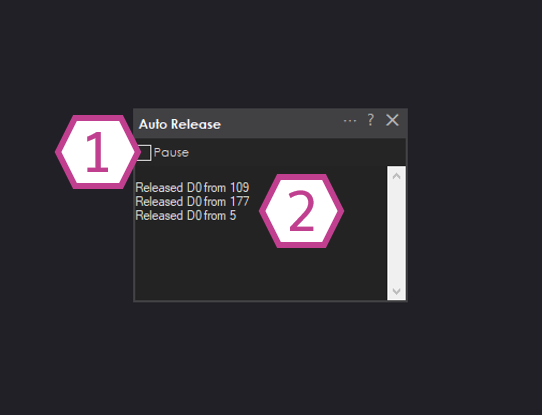
1. Pause Checkbox
This button pauses the application of the Auto Release skill.
2. Status Display
This displays which port the auto release skill was applied to and at what position it was last in before the auto release was activated.
Settings
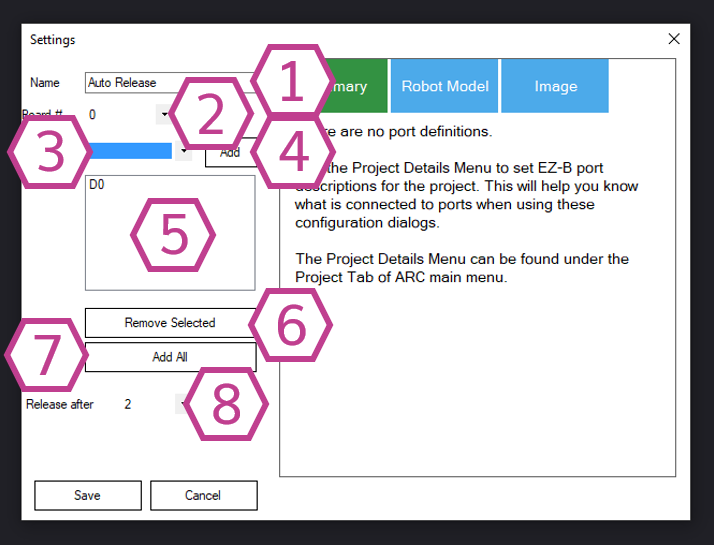
1. Title Field
This field contains the title of the skill. You can change it if you'd like. *Note: Changing the title will also change the title in the controlCommand() associated with this skill.
2. Board Index Drop-down
Select the EZB index number that your servos are connected to.
3. Port Selection Drop-down
Select the port number that your servos are connected to.
4. Add Button
This button adds the select port number to the port list.
5. Port List
This is the list of added ports that the auto-release skill will apply.
6. Remove Selected Button
This button deletes the selected port from the port list.
7. Add All Button
Adds all the ports to the port list (including virtual ports).
8. Release After (seconds) Drop-down
This drop-down selects the number of seconds before auto release is activated on the selected ports. The range is 1 - 60. The default value is 2 seconds.
How to use Auto Release
1) Add the Auto Release skill to your ARC project (Project -> Add Skill -> Servo -> Auto Release).
2) Select the port the servo is on that you would like to use auto-release in the skill settings.
3) Click the "Add" button. Watch as the port is added to the Port list.
4) Select the number of seconds you want the port to auto-release.
5) Move servos on the added auto-release ports and watch as they release in the number of seconds you specified.