Capture any screen area and stream video to a configured camera device; requires a Custom device and 100% display scaling.
Requires ARC
v7
(Updated 7/5/2022)
How to add the Screen To Camera robot skill
- Load the most recent release of ARC (Get ARC).
- Press the Project tab from the top menu bar in ARC.
- Press Add Robot Skill from the button ribbon bar in ARC.
- Choose the Camera category tab.
- Press the Screen To Camera icon to add the robot skill to your project.
Don't have a robot yet?
Follow the Getting Started Guide to build a robot and use the Screen To Camera robot skill.
How to use the Screen To Camera robot skill
Capture any area of the screen and send it to a camera device. Specify the screen area to capture, and it will send the video to the selected camera device.
You will need a camera device added to the project. Select the camera device from the configuration menu.
In the camera device, select the Custom option in the device list. Then press the start button.
*Note: the display resolution scaling must be 100% for accurate capture area.
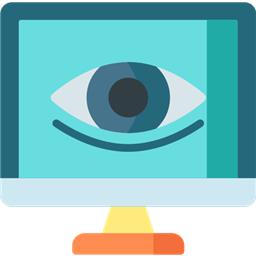

works, exactly what i was looking for. It's still a bit tricky, you have to set the values and save them, open them again and you can see the new position of the frame. But it does what it should. With a mouse position tool (e.g. MousePos) you can easily determine the position. It is important to set the scaling to 100% in the Windows display settings...
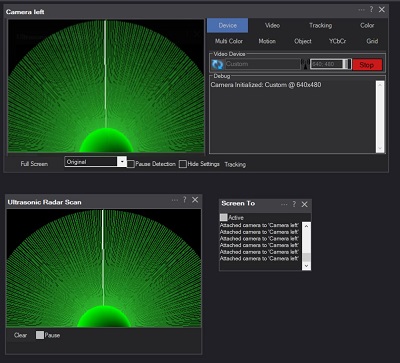
.Hi DJ,
found a bug, the skill only starts when you open and save the settings, even if it is set to active.
Also, would it be possible to add 2 JavaScript ControlCommands ->Set active and Set inactive?
Many greetings Uwe .
v6 updated
new control commands to pause, unpause capture
better method of selecting area of screen to capture
fix to capture without needing to hit configure menu
great update, thank you! You are really fast, I have a lot of fun here with you in the comunity ....
Thanks, I’m glad!
did you see this one? https://synthiam.com/Support/Skills/Camera/Robot-Skill-to-Camera?id=21225
Yes, I saw that, but this skill here fits my case better because I can cut off all the controls etc. from the skill to be sent
The update to the other robot skill allows selecting an area so you can cut off the buttons and such: https://synthiam.com/Support/Skills/Camera/Robot-Skill-to-Camera?id=21225
great, I'll switch - thanks!