Open Project
There are two ways to open project files (Local file or Cloud Storage). The buttons to access each of these options are in the top File many option tab. Pressing either of these buttons will load their respective dialog windows.
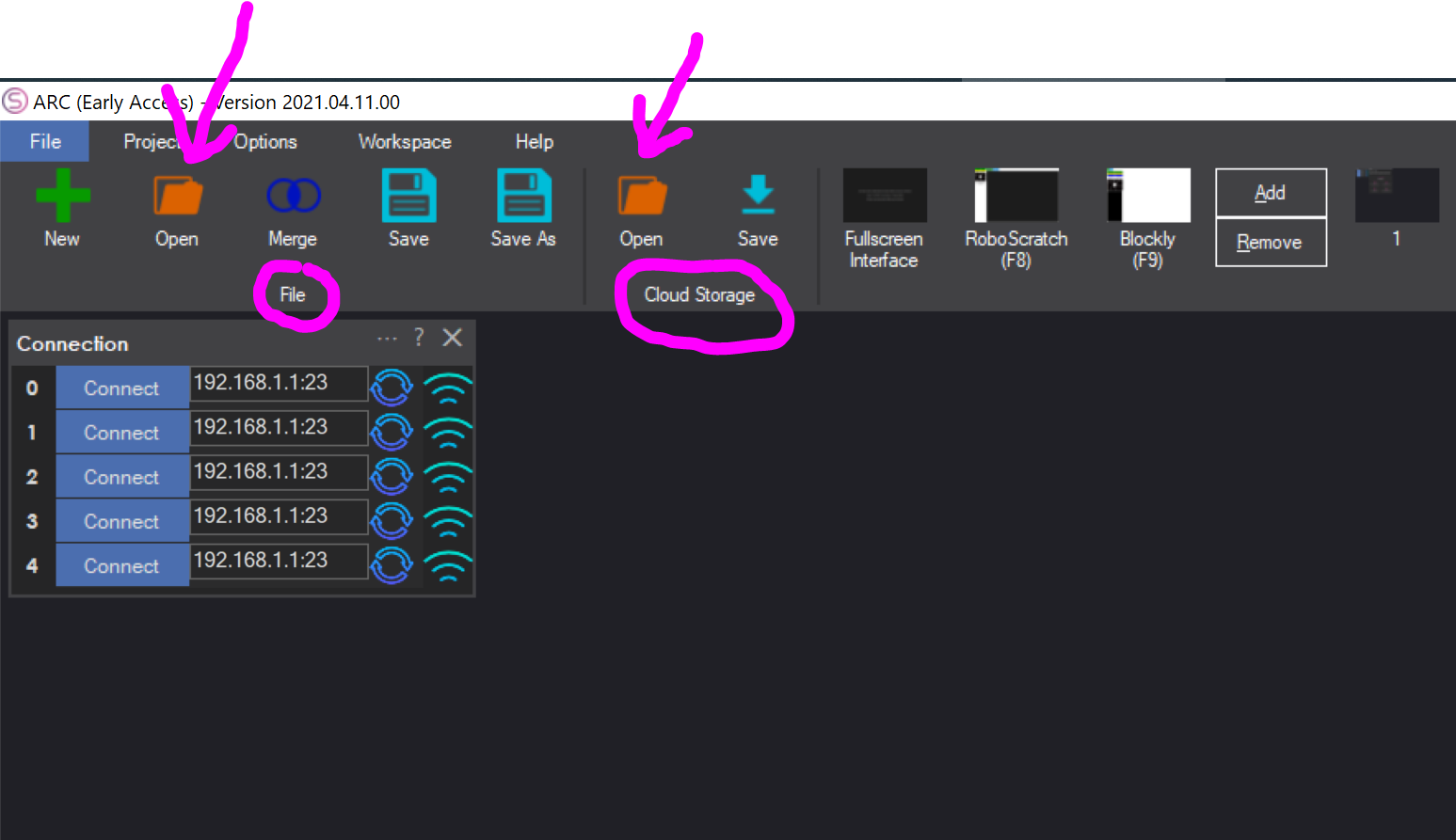
Local File
Loading a local file is for loading files from the hard drive on your PC or network. The Open File dialog will default to the first tab, which is for recent files. Recent files are the most recent projects that you have opened. The files will continually shift as new files are opened. This is for the convenience of loading your favorite project files. Other tabs are available, such as "File System", which allows navigating through the file system. The default location of "File System" will be the ARC default project location. The remaining tabs are categories for various robot types.
Optionally, the auto arrange checkbox can be unselected to prevent robot skills from being auto arranged when the project loads. This remembers the last position all the controls were added.
There is also a checkbox to prevent the Open File menu from loading at startup.
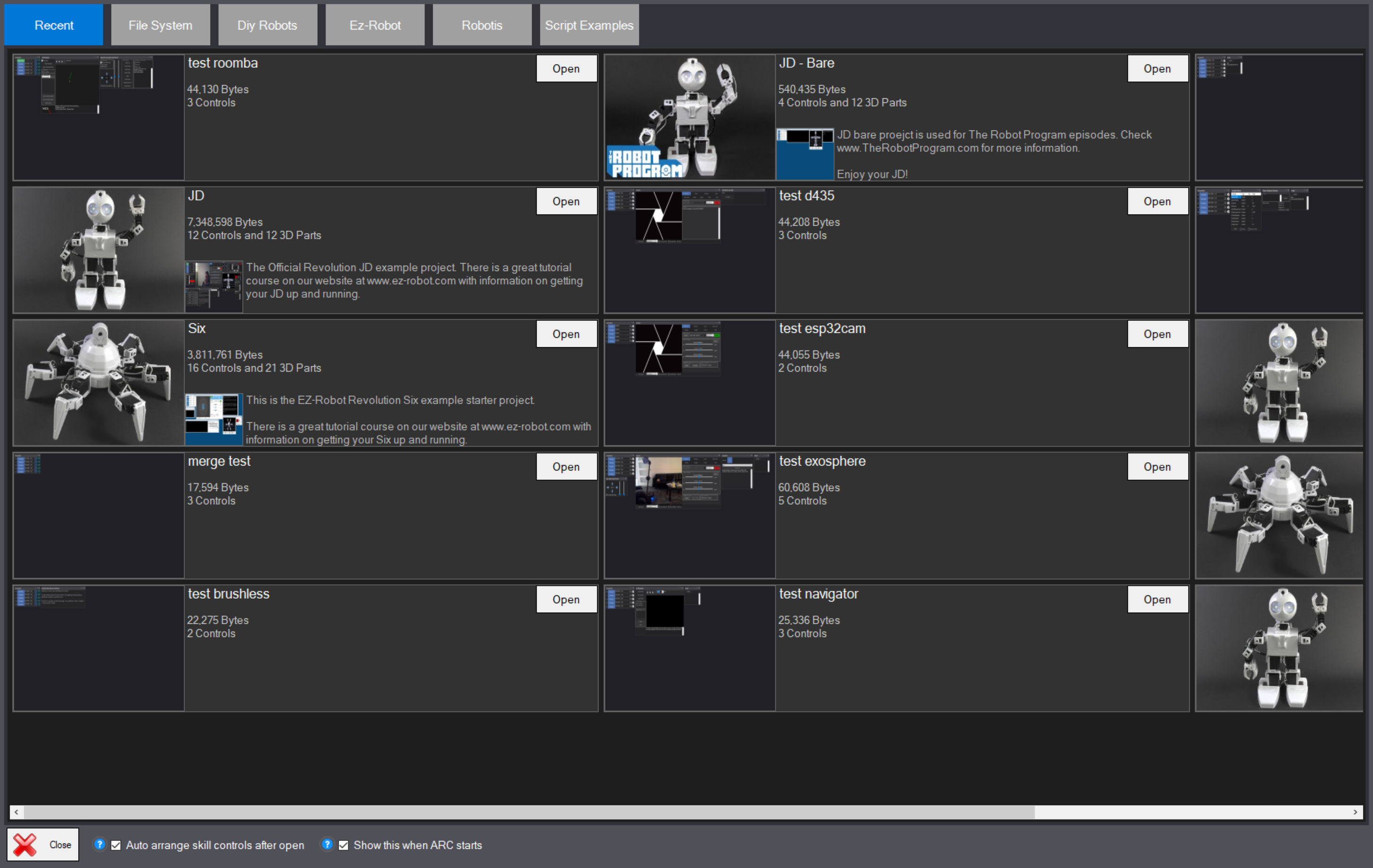
Cloud Files
The Synthiam Cloud provides storage on the internet of your projects, which are also backed up daily. Every time the project is saved to the cloud, a revision history is saved as well. There are filter options on the left of the open file dialog to locate specific files.
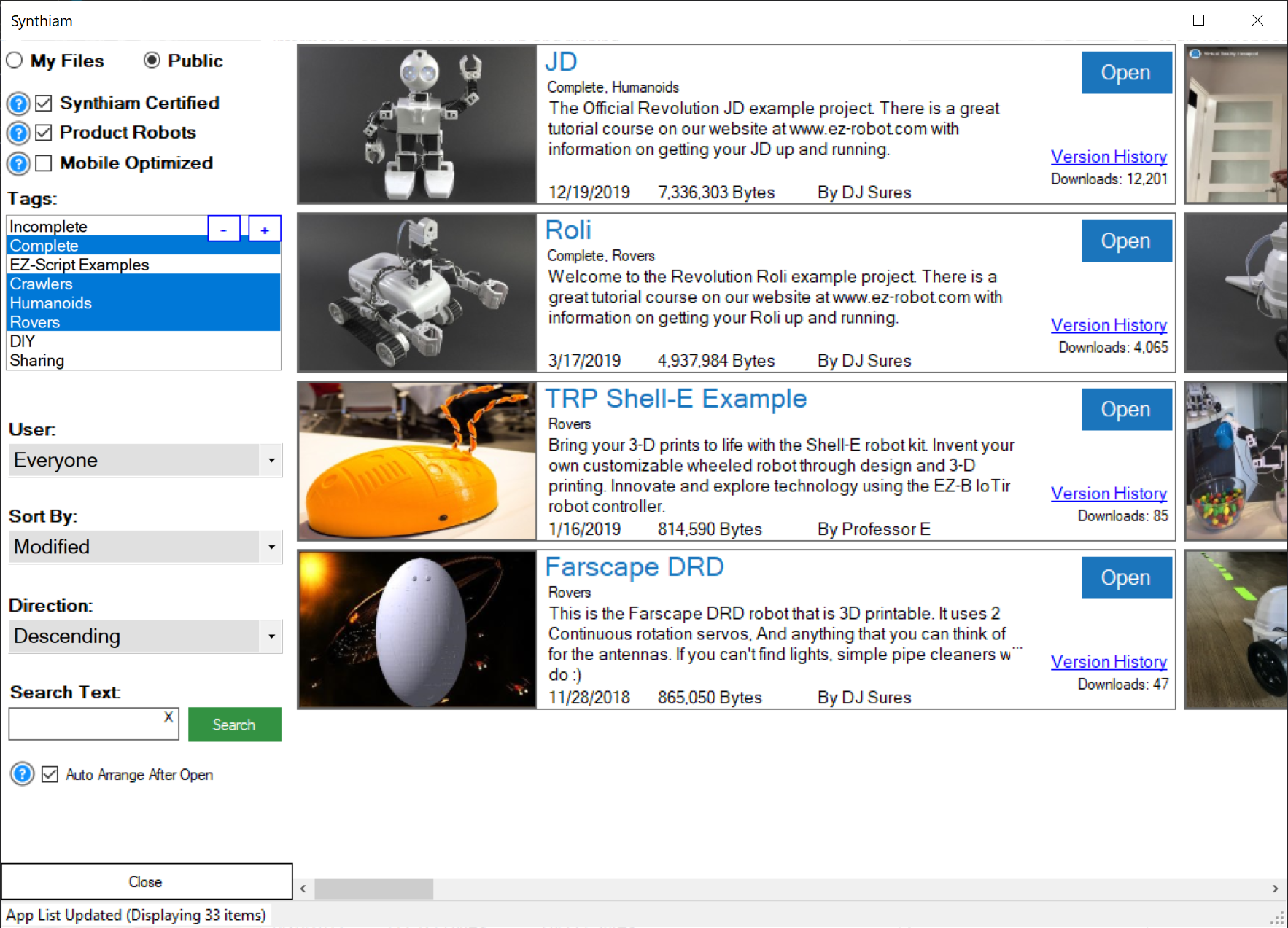
Cloud Revision History
Files saved to the cloud with the same filename will maintain revision history. This allows you to load a project version throughout the lifetime of the project changes. Locate your file in the cloud dialog and press Version History to view the history.
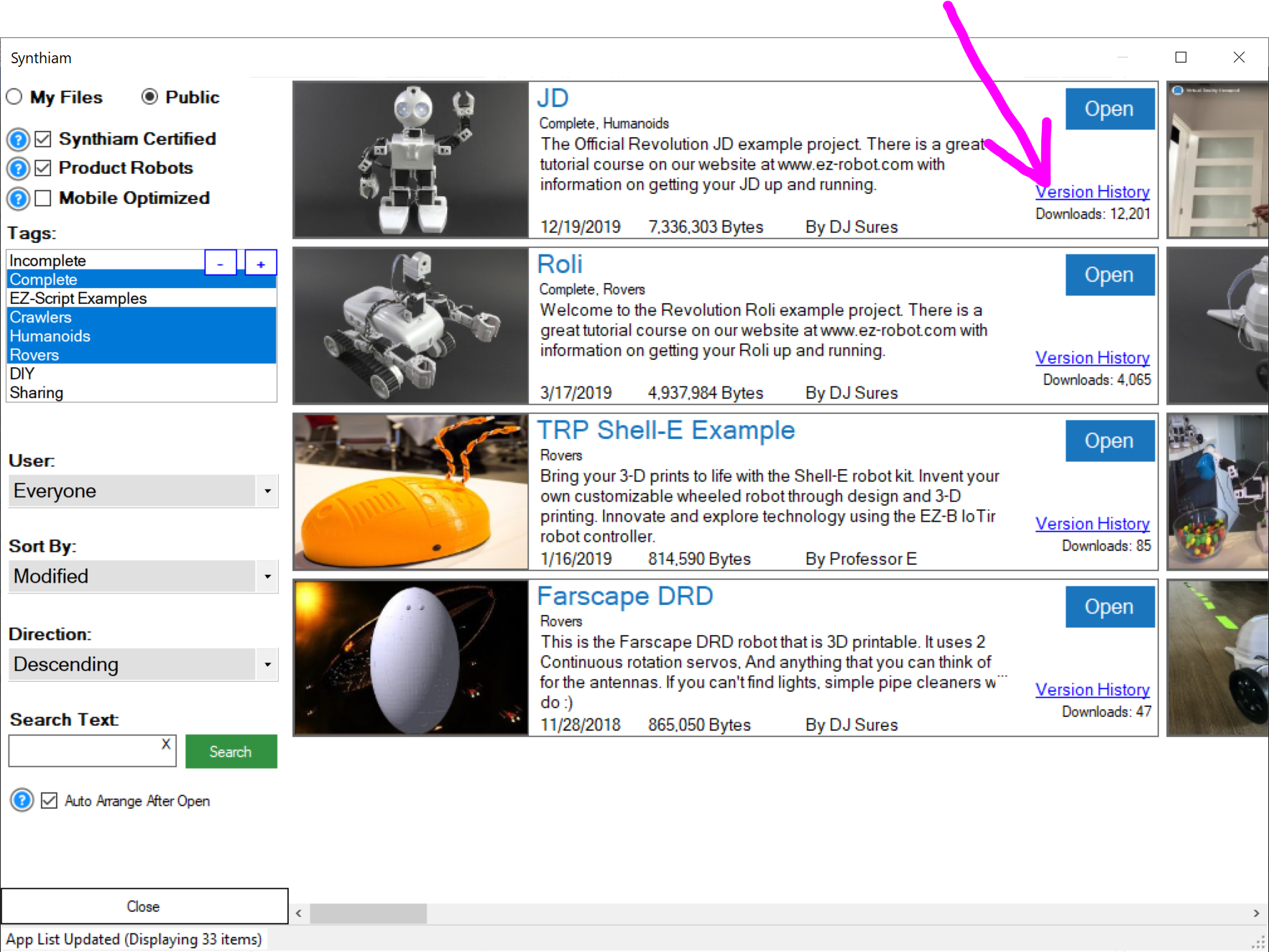
Auto Arrange Robot Skills
By default, robot skills are auto arranged on workspaces when either a project is loaded, or a new robot skill is added to a workspace. This behavior can be disabled for either scenario by unchecking the option in the respective dialog window.
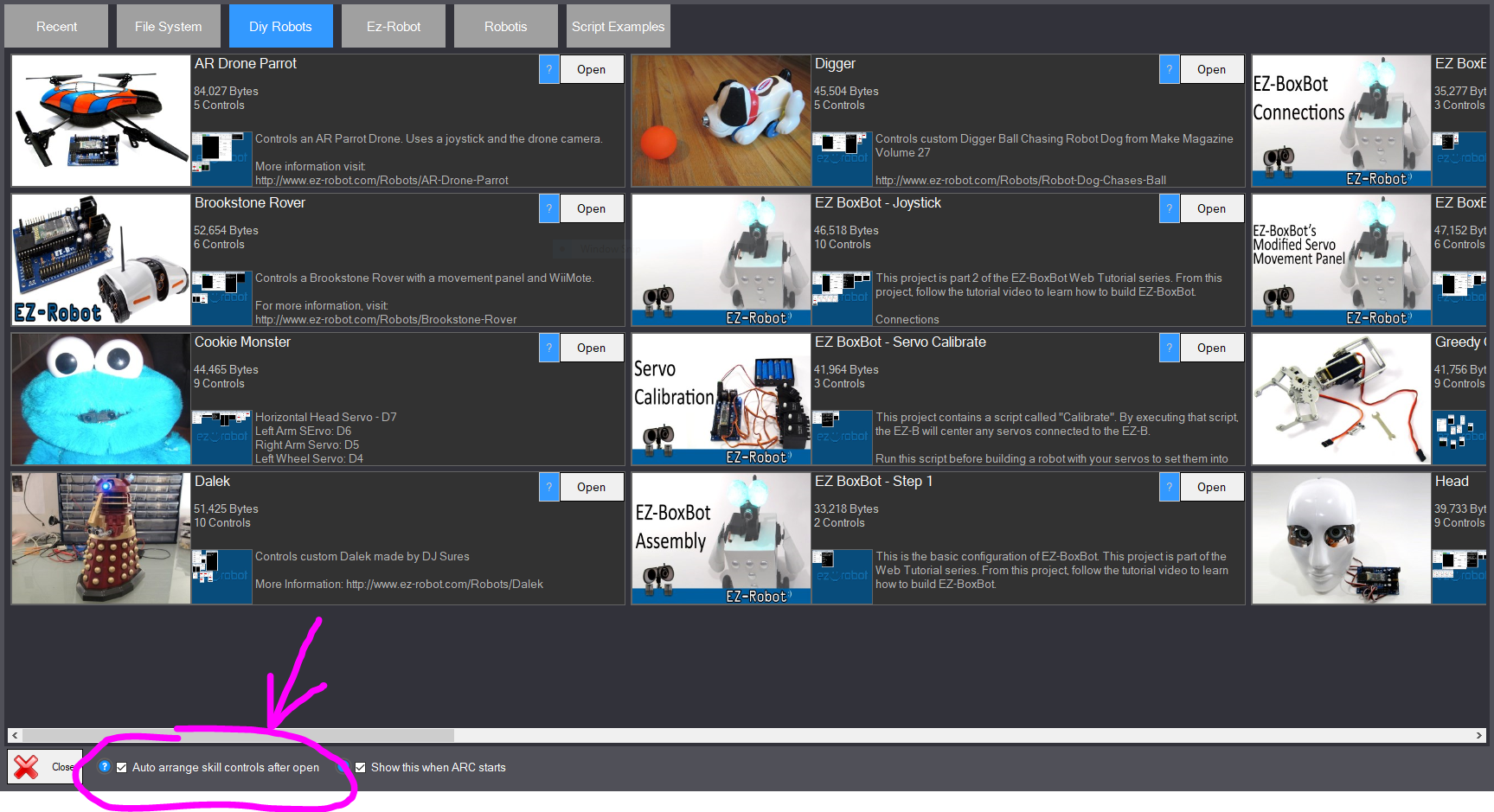
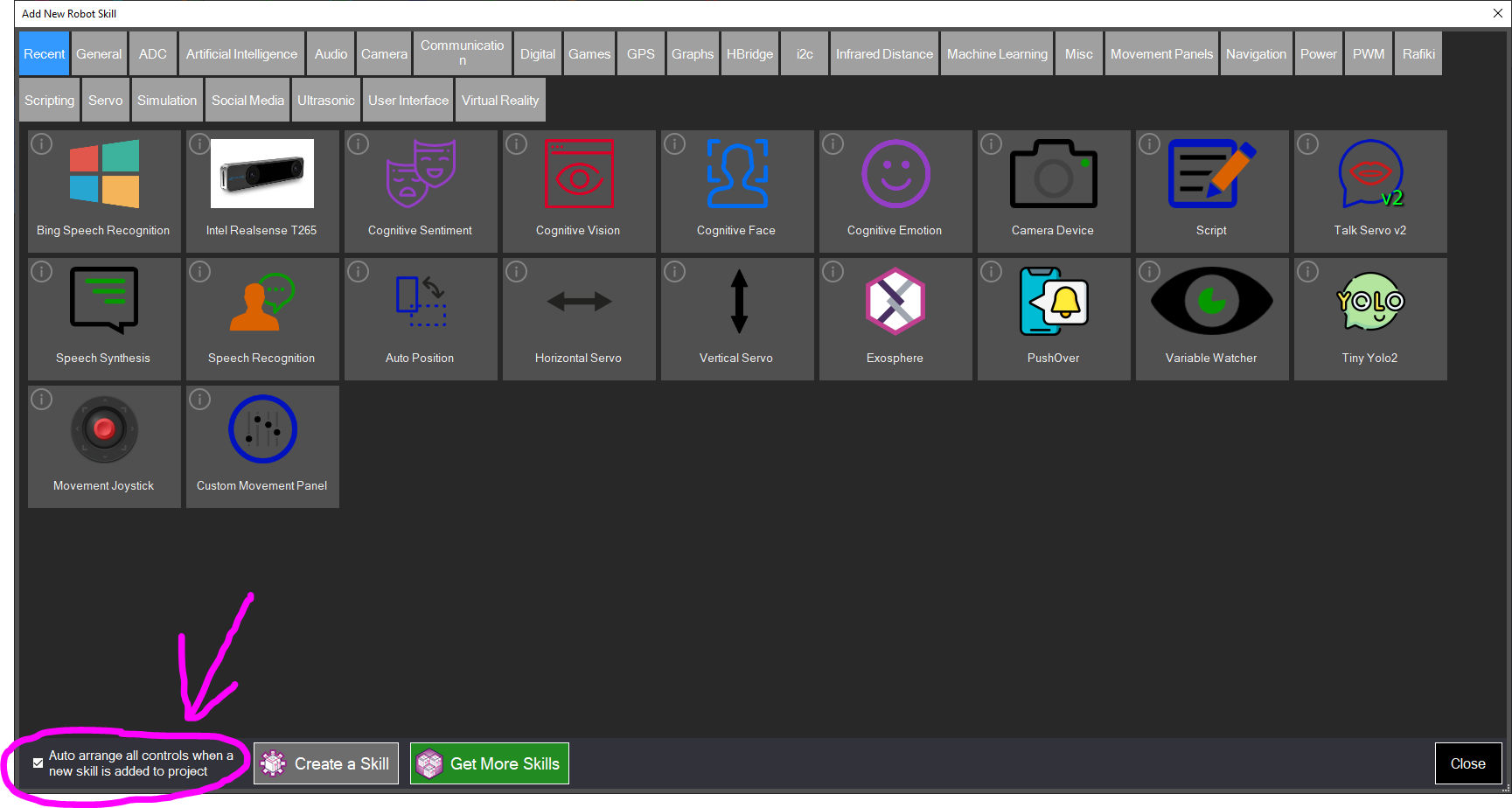
Shortcut Creator
ARC includes a shortcut creator so you can have a robot project load when Windows starts, add a shortcut to your desktop, or assign a key combination to quickly load a project. The shortcut creator manual can be found here.