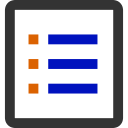Monitor and diagnose running ARC scripts: view active script labels, statuses, and stop long-running or background scripts easily.
How to add the Script Monitor robot skill
- Load the most recent release of ARC (Get ARC).
- Press the Project tab from the top menu bar in ARC.
- Press Add Robot Skill from the button ribbon bar in ARC.
- Choose the Scripting category tab.
- Press the Script Monitor icon to add the robot skill to your project.
Don't have a robot yet?
Follow the Getting Started Guide to build a robot and use the Script Monitor robot skill.
How to use the Script Monitor robot skill
This is a diagnosing tool to identify scripts that are running. Many skills have script events that are triggered based on activity. For example, a Wii Skill will execute a script when a button is pressed. Because these scripts are executed in the background, this skill lets you monitor the activity.If your script has a loop, it may run extra long. Using this monitor; you can see which scripts continue to run.
Main Window
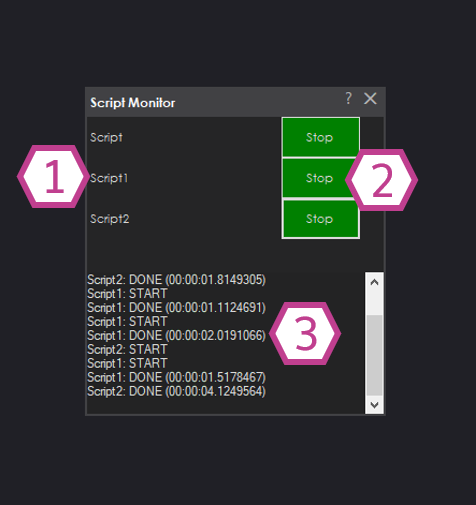
1. Script Labels
These labels are the titles of each script skill you have included in your ARC project.
2. Stop Buttons
These buttons allow you to stop scripts that are running easily.
3. Status Display
Displays the status of scripts being run and stopped.
How to use Script Monitor
1) Add the Script Monitor skill to your ARC project (Project -> Add Skill -> Scripting -> Script Monitor).
2) Add a Script skill to your ARC project (Project -> Add Skill -> Scripting -> Script).
3) Edit, run your script, and then move over to the Script monitor, where you can stop the script at any time.