Send robot status alerts to iOS, Android and Windows via Pushover.net. Configure User/App keys to notify on low battery, stuck or task events.
How to add the Pushover robot skill
- Load the most recent release of ARC (Get ARC).
- Press the Project tab from the top menu bar in ARC.
- Press Add Robot Skill from the button ribbon bar in ARC.
- Choose the Communication category tab.
- Press the Pushover icon to add the robot skill to your project.
Don't have a robot yet?
Follow the Getting Started Guide to build a robot and use the Pushover robot skill.
How to use the Pushover robot skill
Push robot status notifications to iOS (iPhone/iPad), Android, and other devices, including Windows.
A PushOver.net account is required to use this robot skill. Visit https://pushover.net/ and create an account. Use this robot skill to push the robot statuses of your robots. Have the robot send a push notification to your mobile device when the battery is low or if the robot got stuck - anything you can dream up. Stay in contact with your robot where ever you are.
Device App Install the PushOver app on your device from the AppStore.
Config Menu
User Key This key is obtained on the pushover.net website. Every user will get a custom key. Copy and paste the User Key from the pushover.net website into this field.
Application Key You can create applications on a pushover.net account. You can create an application per robot. You can even add images for the robots which will show up on the devices that receive the push notifications.
Usage: Control Commands The robot skill uses ControlCommand from other robot skill scripts.
This JavaScript example will send a notification message with an empty title.
ControlCommand("PushOver", "Push", "Warning: Battery is %28");
This JavaScript example will send a notification message with a title.
ControlCommand("PushOver", "Push", "Warning: Battery is %28", "Battery voltage");
Example: Exosphere Notifications This is an example to notify your mobile device when an Exosphere task is started and completed.
make sure Exosphere and PushOver are added to your project. Configure Exosphere
In Task Accepted, add something that alerts you when a user chooses the task...
ControlCommand("PushOver", "Push", "Exosphere task started by " + getVar("$ExospherePuppeteerUsername"));
ControlCommand("PushOver", "Push", "Exosphere task completed by " + getVar("$ExospherePuppeteerUsername"));
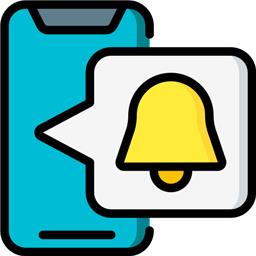
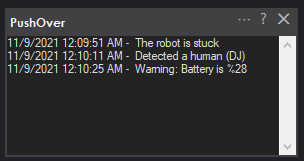
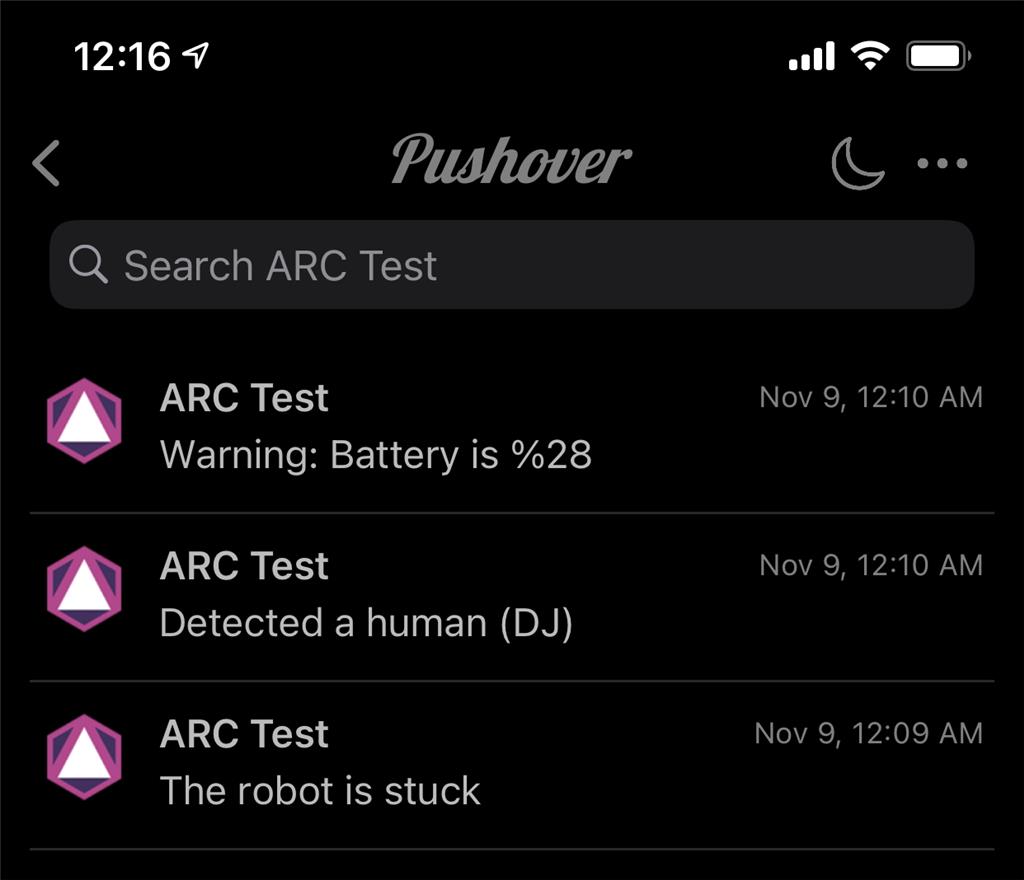
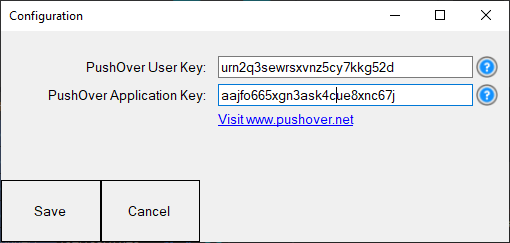
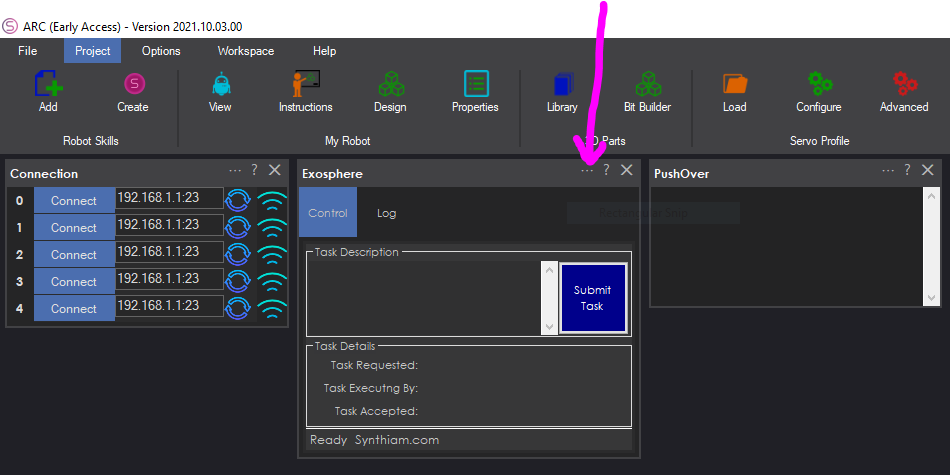
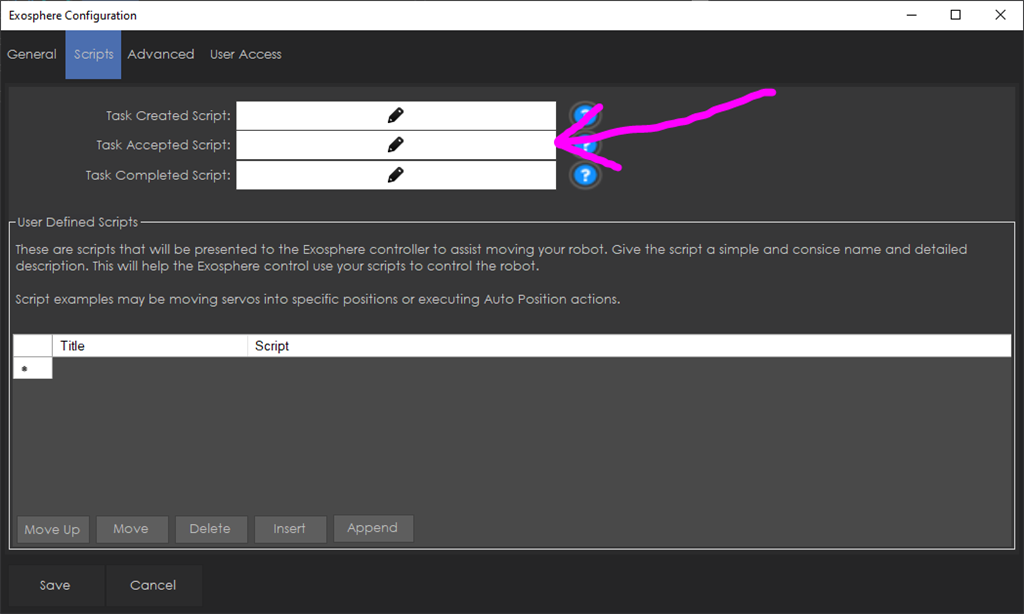
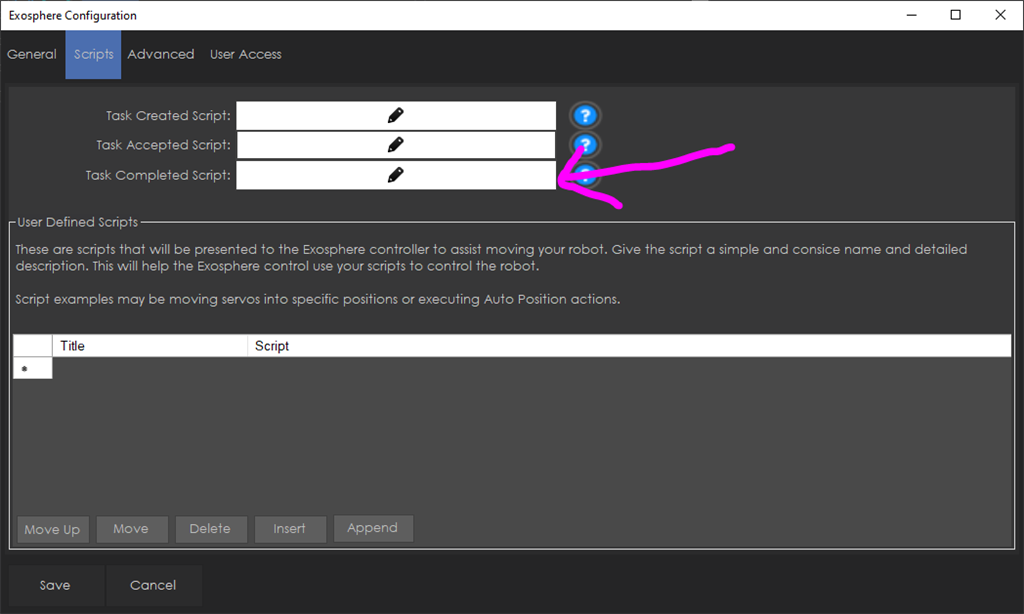


This skill seems pretty awesome! It could be used in conjunction with exosphere too, correct?
I think it would be awesome if the robot could send an update to your phone that someone has completed the task you asked for.
I've been thinking of ways I could automate the dishwashing process, it would be cool to use exosphere to have robot operators load it for me. It would be for a price of course, and then I'd love to get a notification on my phone when the task has been completed and the clean cycle has started.
It would be awesome to have the dishwasher unloaded as well. Why stop there? The robot could set the table and then clear it after the meal as well. Oh man, I have more ideas but I have to stop! Wait...what about laundry.
Where is the FoldiMate laundry folding robot by the way?!? Covid must have killed the product. I guess I'm back to making my own laundry robot
Well, I found out what happened to Foldimate, it's confirmed that they are out of business...sad
https://en.wikipedia.org/wiki/FoldiMate
Yeah Jer - that's an easy one
make sure Exosphere and PushOver are added to your project. Configure Exosphere
In Task Accepted, add something that alerts you when a user chooses the task...
Wow, that is much easier than I thought it'd be, thanks DJ!
I forgot about this skill! It popped up for me today. I would definitely like to use it in a project!