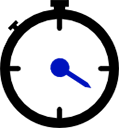Diagnose EZ-B connection speed and reliability; benchmark ADC read rates (4-70/sec), reveal flood-control effects and optimize data throttle.
How to add the Benchmark robot skill
- Load the most recent release of ARC (Get ARC).
- Press the Project tab from the top menu bar in ARC.
- Press Add Robot Skill from the button ribbon bar in ARC.
- Choose the General category tab.
- Press the Benchmark icon to add the robot skill to your project.
Don't have a robot yet?
Follow the Getting Started Guide to build a robot and use the Benchmark robot skill.
How to use the Benchmark robot skill
For debugging your EZ-B. This will demonstrate the speed of commands and the reliability of the connection. Use this for two reasons:1) To verify the speed of your EZ-B connection and computer.
2) To verify the reliability (or diagnose issues) of the connection or EZ-B.