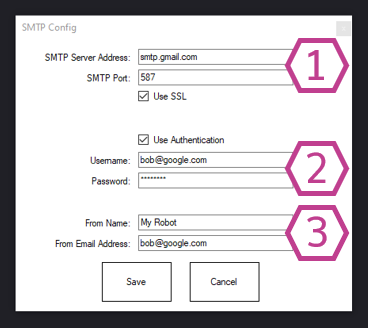Send SMTP email (text or camera images) from ARC robots via ControlCommand; configure SMTP/auth and sender; saves credentials in project.
How to add the SMTP Client robot skill
- Load the most recent release of ARC (Get ARC).
- Press the Project tab from the top menu bar in ARC.
- Press Add Robot Skill from the button ribbon bar in ARC.
- Choose the Communication category tab.
- Press the SMTP Client icon to add the robot skill to your project.
Don't have a robot yet?
Follow the Getting Started Guide to build a robot and use the SMTP Client robot skill.
How to use the SMTP Client robot skill
Send emails using SMTP from your robot using ControlCommand() Syntax. You must first configure this skill. The SMTP Server, username, etc. must be completed. Check with your smtp server host for the correct settings.
*Note: This skill will save the email username/password in the project for convenience. If you distribute your project, beware that the email credentials will also be included.
Main Window
- Status Display
2. Script Start Button Runs a script to send text or an image to a recipient over email.
Configuration
1. SMTP Settings Fields Enter the SMTP settings which include the Address and Port fields and check the "Use SSL" checkbox if needed.
2. Sender Credentials Fields Enter your email and password into the fields and check the "Use Authentication" checkbox if needed.
3. Sender Information Fields Enter your sender name and email address into the fields.
How to Use SMTP Client
Add the SMTP Client skill to your ARC project (Project -> Add Skill -> Misc -> SMTP Client).
Enter the SMTP settings, your credentials, and information into the STMP Client Configuration window.
Add the Script skill to your ARC project (Project -> Add Skill -> Scripting -> Script).
Add a Code sample to the Script skill and press the Start Button.
If you are using Gmail or a third party smtp server, the Username Authentication and From Email Address usually must match. Remember, the FROM EMAIL usually must actually exist for third party services, otherwise your message may not be accepted because it will be considered spam. If you want your robot to send email on a public service as its own identity, you must create an account for it.
Gmail requires pop/smtp access enabled for SMTP servers in the Google Gmail settings. (Settings -> Forwarding and POP/IMAP)
Code Samples
Use this example code to send a text message. Check the Cheat Sheet when editing your EZ-Script for the syntax.
ControlCommand("SMTP Client", Send, "[email protected]", "Mr Recipient", "This is the subject", "This is a test message")
Example code with image from camera Use this example code to send a text message with an image from the camera. Check the Cheat Sheet when editing your EZ-Script for the syntax. The name of the camera skill must be specified in this command. Specifying the camera skill name is where the skill will get the image from.
ControlCommand("SMTP Client", SendImage, "Camera", "[email protected]", "Bob Smith", "This is the subject", "This is the message body")

 Source Code
Source Code