Map Myo armband gestures and accelerometer to servos and ARC scripts for arm-mimic control; supports multiple armbands.
How to add the Myo Gesture Armband robot skill
- Load the most recent release of ARC (Get ARC).
- Press the Project tab from the top menu bar in ARC.
- Press Add Robot Skill from the button ribbon bar in ARC.
- Choose the Remote Control category tab.
- Press the Myo Gesture Armband icon to add the robot skill to your project.
Don't have a robot yet?
Follow the Getting Started Guide to build a robot and use the Myo Gesture Armband robot skill.
How to use the Myo Gesture Armband robot skill
Myo Gesture Armband with support for multiple devices. This will allow control of your servos and script variables with Thalmic Labs Myo. The gesture and accelerometer data are mapped to both servos and script variables. Much like how the Wii Controller works with ARC, this is very similar. The benefit on this armband is that it physically attaches to your arms, giving you the ability to have the robot mimic your movements without having to hold a controller or push buttons. Simply move your arm and hand around.
Download & Install Driver
- Get the Thalmic Labs Myo driver (v1.0.1) by clicking here (Required)
- Install the driver
- Launch the Myo tool included with the driver to configure and test the armband
*Note: ARC will crash if the above Thalmic Labs Myo driver is not installed prior to adding the robot skill. We understand it’s inconvenient, however, the manufacturer is no longer in business and therefore does not support the discontinued product. Just install the driver above and everything will work as expected.
The version of Myo Connect that is downloadable above is 1.0.1 and is mandatory to be installed for this robot skill to work. Do not find a random Myo driver installer from the internet and expect it to work. The version must match due to the way Thalmic Labs developed the Myo driver's integration with their API.
Main Window
1. Device Drop-down This drop-down shows the Myo Armband devices that are available to be used by the Myo Gesture Armband Skill2. Center Button Centers the Accelerometer values in the Accelerometer readout.
3. Pause Checkbox When checked it pauses the gesture detection. When unchecked it pauses the Accelerometer readout. 4. Accelerometer Readout This is a visual display of the Myo Armband accelerometer readings. Use the Center Button to reset the red display dot to the center.
5. Status Readout This is a text based display of the status of the Myo Armband. It displays what the Myo Armband is doing and the gestures that are detected.
Settings - Accelerometer Tab
1. Use Servos with Accelerometer Checkbox This checkbox allows you to choose between controlling the servos with the Myo accelerometer or controlling a script.
2. Disable Pausing with Thumb/Pinky Gesture Checkbox This checkbox allows you to enable/disable the pause button using the finger click gesture if it is unchecked. 3. Accelerometer servo Control This section is only available to modify when the "Use Servos with Accelerometer" checkbox is checked. It allows you to set up servo movement parameters such as servo port, board index, servo configuration, max/min degree limitations, multiple servo control, and inverted direction. The X and Y-axis servos will be controlled by the accelerometer in the Myo Armband.
4.Tracking scripts
5. Accelerometer Sensitivity Drop-down This section is only available to modify when the "Use Servos with Accelerometer" checkbox is unchecked. The drop-down allows you to adjust the sensitivity value for how much of the accelerometer values have to change by the chosen magnitude before the accelerometer script is executed.
6. Accelerometer Script This script executes when the accelerometer values change by the sensitivity value chosen.
7. Accelerometer Variables This section assigns the X and Y axis accelerometer values to customizable variable names.
Settings - Poses Tab
1. Poses Scripts Assign a script that will execute when each of the poses is detected on the Myo Armband.
How to Use Myo Gesture Armband
Install the Myo drivers, install Myo Connect, and put the Armband on one of your arms.
When Myo Connect asks you to register, just skip the registration portion as it's impossible to register now because the Armband is discontinued.
Add the Myo Gesture Armband skill to your ARC project (Project -> Add Skill -> Misc -> Myo Gesture Armband).
In the skill's configuration menu set up any servos you would like to control and scripts that you'd like to execute with gestures.
Double-tap your finger to your thumb to unlock the Myo Armband in order to use gestures. The Myo will detect the first gesture you make and then go back to being locked.
If you would like the armband to stay unlocked right click on the Myo symbol in your taskbar and select Application Manager. At the top of the Application, the manager makes Presentation Mode active and the Myo Armband will stay unlocks and detect gestures as you make them.
Start moving your arm with the Myo Armband on it to control servos and gesture with your hand to activate scripts.
Videos
Requirements
This skill requires the Myo drivers to be installed and the Myo Armband connected to your computer. If these requirements are not met, this skill may crash ARC. However, remember that this product has been discontinued by the manufacturer and their drivers may not be hosted forever.This skill supports multiple Myo armbands to be connected to the PC. Each armband requires its own instance of this skill. Multiple skills can be added by clicking Project -> Add Skill -> Misc -> Myo Gesture Armband.
Once you have installed the drivers, connected, and configured the Myo Armband, this skill will let you assign servos to movement and scripts to poses.

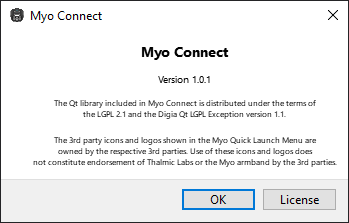

Note: computer needs a GPU installed or a modern on board graphics processor as it uses GPU cores to process with OpenGL. MYO drivers will not install if no GPU. It will not add to the desktop in ARC without drivers running. Install drivers and Test with MYO first. I can confirm it works fine in current 2021.01.22 version of ARC on windows 10.
Tried adding this skill to a project and ARC closes immediately, no error message. Anyone else had this problem? I hope I haven't wasted my money having just bought one.
Were you able to install the driver using the instructions in the manual above?
Just checked it and it still works. Did you install the MYO device drivers first as per instructions? If you don't ARC will crash every time. To be honest I found MYO to be more of a gimmick than anything else. I used mine for about an hour when I purchased it and never used it again.
I downloaded the drivers as per the link above. Now I get a compatibility error message.
I find the MYO armband is recognized in ARC, but only the tapping fingers pose works. When I create a profile using the Armband Manager, all poses work correctly - using MYO firmware version 1.5.1970.
I can load the robot skill with the driver - perhaps you had an old version still installed. The robot skill uses the driver provided by Thalmic Labs myo. If there's a profile in the armband manager that isn't working, there isn't much more we can do because the business no longer exists and, therefore, their product is discontinued. The driver that they have exposed is what the robot skill uses and the features they have exposed. I know Jeremie had used it during testing in the last few years and didn't experience any issues as you described. This will be a challenge with discontinued products because the business is no longer operating.
The only suggestion I can think of is to position the band and experiment until you find a configuration that works. From the armband defining profiles, I would imagine it should work - but we do know they went out of business for a reason - albeit, i don't think the product had many issues in our experience.
My MYO firmware version is 1.5.1970. Should it be ver 1.0.1? I have not been able to source version 1.0.1. Does anyone have it?
Well this is confusing. Although the MYO Armband Manager software says version 1.5.1970, when I look at the list of installed programs, it says version 1.0.1. So I have to assume this is the correct version.
After more tinkering, presentation mode, etc., it is working much better now. Perseverance seems to be the answer here.