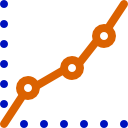Collects and sends ARC diagnostic reports to Synthiam to help troubleshoot EZ-B and robot connection issues
How to add the Diagnostic Report robot skill
- Load the most recent release of ARC (Get ARC).
- Press the Project tab from the top menu bar in ARC.
- Press Add Robot Skill from the button ribbon bar in ARC.
- Choose the General category tab.
- Press the Diagnostic Report icon to add the robot skill to your project.
Don't have a robot yet?
Follow the Getting Started Guide to build a robot and use the Diagnostic Report robot skill.
How to use the Diagnostic Report robot skill
If you’re having trouble connecting to an EZ-B (or another robot controller) and the normal tutorials and troubleshooting steps aren’t fixing it, the next step is often to share a Diagnostic Report with Synthiam support. The Diagnostic Report skill collects common “what’s happening on your PC and in ARC” information (like ARC version, Windows details, plugin versions, and connection-related logs) and sends it to Synthiam so they can review it and help you faster.
Beginner note: A Diagnostic Report does not fix the problem by itself. It creates a report that helps Synthiam understand what your system is doing when the connection fails.
Before You Start (Quick Checklist)
- Update ARC: Make sure you are running the most recent version of Synthiam ARC.
- Internet required: Your PC must be connected to the internet so the report can be uploaded.
- Have your project ready: It’s best to open the ARC project where you’re seeing the issue.
- Reproduce the issue if possible: If you can, try the connection again first so the most recent details are in the logs.
How to Submit a Diagnostic Report
-
Install or update to the latest version of ARC.
Using the newest ARC version ensures your report includes the correct system details and the latest fixes. -
Connect your PC to the internet.
The report is sent to Synthiam’s server, so ARC must be online. - Open ARC.
-
Load your project.
If you already have a project file (for example.ezbor another ARC project file), open it now. This helps the report include information related to your configuration. - Click the Project tab in the top menu bar.
-
Click Add Control.
This opens the list of available skills/controls you can add to your ARC project. -
Find and select Diagnostic Report.
You may need to scroll through the list. Select it to add the control to your workspace. -
Read the description and check the agreement checkbox.
This confirms you understand the report will be transmitted to Synthiam for troubleshooting. -
Click SEND and wait for it to finish.
Do not close ARC while it’s sending. When the upload is complete, a message will appear confirming the transmission was successful.
After You Send the Report
- Save any confirmation details: If ARC shows a confirmation message (or report/reference ID), copy it into your support message or forum post.
- Describe the problem clearly: Include what you expected to happen, what actually happened, and what you’ve tried so far (for example: “EZ-B won’t connect over Wi-Fi,” “stuck on Connecting…,” “works on another PC,” etc.).
- Keep ARC open if requested: Support may ask you to try a step and then send another report.
If the SEND button does nothing or you receive an error, double-check that your PC has internet access and that any firewall/security software isn’t blocking ARC from accessing the network.