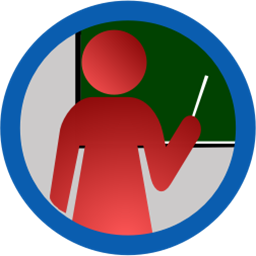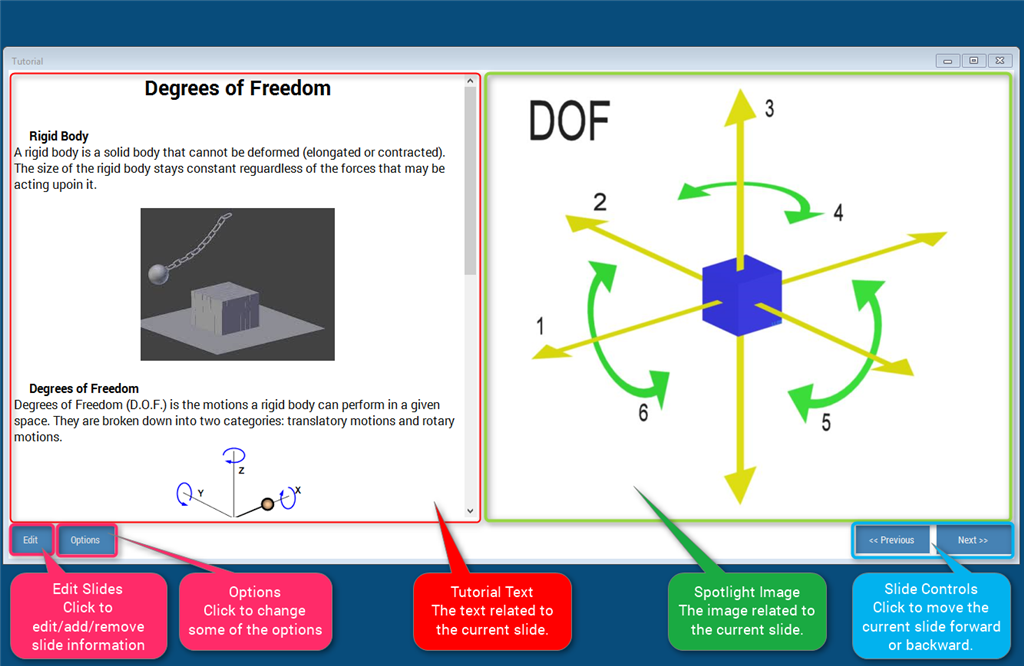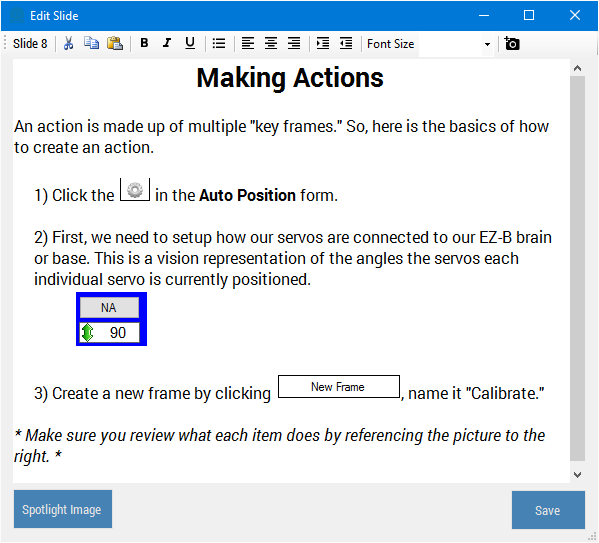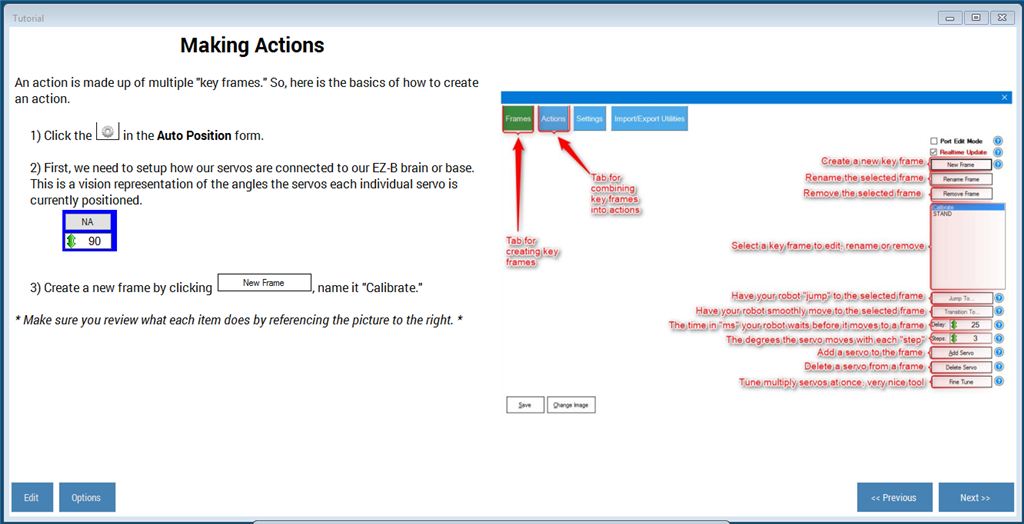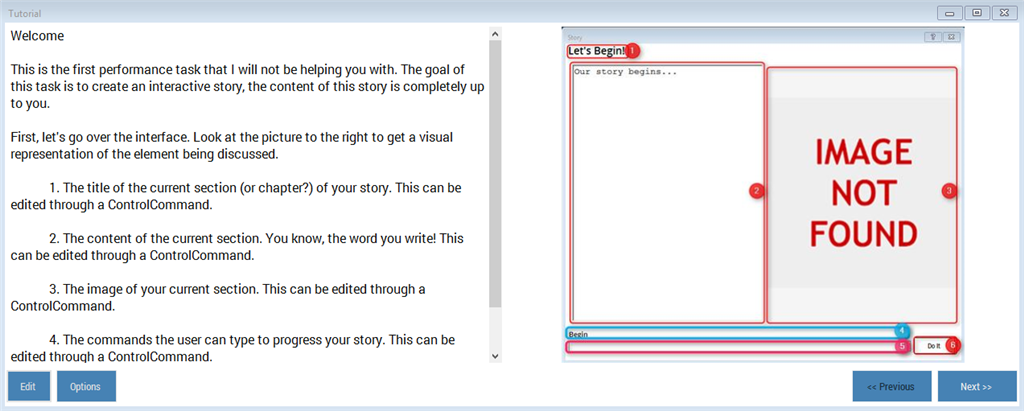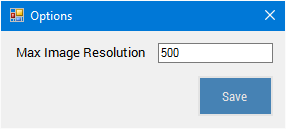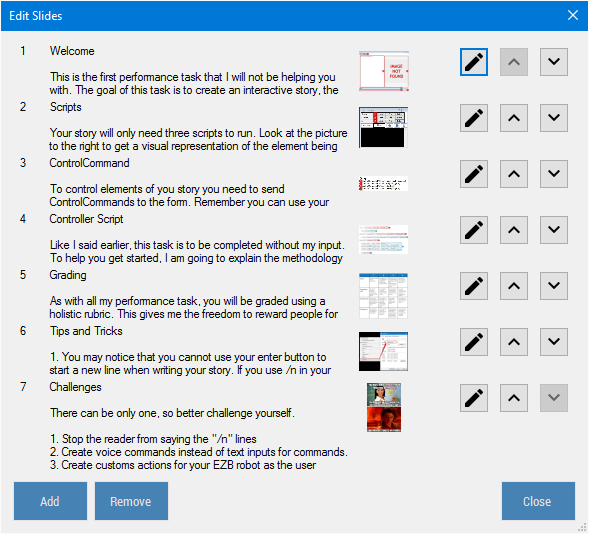Tutorial slide plugin for ARC: create, format and embed text and images per .ezb project; navigate/update slides via ControlCommand; auto-resize images
How to add the Tutorial robot skill
- Load the most recent release of ARC (Get ARC).
- Press the Project tab from the top menu bar in ARC.
- Press Add Robot Skill from the button ribbon bar in ARC.
- Choose the General category tab.
- Press the Tutorial icon to add the robot skill to your project.
Don't have a robot yet?
Follow the Getting Started Guide to build a robot and use the Tutorial robot skill.
How to use the Tutorial robot skill
A plugin to allow people to give instructions to users in the ARC software.
Updates:
March 19 - Huge Update New Features
- You are now able to format text
- Here is the current ways to format the text:
Indent Outdent Font: Bold Font: Italic Font: Underline Font: Size Align: Center Align: Left Align: Right Lists: Unordered Commands: Cut Commands: Copy Commands: Paste
- Images can be added alongside text (directly in the textbox)
- Image shown on the left was retained, but renamed "Spotlight Image"
To accommodate these new features I had to change the format slides were saved in, though I added redundancies to load older versions there could be some errors.
Example:
Bugs Fixed V7
- Fixed the CommandControl for editing slides
- Minor performance improvements V8 (Same day update)
- Fixed a bug created with the backwards compatibility creating new slides if there was not 50 chars of text in a single slide.
March 17
- Web urls will now open in an external browser.
- Resizing the frames now saves.
March 1
- Add the ability to reorder slides
- Added pretty icons for editing and reordering slides
- The scrollbar no longer stays on the slide as you move from one slide to another
Feb 29
- Updating slide text now reflects on the "Edit Slides" without having to open and close the form.
- Added redundancies in case a slide is not found (it will load the first slide)
- Made it so you can no longer remove the first slide
Feb 28
- Added backgroundworker for loading images to improve performance and adhere to plugin standards.
Current Features: -Custom Slides Text and Pictures saved to .ezb projects (instructions are saved for each project)
- Automatic resizing of images to reduce project file size. This can be customized via the options.
- CommandControls for updating and navigating slides.
# Next Slide
# Example
ControlCommand("Tutorial", NextSlide)
# Previous Slide
# Example
ControlCommand("Tutorial", PrevSlide)
# Set to a specific slide
# Control: ControlCommand("Tutorial", Slide, [Slide Number])
# Replace [Slide Number] with the slide number to show.
# Example
ControlCommand("Tutorial", Slide, "1")
# Update Slide
# ControlCommand("Tutorial", UpdateSlide, [Slide Number], [Text], [Image Path])
# Replace [Slide Number] with the slide number to edit.
# Replace [Text] with the text to add to the slide
# Replace [Image] with the path to the image you want to show.
ControlCommand("Tutorial", UpdateSlide, "1", "To be added!", "D:\Google Drive\images\need.jpg")
Known Issues/Future Improvements:
- Currently, you can only remove the latest slide.
This plugin was originally created for the classroom by giving instructions to students on the projects they download.
I am very new to C#, but I have include the source code: Github Tutorial