Record your screen to WMV1/WMV2/H263P files with selectable bitrate, save-folder and start/stop controls, creating tutorial or demo video snippets.
How to add the Screen Recorder robot skill
- Load the most recent release of ARC (Get ARC).
- Press the Project tab from the top menu bar in ARC.
- Press Add Robot Skill from the button ribbon bar in ARC.
- Choose the General category tab.
- Press the Screen Recorder icon to add the robot skill to your project.
Don't have a robot yet?
Follow the Getting Started Guide to build a robot and use the Screen Recorder robot skill.
How to use the Screen Recorder robot skill
This skill will record your screen to a video file. You can use ControlCommand() to start, stop the recording or simply press the skill buttons. This skill will record in the WMV1, WMV2, or H263P formats. This can be used to generate video snippets for tutorials or demonstrating how to perform certain tasks. Upload the video files to YouTube and share with the community.
Main Window
1. Start/Stop Button Start recording the screen with the chosen settings.
2. Choose Button Choose the folder location where the video will be saved. (Ex: C:\Users\Documents\ARC)
3. Bit Rate Text Field This will select the amount of video data that will be recorded in bits per second. The higher the number the clearer the video but also the larger the file. Default value is 3.5kbps (3500000 bps).
4. Format Drop-down Select the Video format you'd like to use (WMV1, WMV2, or H263P).
How to Use the Screen Recorder Skill
Add the Screen Recorder skill to your ARC project (Project -> Add Skill -> General -> Screen Recorder)
Once your settings are selected, and you're ready to record, click the Start button.
Once you're done with recording press the Stop button. Find the video in the folder location you chose.
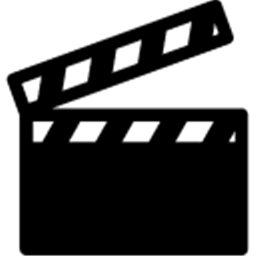

Is this what you are using during your hack nights DJ? I've noticed you broadcasting from your computer when ARC was not running or perhaps I am mistaken.
For broadcasting, I use OBS Studio during the hack nights.
This robot skill i will use for recording tutorials and such to answer questions on the forum (if needed)