Telnet-like ASCII TCP client for ARC: connect to IP:port, send ASCII, view raw or HEX server responses with local echo
How to add the TCP Client robot skill
- Load the most recent release of ARC (Get ARC).
- Press the Project tab from the top menu bar in ARC.
- Press Add Robot Skill from the button ribbon bar in ARC.
- Choose the Communication category tab.
- Press the TCP Client icon to add the robot skill to your project.
Don't have a robot yet?
Follow the Getting Started Guide to build a robot and use the TCP Client robot skill.
How to use the TCP Client robot skill
This TCP Client is an ASCII telnet client, essentially - without any terminal emulation (i.e. vt100). The raw data displayed from the host is displayed. There is also an option to display all incoming data as HEX values for additional debugging.
Main Window
1. Edit Button This button allows you to Copy, Paste, or clear the Status field.
2. Server Address Field Enter the IP address and port number of the server you would like to connect to.
3. Connect Button This is connects your client to the server.
4. Log Display Displays the feedback from the server and echo's your communication to the server if the "Local Echo" checkbox is activated.
5. Command Entry Field and Send button Enter the command or data you'd like to sent to the server, use escape codes, and then hit enter or click the send button.
6. ASCII Code Drop-down and Send Button Select the ASCII code that you'd like to sent to the server and then hit enter or click the send button.
How to Use the TCP Client Skill
1) Add the TCP Client skill (Project -> Add Skill -> General -> TCP Client)Enter in the Server Address in the Server Address field and click the Connect Button
The Log display will show the status of your connection, successful or unsuccessful.
Once successfully connected you can then use the Command Entry Field or ASCII Drop-down to send commands or data to the server.
Look back at the Log window to read the Server's response.
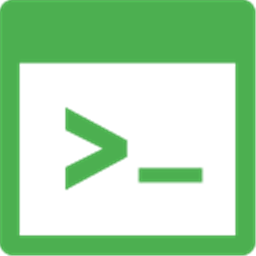
 Source Code
Source Code
