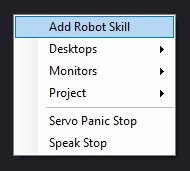Interface & Workspace
The ARC environment is managed via the top ribbon menu, which is always visible to the user. The top ribbon menu has multiple tabs for different functionality. The menu items are described as such...
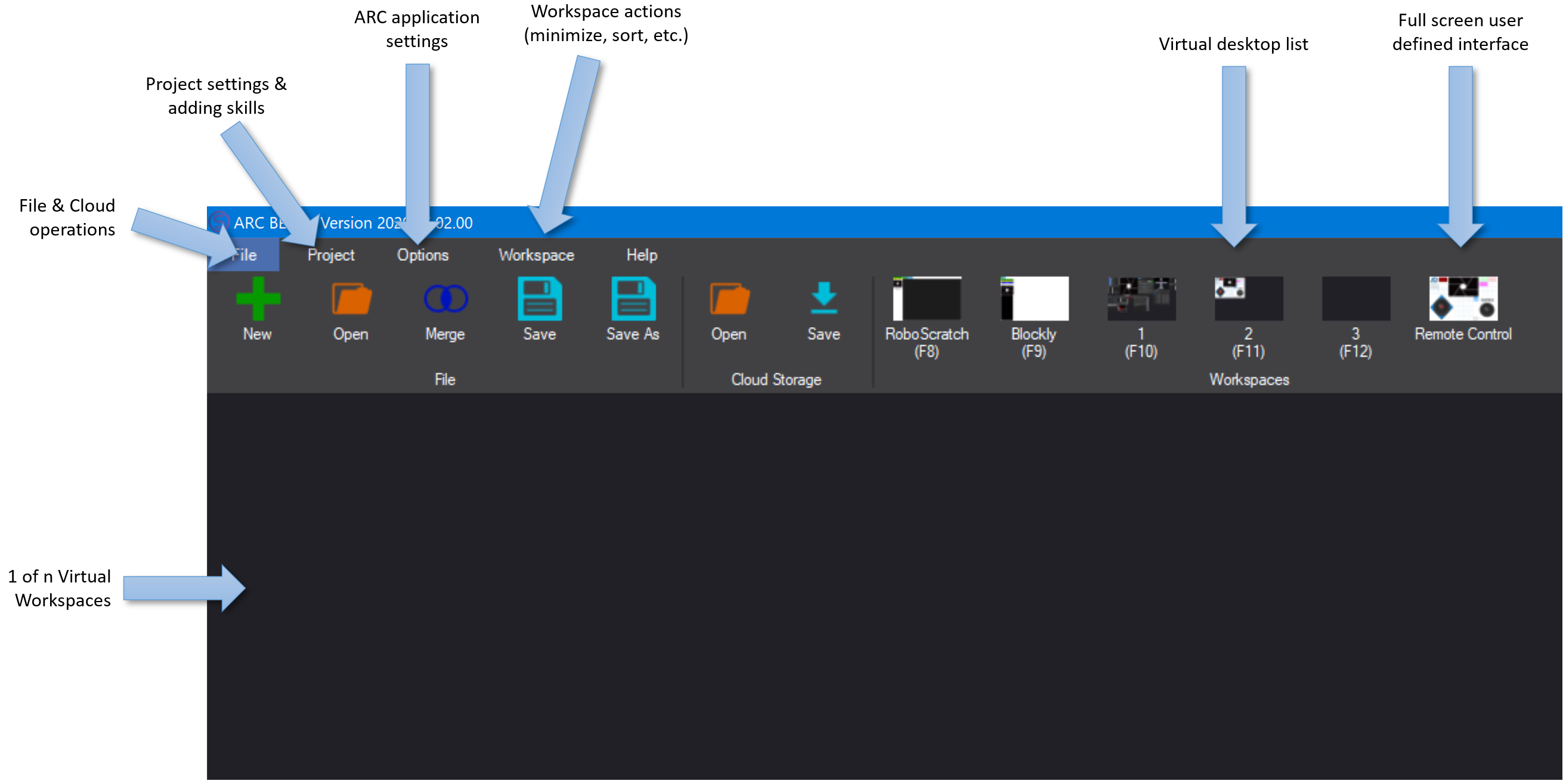
Workspaces
An ARC project contains robot skills that are added to workspaces. By default, there is one workspace; more can be added by pressing the ADD button. There's a detailed manual on workspaces here.
Robot Skills
Robot skills give your robot capabilities, such as using cameras, moving servos, or responding to speech commands. A robot project consists of many robot skills added to the workspaces. Learn more about robot skills in the dedicated section here.
Configure Robot Skills
Robot skills will have a configuration menu that allows customization of their behavior. This is done by pressing the .. (Config button) on the robot skill's title bar.
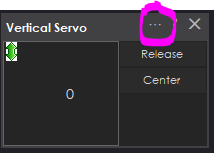
Robot Skills Help
Every robot skill has a manual with instructions on using and configuring it. Press the ? (question mark) on the robot skill's titlebar to access the manual.
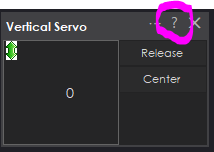
Moving Robot Skills to Workspaces
Robot skills can be moved to different workspaces by right-clicking the title bar and selecting the destination workspace. This will move the workspace to the destination workspace and retain the current configuration. You can do this to organize robot skills by category, or however it makes sense for your application.
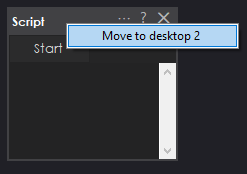
Auto Arrange Robot Skills
By default, robot skills are automatically arranged in workspaces when a project is loaded or a new robot skill is added. This behavior can be turned off for either scenario by unchecking the option in the dialog window.
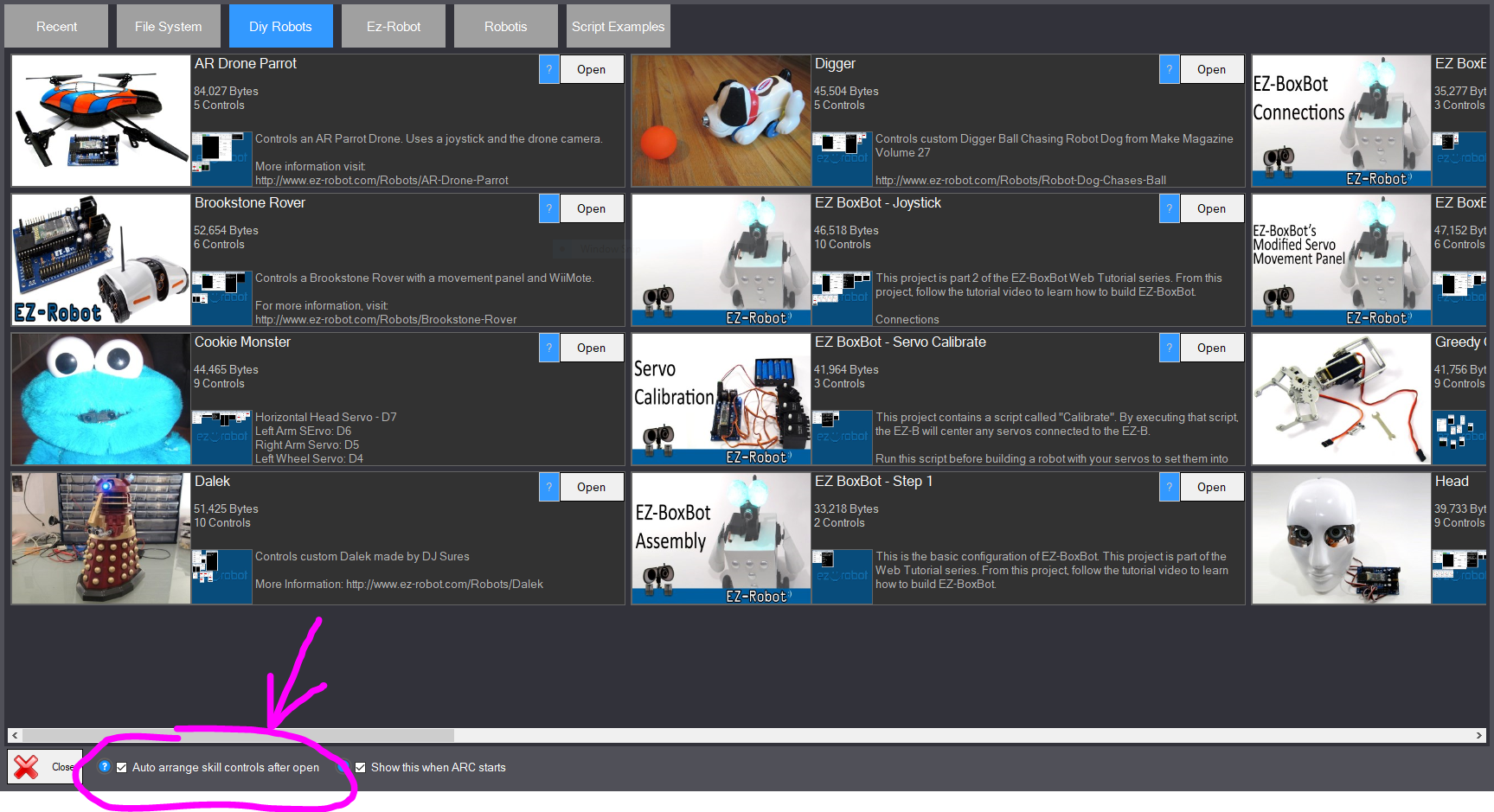
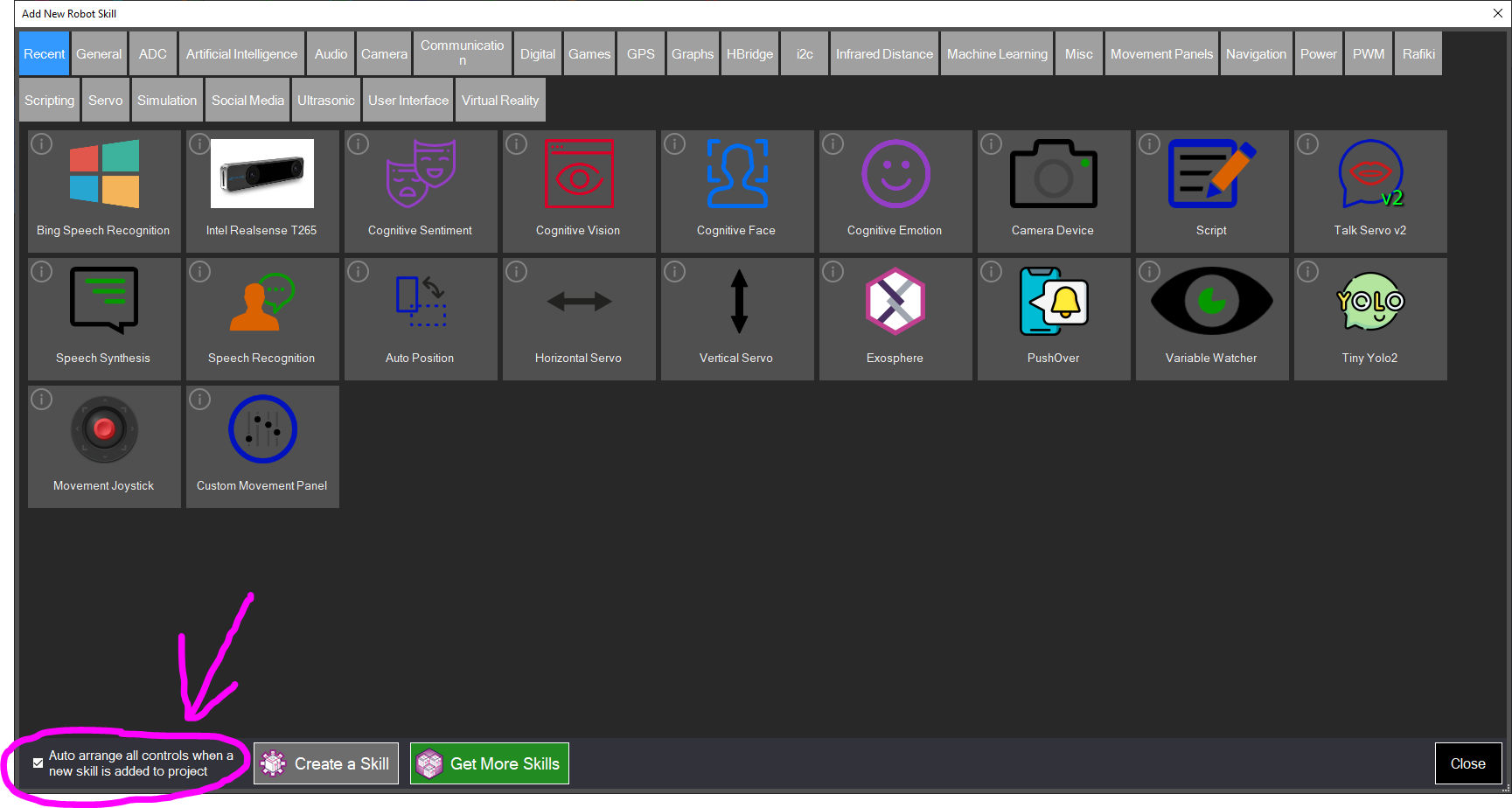
Virtual Desktops
There is a great support document on how to rename virtual desktops, move robot skills, and organize them across virtual desktops HERE.
Virtual Desktop ManualRight-Click on Desktop
You can right-click the desktop to access shortcut commands that are also available in the top ribbon menu. You can add robot skills, change desktops, and perform several other tasks, such as viewing the monitors and stopping servos.