Control Parrot AR Drone v1/v2 via ARC: keyboard, joystick, speech, Wii, web; camera feed, face/color/motion/glyph tracking.
How to add the AR Parrot Drone Movement robot skill
- Load the most recent release of ARC (Get ARC).
- Press the Project tab from the top menu bar in ARC.
- Press Add Robot Skill from the button ribbon bar in ARC.
- Choose the Movement Panels category tab.
- Press the AR Parrot Drone Movement icon to add the robot skill to your project.
Don't have a robot yet?
Follow the Getting Started Guide to build a robot and use the AR Parrot Drone Movement robot skill.
How to use the AR Parrot Drone Movement robot skill
The AR Drone Movement Panel allows control of an AR Parrot Drone Quadcopter v1 and v2.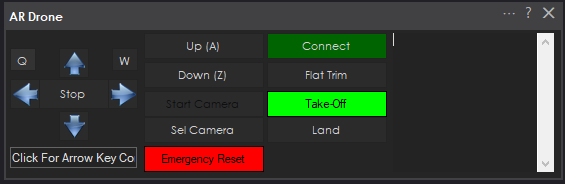
The A and Z keys are used for Up and Down when using the keyboard mode. The Arrow keys are used to move the robot Forward, Reverse, Rotate Left, and Rotate Right
ARC software enables speech recognition, joystick control, Wii control, web control, and camera tracking - tracking faces, colors, motion, and glyphs.
Video Device
A Camera Device robot skill must be added to your project, and the Custom must be selected as a video device. If the Custom video device is selected, it will receive the AR Parrot Drone Movement Panel video feed. Ensure you have pressed the START button on the camera device robot skill to ensure it is able to display the video feed.
Specify AR Drone Version
Before the movement panel connects to the drone, you must configure the AR Parrot Drone Version in the configure menu. Once you have selected the drone version, connect to the Drone's WIFI network and press the CONNECT button on the robot skill.
Control Drone
Because this is a movement panel you can use any of robot skills that control movement, such as the joysticks, and script commands, etc.. However, this movement panel has buttons on it for take off, land, up, down, left, right, forward, reverse, roll left, and roll right.
Augmented Reality Example
DJ Sures is flying an AR Parrot Drone with a Vuzix VR headset.
Note: Synthiam is not a manufacturer of this third-party hardware device. Synthiam is not responsible for the operation of this third-party device. For operational questions, it's best to consult the instruction manual for operational instructions.
Control Commands for the AR Parrot Drone Movement robot skill
There are Control Commands available for this robot skill which allows the skill to be controlled programmatically from scripts or other robot skills. These commands enable you to automate actions, respond to sensor inputs, and integrate the robot skill with other systems or custom interfaces. If you're new to the concept of Control Commands, we have a comprehensive manual available here that explains how to use them, provides examples to get you started and make the most of this powerful feature.
Control Command ManualCameraSelectHorizontal
Example: controlCommand("AR Drone", "CameraSelectHorizontal")
CameraSelectHorizontalInVertical
Example: controlCommand("AR Drone", "CameraSelectHorizontalInVertical")
CameraSelectHorizontalInVertical
Example: controlCommand("AR Drone", "CameraSelectHorizontalInVertical")
CameraSelectNext
Example: controlCommand("AR Drone", "CameraSelectNext")
CameraSelectVertical
Example: controlCommand("AR Drone", "CameraSelectVertical")
CameraSelectVerticalInHorizontal
Example: controlCommand("AR Drone", "CameraSelectVerticalInHorizontal")

