Load Project On Windows Startup

The shortcut creator is a wizard for saving a shortcut to an EZB file. A script can also be configured to run when ARC loads with the specified file. You can load ARC when Windows starts, load a project and start a script. You can execute connections to an EZB and initialization by running the script automatically. Use this wizard to create a shortcut to load a project when Windows starts.
*Note: The current project will need to be saved before using the shortcut creator. This is to ensure a valid ARC project file for the shortcut creator to use.
**Note: Windows must be configured to auto-login as the current user without a password for the shortcut creator to auto-load the project when Windows starts. To understand more about that, look at running a robot SBC headless support page.
The shortcut creator can be found in the Options ribbon menu.
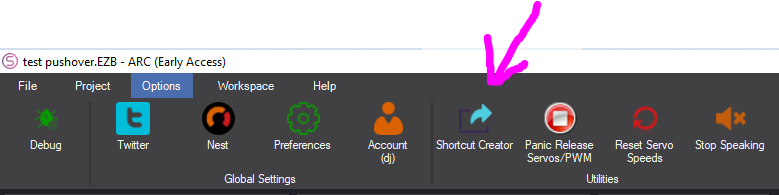
When the shortcut creator is loaded, there will be numerous steps to follow to define the shortcut options. Press the NEXT button after completing and verifying each step.
Step 1 - ARC Location
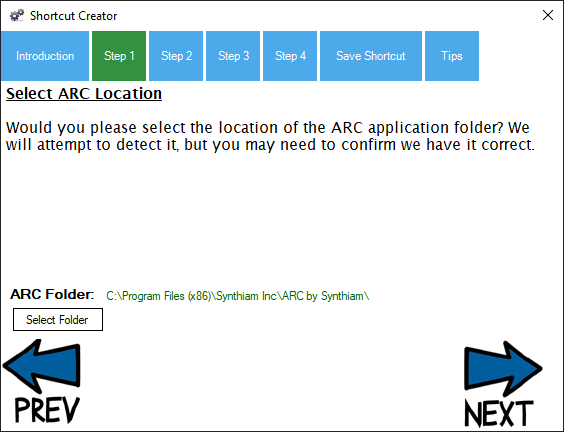
Verify the location of the ARC.EXE executable. This will be detected automatically, but it is worthwhile verifying.
Step 2 - ARC Project Location

The wizard will display the file location of the current project. The file shown is the file that will load into ARC when the shortcut is executed. Verify the filename and path is correct
Step 3 - Auto-Start Script
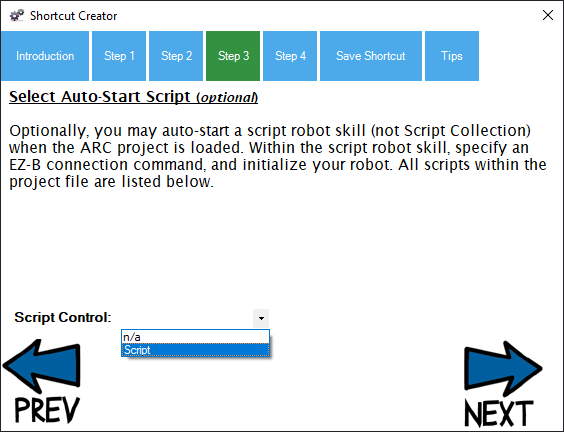
When ARC loads the project, you can configure a scripting robot skill to execute automatically. Use this script to connect to the EZBs and initialize the robot. The scripting robot skills will be detected and listed in this drop-down. Select the script that you wish to auto-start from the drop-down.
Step 4 - Shortcut Hotkey
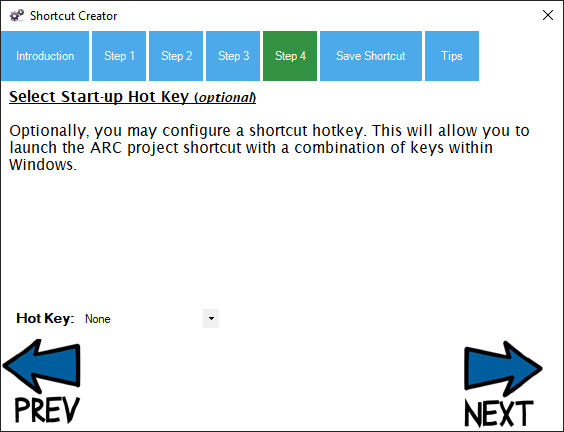
You can configure a key combination (hotkey) to load this project when the key is pressed automatically. This means you can hit a combination of keys at any time in Windows, and the project will load with ARC.
Save Shortcut
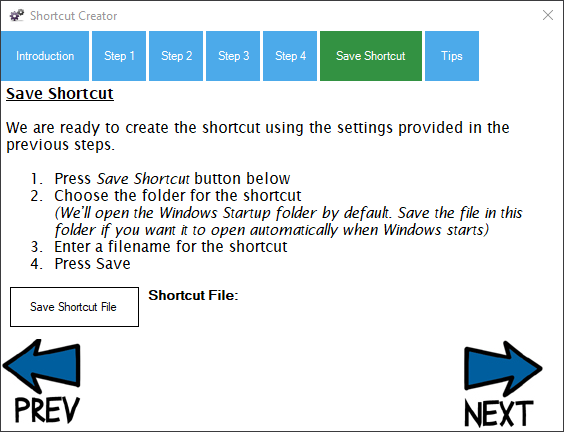
Now that everything has been configured for the shortcut, you can save it. When the Save Shortcut File button is pressed, the default folder will be the Windows Startup folder. If you save the project in this folder, you will load the shortcut every time Windows starts. This is useful for embedded PCs within the robot or dedicated PCs for a robot.
Tips
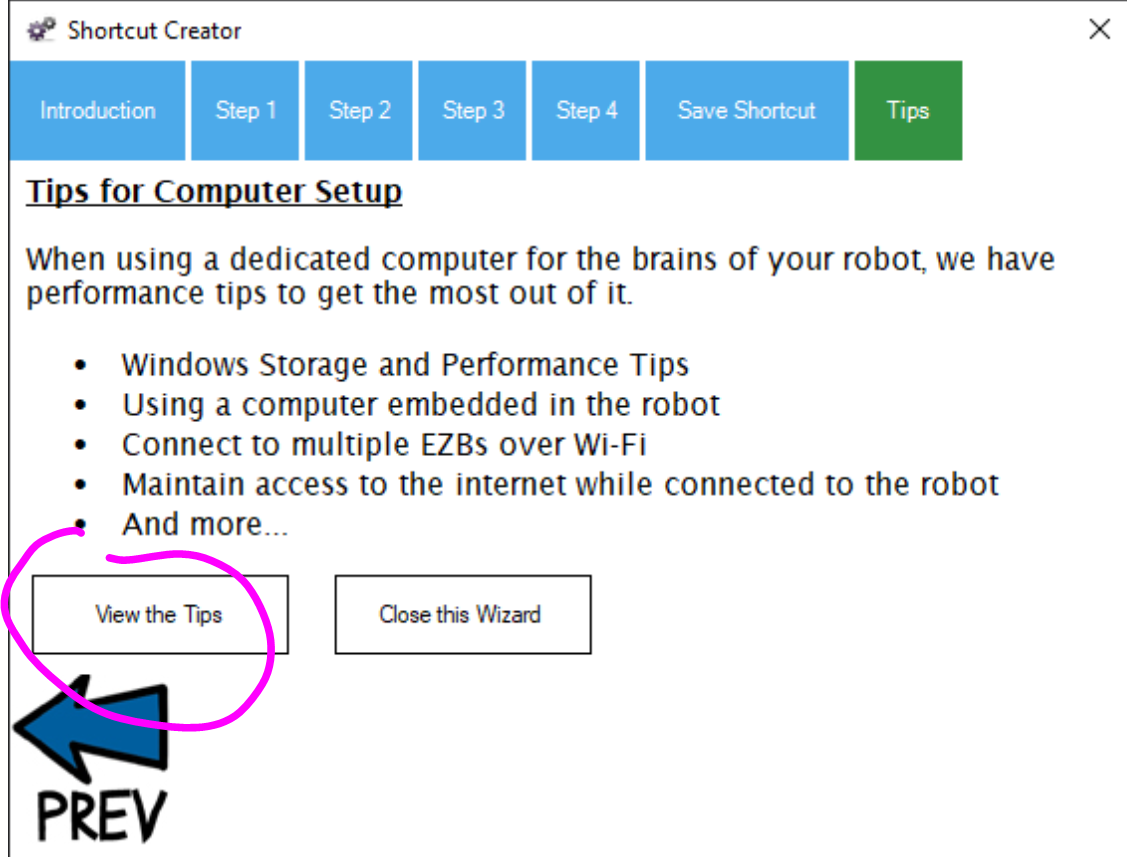
The final step for the wizard is a list of tips to improve the performance of Windows for ARC and your robot. Pressing this button will open the web browser to a list of tips to get the most out of the computer. This includes information for configuring a dedicated embedded robot computer or improving performance.