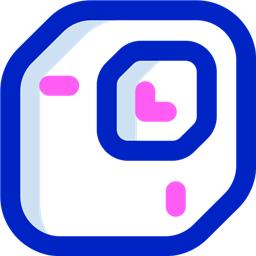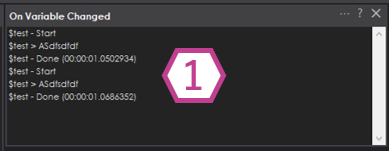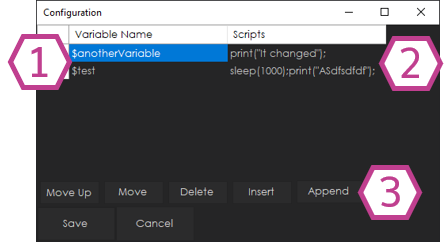Run scripts automatically when specified ARC variables change; define variable-to-script pairs, monitor status, and trigger actions.
How to add the On Variable Changed robot skill
- Load the most recent release of ARC (Get ARC).
- Press the Project tab from the top menu bar in ARC.
- Press Add Robot Skill from the button ribbon bar in ARC.
- Choose the Scripting category tab.
- Press the On Variable Changed icon to add the robot skill to your project.
Don't have a robot yet?
Follow the Getting Started Guide to build a robot and use the On Variable Changed robot skill.
How to use the On Variable Changed robot skill
This skill will execute a script when a variable has changed. Add the variable to watch, and a respective script. When the variable has changed, the script will run.
Main Window
1. Status Display Displays variable changes.
Configuration
1. Variable Name Field Enter in a variable name. 2. Script Field Enter in a script that you would like to execute when the variable changes.
3. Row Manipulation Buttons Move, Delete, Insert, or Append the rows that you have entered.
How to Use On Variable Changed
Add the On Variable Changed Skill (Project -> Add Skill -> Scripting -> On Variable Changed).
Configure the skill, add variables and corresponding scripts in the skill's configuration window.
Now modify a variable, when it is modified, the respective script will execute.