AIML2 chatbot client for ARC connecting robots to Bot Libre cloud for customizable, private chatbots and personalities.
How to add the Bot Libre robot skill
- Load the most recent release of ARC (Get ARC).
- Press the Project tab from the top menu bar in ARC.
- Press Add Robot Skill from the button ribbon bar in ARC.
- Choose the Artificial Intelligence category tab.
- Press the Bot Libre icon to add the robot skill to your project.
Don't have a robot yet?
Follow the Getting Started Guide to build a robot and use the Bot Libre robot skill.
How to use the Bot Libre robot skill
AIML2 chatbot client for ARC using the Bot Libre free open source cloud service. Bot Libre lets anyone create a chatbot for their robot with unique and customizable personalities.
Get Started
Visit https://botlibre.com
Press Sign Up (don't worry it's free)
Verify the email that Bot Libre will send to you. This email verification must be done in order for the API calls to work, otherwise you will receive an error when using this robot skill.
Activate the API by obtaining an "Application ID" in Bot Libre's "User Settings". Click User Settings from the top menu of the website under your username. Then press the "Obtain" next to Application ID. This step is also required for the API calls of the robot skill to work.
Press the BOTS icon and New Bot
Give your bot a name and select it to be built off an existing bot. It's best to make your bot private as well using the checkbox for Private.
Using in ARC
In arc, you will enter the username and password of the botlibre.com website in the config window. Then, press the Refresh Bot List button and select the bot you wish to use. Your bot will only display in Private if it is marked as private when it was created on bot libre's website. Otherwise, you can revisit botlibre.com and edit the bot to set it as private.TO DO
- add option to play the audio generated from the bot
- parse response for [ scripts ] to display embedded scripts
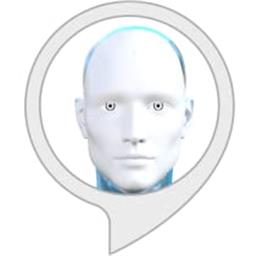
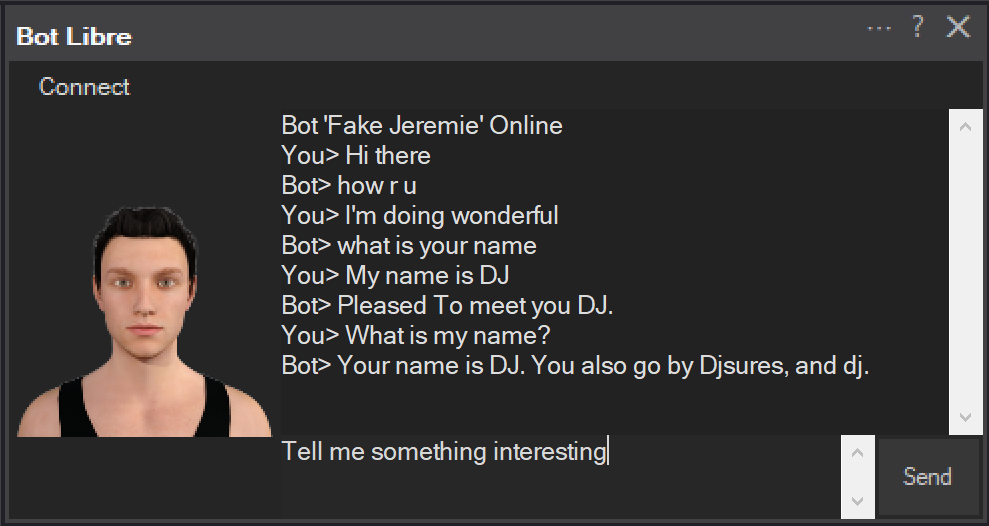
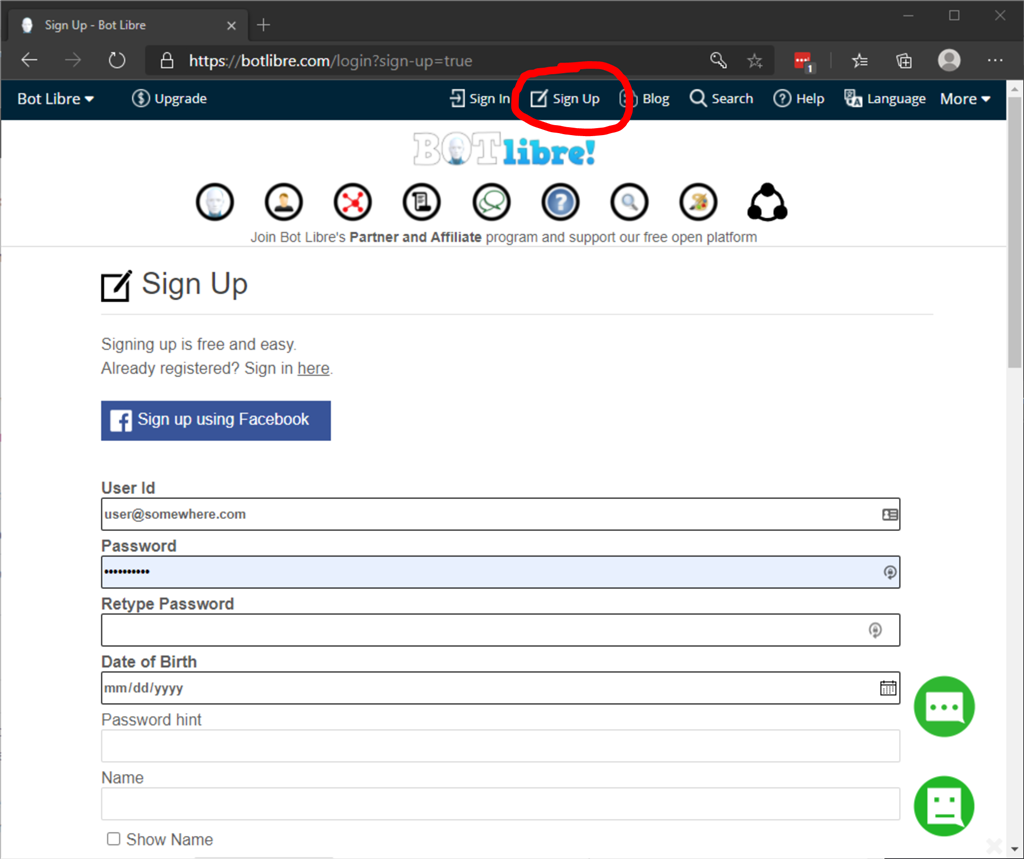
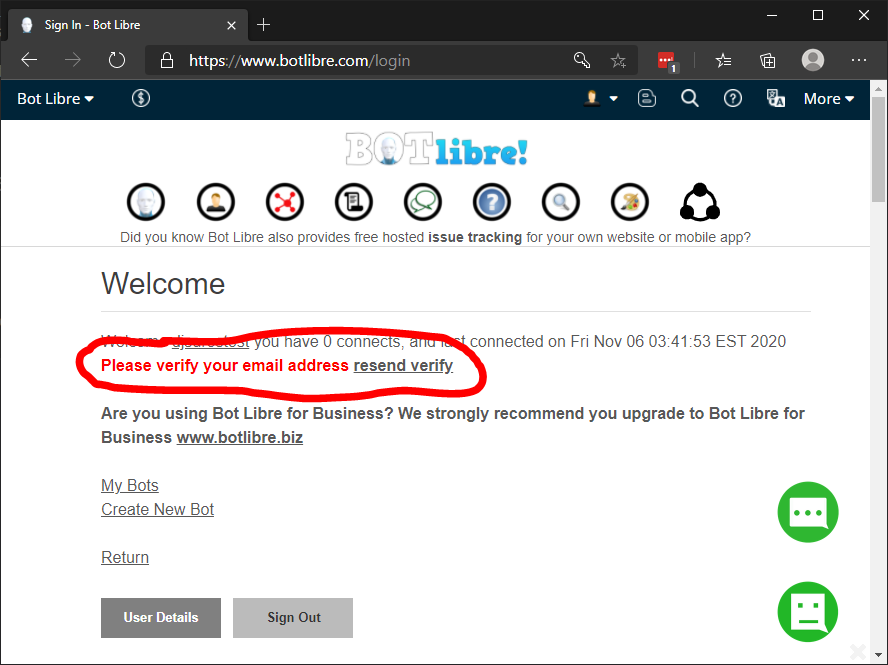
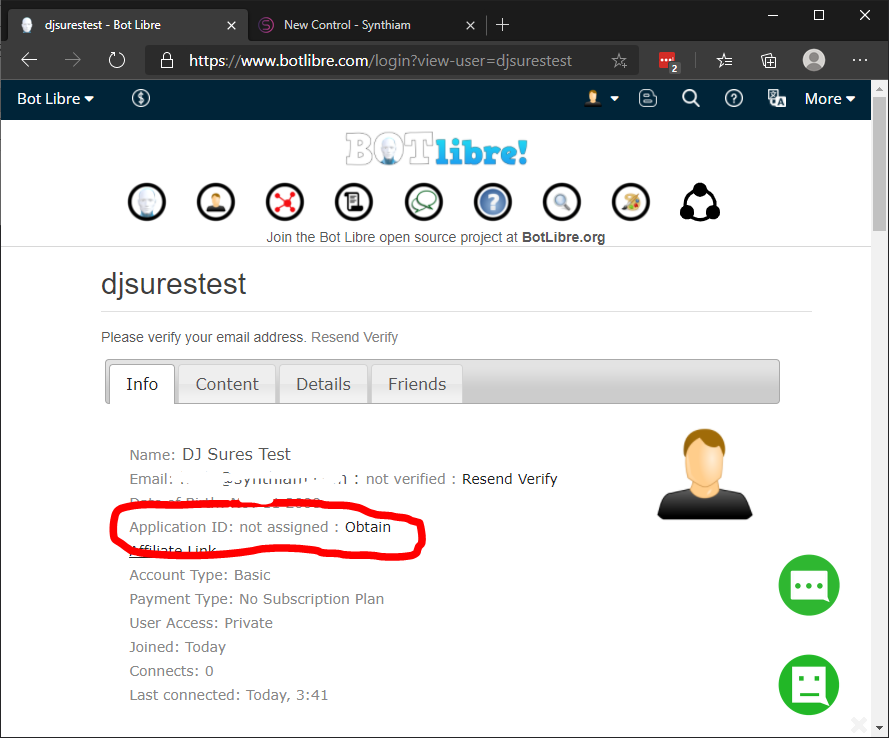
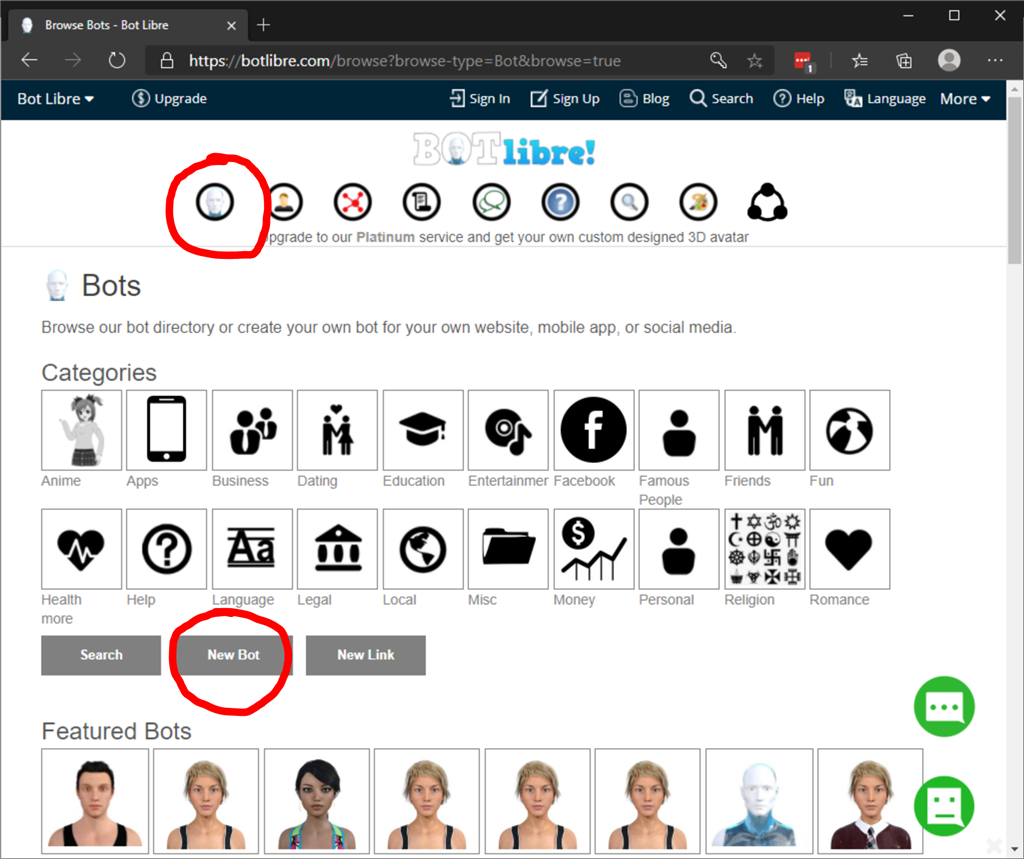
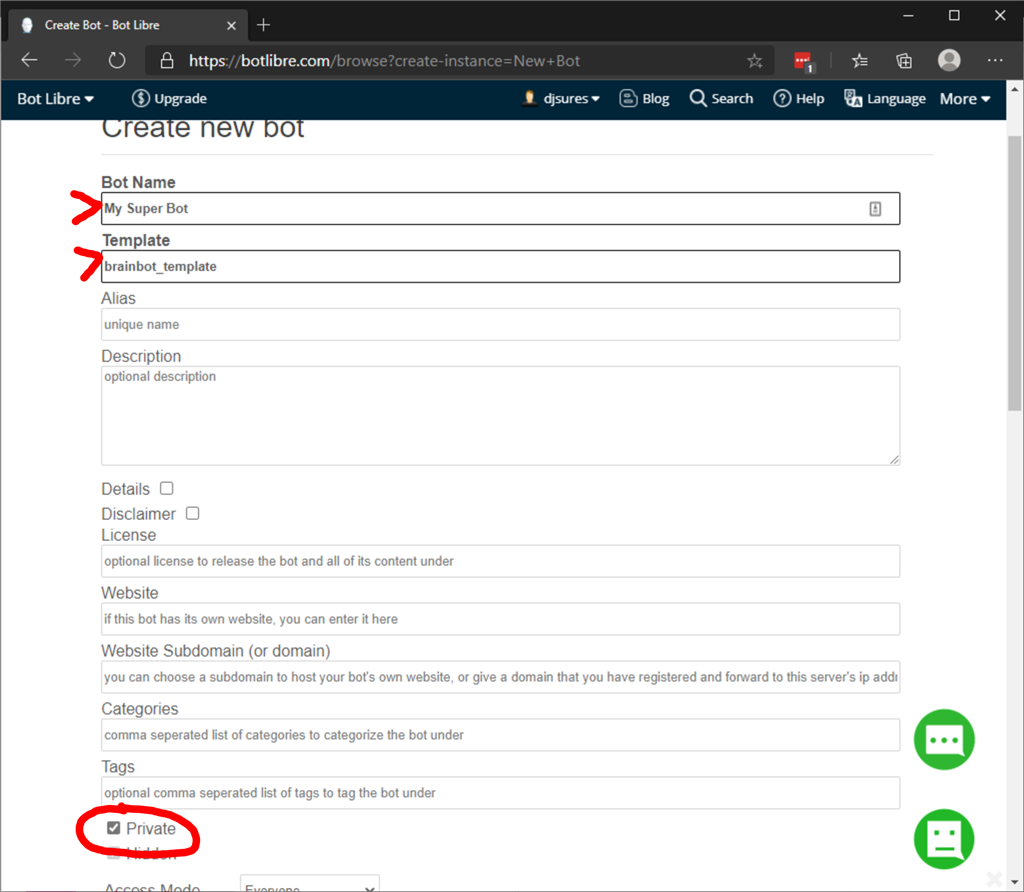
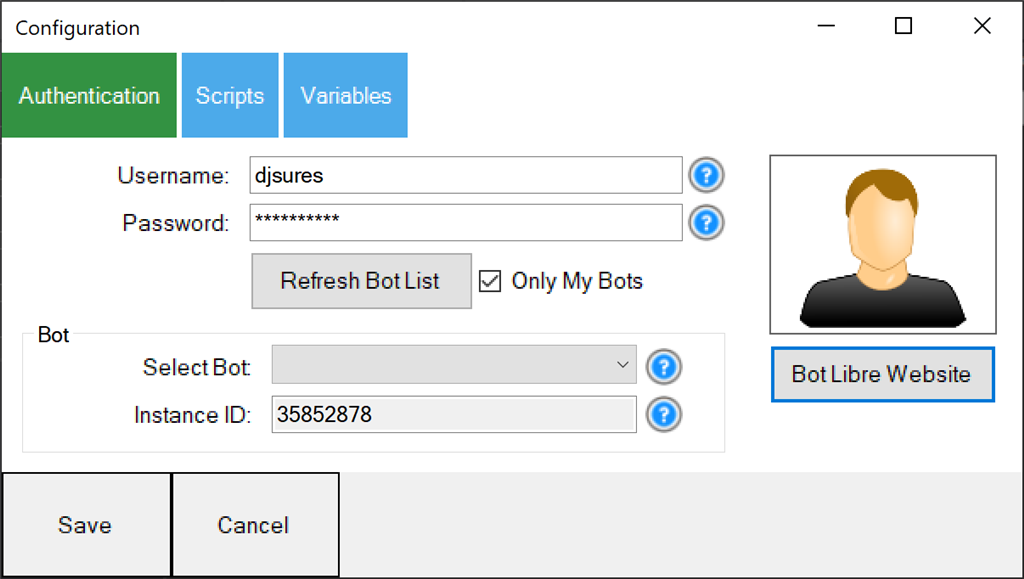

Giving it a try now but having trouble connecting to their service when I try to load in my bot. I have created the bot and can use it directly on their site.
Have you seen this error before?
I haven’t but I’ll make a few changes on another build to help debug it. Their api appears to be documented well but it’s quite finicky. I spent quite a bit of time in the last week trying to get it working.
If you uncheck "only my bots", does anything show up in "select bot" drop down?
Perry - try this Version #3 update. I was able to extract additional error information from the request. So we should see a more detailed message rather than generic "Bad Request". Let me know what you experience.
I am getting IP has been banned for the day, max invalid app ID attempts Fix error and press Connect menu option to connect to the server
will try tomorrow
Hi DJ, V3 does produce a more detailed error code. Kinda feel sorry for the person that has to try to decode it.
Problem being each time I try to get a connection I get a new error code. They are never repeated.
Are you able to view public bots? the checkbox isn’t checked is public bots
and haha - that’s my life... looking at code and making robot software
No luck with public bots either. Just assume going ahead that I am trying both ways. I am seeing that my instance ID box never populates aw in your example but perhaps that would happen after a successful connection
The instance id is populated when the bot is selected. But you have to login first
hmmm let me try something else. I’m wondering if there’s a setting when creating a bot libre account that is missing. I’ll have to try creating an account from scratch and see if there’s anything I missed.
Let me check it out and get back to ya