
EZ-B V4 by EZ-Robot
The EZ-B v4/2 is the next-generation brain for your robot or IoT device, powering over 20,000 robots worldwide. Give your custom robot or IoT project features inspired by science fiction. With its electronics protected by a stylish plastic shell, the EZ-B v4 clips into your EZ-Robot Revolution chassis or any custom robot. It’s easily controlled over WiFi using ARC software.
The EZ-B v4/2 features dual Cortex ARM processors running at 220MHz for servo control, digital I/O, and real-time audio/video streaming, and more. It includes 5-volt-tolerant I/O, an energy-efficient switching power supply, secure WiFi connectivity, an embedded web server, a telnet server, amplified digital audio for a speaker, three I2C ports, three UARTs, 24 multi-use servo/digital/serial ports, support for up to 73 servos (Dynamixel & PWM), eight analog ports, and integrated video output—all in a compact 2.1" x 2.2" footprint.
Datasheet
A datasheet is a document published by the manufacturer that describes detailed specifications and electrical characteristics characteristics. It includes information such as operating temperature limits, power consumption, and other critical data used for troubleshooting and safe integration. Always refer to the datasheet for EZ-B v4 hardware details and guidance.
View DatasheetWhere to Buy
EZ-Robot products are available through the official store and select retailers:
Introduction
The EZ-B v4, EZ-Robot Developer Kit, and IoTiny are excellent tools for building custom DIY robots or teaching old toys new tricks. Watch DJ Sures and Professor E introduce several robots built using the IoTiny and EZ-B v4, starting with an unboxing and a walkthrough of what’s included. Follow along through the tutorials and have fun building.
EZ-B v4 Port Summary
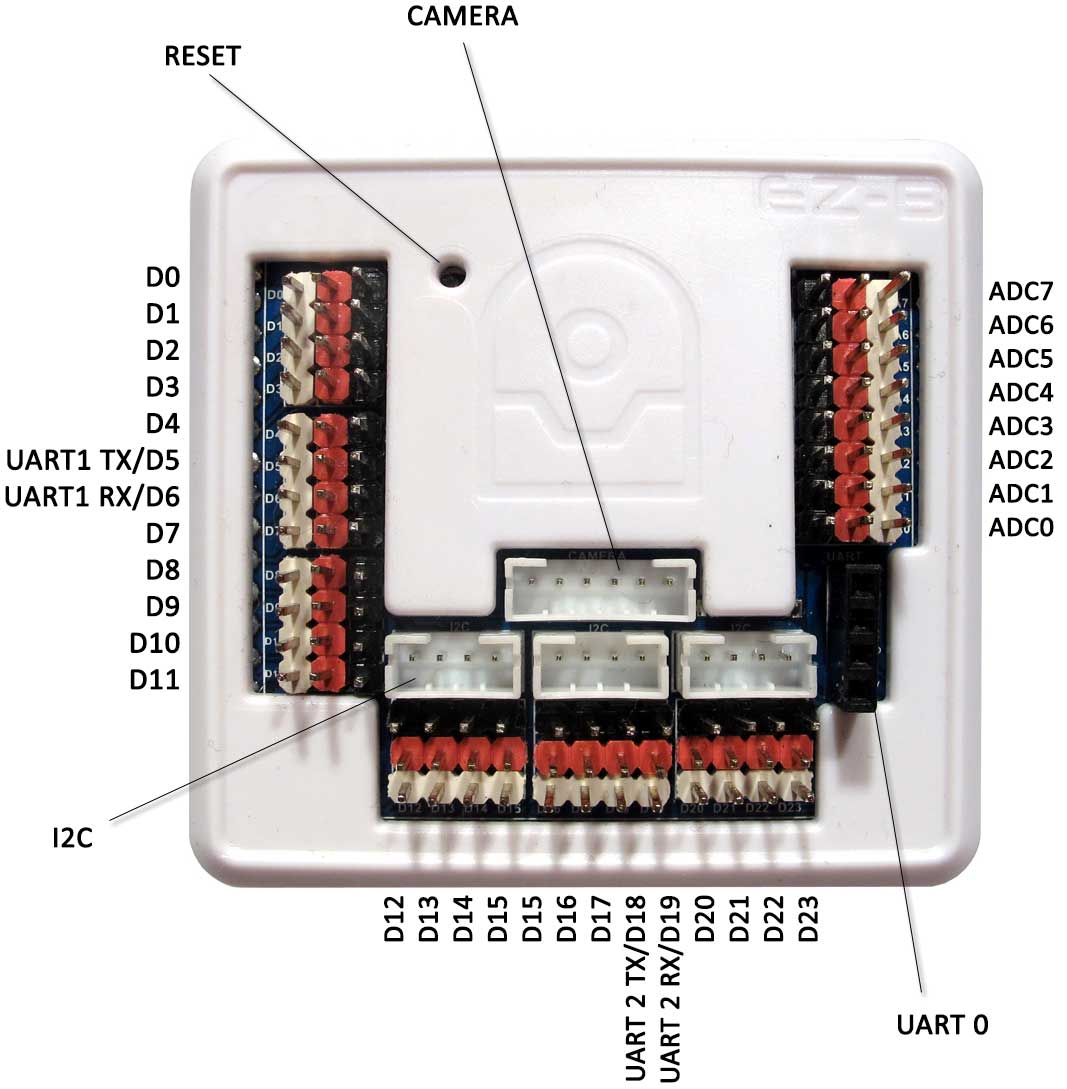
The EZ-B v4 includes 24 Digital (D0 through D23), 3 UARTs, 3 I2C, one camera, and 8 Analog (ADC) Ports (A0 through A7). A reset button is also accessible with a small pin, allowing you to reset the EZB to factory defaults.
3 PIN (GVS) Connectors
Each port has three pins: GND (Ground), VCC, and Signal. GND and VCC power the device connected to the port. The Signal pin connects to the EZ-B controller and is used to read or write Digital or ADC data. The GND and VCC pins are not connected to the controller; they are used only for powering the peripheral.
For example, a servo has a three-wire plug that connects to one of the EZ-B Digital Ports. The wires of a servo connector are GND, VCC, and Signal. GND and VCC provide power to the servo’s motor and circuit, while the Signal wire carries the control data that tells the servo what position to move to.
Connecting Camera
The EZ-Robot Camera connects to the EZ-B v4 with a 6-pin cable. Notches on the connector align with the EZ-B’s matching port, which prevents the plug from being inserted incorrectly. The camera connection is unique and easy to identify.
If the camera disconnects from your EZ-B v4, check the cable first. A loose connection is the most common cause of camera issues and can happen if the robot is moved and the connector works itself loose. In rare cases, a wire may break if the cable is repeatedly bent sharply at the connector. If you suspect a connection issue, disconnect and reseat both ends.
Connecting Servos & I/O
Much like home theater speaker wiring, EZ-B connectors, and many peripherals are color-coded. The black wire on the peripheral (for example, a servo) aligns with the black side of the EZ-B port.
Connecting Over WiFi
The EZ-B v4 allows connection via WiFi in either AP mode (direct from PC to EZ-B v4) or Client mode (the EZ-B v4 connects to an existing WiFi network). The default mode when purchased, or after a reset to defaults, is AP mode. To reset the IoTiny to factory defaults, press the reset button while the device is powered on. Switching between WiFi modes is done from the EZ-B v4 web server configuration.
Connecting over Serial/USB
You can connect a PC directly to the EZ-B v4.x/2 with a USB/Serial/UART cable and bypass WiFi. This is useful when the EZ-B is installed in your robot, and you want to avoid wireless interference and latency.
However, note that when an EZ-B is connected via USB/UART to the PC, it will report itself as an EZ-B v4.x/1 (Comm 1) rather than the v4.x/2 version. This is expected behavior and does not reduce performance. The manual for USB serial connectivity can be found here: Serial/USB Connectivity Instructions . The reason the EZB responds as Comm 1 is that the USB/UART bypasses the WiFi communication and passes data directly between the UART and the EZB bottom PCB, which serves as the i/o driver. Therefore, you are not using any communication WiFi technologies. Lastly, ensure the UART to EZB cable is very short (less than 6-12"), shielded, or twisted pair (tx/gnd, rx/gnd).
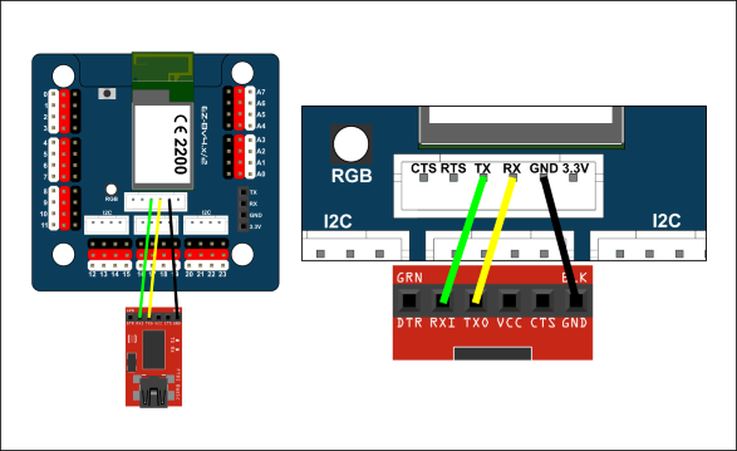
EZ-B v4 Ports Overview
EZ-B v4 Rollout Video
Learn everything about the EZ-B v4 in this detailed video, including E-01 EZ-B v4 Main Board and E-15 EZ-B v4 WiFi Board reference designs.
Unregulated Power I/O
As an EZ-B v4 developer, you must understand how the power pins behave in real-world builds, where your robot may use different battery types and voltages.
Note: The only ports with regulated power are Camera, I²C, and UART #0 Expansion.
Power Monitor
The EZ-Robot family of EZ-B products includes a battery monitor designed to help protect against common LiPo battery issues. The battery monitor can be disabled in two places: the ARC connection skill settings and the EZ-B web server configuration.
Web Configuration
EZ-B family products include a built-in web server for advanced configuration. With factory-default settings (such as after pressing the reset button), access the configuration page by connecting to the EZ-B WiFi and visiting https://192.168.1.1 in your web browser.
UART Serial (bi-directional)
The EZ-B v4 UART ports connect to TTL serial devices for input and output. Unlike digital-port serial output, UART devices can send data back into a buffered input stream. Each UART has a 5,000-byte input buffer. These UARTs are controlled using the UARTInit(), UARTWrite(), UARTRead(), and UARTAvailable() commands. UART speed can be any integer between 1 and 3,750,000 bps.
| Electrical Characteristics | |
|---|---|
| Definitions | Description |
| Vin | Battery or DC power supply voltage supplied to the board minus the diode’s forward voltage drop (0.14 to 0.36V), which is current dependent. |
| Vcc | Regulated 3.3VDC voltage from the on-board power-efficient switching power supply. |
| Digital I/O | Digital input/output pins that accept logic input levels or output 0V/3.3V. |
| ADC | Analog-to-digital converter that reads an input analog voltage and converts it into a digital value. |
| I2C | Inter-Integrated Circuit communication bus supporting multiple devices on the same bus. |
| Camera | EZ-Robot Camera (v2) |
| Parameter | Min | Typ | Max | Unit | Note |
|---|---|---|---|---|---|
| Voltage input (Vin) | 4.5 | 7.4 | 16 | VDC | Typ = 2 cell (2S) LiPo |
| Regulated voltage supply (Vcc) | 3.2 | 3.3 | 3.4 | VDC | |
| Vin Continuous Current Draw | 0.008 | 1.3 | 5 | A | Typ = 8 servos |
| Vin Current Spikes (when fuse protected) | 0 | 5 | 20 | A | Typ = 8 servos |
| Vcc Continuous Current Draw | 0 | 0.18 | 1 | A | Typ = EZ-B v4 + camera |
| Vcc Current Spikes | 0 | 0.4 | 3 | A | Typ = EZ-B v4 + camera |
| Vin Default Low Battery Warning OFF | 7 | 16 | VDC | Default 7V for 2S LiPo | |
| Current Draw with No Peripherals | 70 | 80 | 90 | mA | At 7.4V (connected) |
| Current Draw with Camera | 140 | 150 | 160 | mA | At 7.4V (enabled) |
| Digital I/O TTL Voltage Level (input high) | 1.6 | 3.3 | 5 | VDC | 5V Tolerant, High sig > 1.6V |
| Digital I/O TTL Voltage Level (input low) | 0 | 0 | 1 | VDC | Low sig < 1V |
| Digital I/O TTL Voltage Level (output) | 0 | 3.3 | 3.3 | VDC | Regulated to Vcc |
| Digital I/O Power Pin Voltage (output) | 0 | 7.4 | 16 | VDC | |
| ADC Voltage level (input) | 0 | 3.3 | 3.6 | VDC | 5V tolerant |
| ADC Power Pin Voltage (output) | 3.2 | 3.3 | 3.4 | VDC | Regulated to Vcc |
| I2C TTL Voltage Level (input/output) | 0 | 3.3 | 5 | VDC | 5V Tolerant |
| I2C Power Pin Voltage | 3.2 | 3.3 | 3.4 | VDC | Regulated to Vcc |
| Camera Voltage Level (input/output) | 0 | 3.3 | 5 | VDC | 5V Tolerant |
| Camera Power Pin Voltage | 3.2 | 3.3 | 3.4 | VDC | Regulated to Vcc |

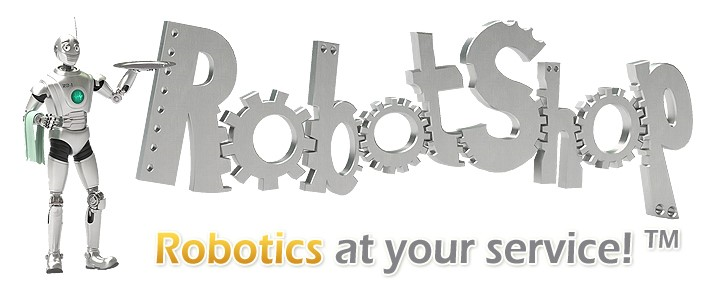

wil there be a connection for a speaker in the future?similar like the iotiny.:D

Nomad, What I did was, on the Bottom Board I soldered wires on the pads marked speaker. Then connect that to a speaker or if you need it louder to a small amplifier. See the picture for the locationhi rz90208
i know this .but that wasn my question.thanks you for your rspond do.
happy new year
Sorry to post when the answer is somewhere, but with the split between the two websites I have difficulty finding some stuff. Can someone point me to the write up on adding a SSID to the EZBs? ALAN and ALENA are set up with the direct connection to the computer, but I still see the EZBs wifi broadcasting on my networks. I would like to lock them up with a SSID so at CES no one can connect to them...thanks in advance.
The eZrobot products have their own tutorials on the ezrobot website. This is not support for ezrobot products.
It’s not a split between websites. Ezrobot has products and their products are supported on that website. Use the website for the manufacturer, which is ezrobot.
Visit the ezrobot website and view the learn section to learn how to use the ezrobot products.
Or, you know, you could just post the link.... https://synthiam.com/Community/Tutorials/116?courseId=4
Then I am lost as ever as to what Synthiam is all about. So to clarify, Synthiam is software only? Has ARC been rebranded Synthiam? All the questions here are only software related? All hardware "products" belonging to EZ Robot are "their" domain to support? Along with the EZ Robots website that will support how the hardware works/videos and manuals?
@Alan, thank you found it and got the SSID figured out.
Not A question but some info Hobbyking has [color=#000000][size=3][font=Roboto, sans-serif]EZ-B V4 WIFI ROBOT CONTROLLER $49.99 tthis is great price for a fantastic piece of equiptment.