AIML2 chatbot client for ARC connecting robots to Bot Libre cloud for customizable, private chatbots and personalities.
How to add the Bot Libre robot skill
- Load the most recent release of ARC (Get ARC).
- Press the Project tab from the top menu bar in ARC.
- Press Add Robot Skill from the button ribbon bar in ARC.
- Choose the Artificial Intelligence category tab.
- Press the Bot Libre icon to add the robot skill to your project.
Don't have a robot yet?
Follow the Getting Started Guide to build a robot and use the Bot Libre robot skill.
How to use the Bot Libre robot skill
AIML2 chatbot client for ARC using the Bot Libre free open source cloud service. Bot Libre lets anyone create a chatbot for their robot with unique and customizable personalities.
Get Started
Visit https://botlibre.com
Press Sign Up (don't worry it's free)
Verify the email that Bot Libre will send to you. This email verification must be done in order for the API calls to work, otherwise you will receive an error when using this robot skill.
Activate the API by obtaining an "Application ID" in Bot Libre's "User Settings". Click User Settings from the top menu of the website under your username. Then press the "Obtain" next to Application ID. This step is also required for the API calls of the robot skill to work.
Press the BOTS icon and New Bot
Give your bot a name and select it to be built off an existing bot. It's best to make your bot private as well using the checkbox for Private.
Using in ARC
In arc, you will enter the username and password of the botlibre.com website in the config window. Then, press the Refresh Bot List button and select the bot you wish to use. Your bot will only display in Private if it is marked as private when it was created on bot libre's website. Otherwise, you can revisit botlibre.com and edit the bot to set it as private.TO DO
- add option to play the audio generated from the bot
- parse response for [ scripts ] to display embedded scripts
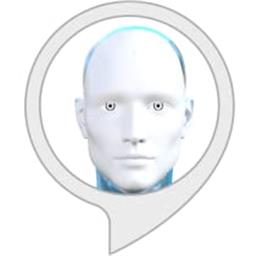
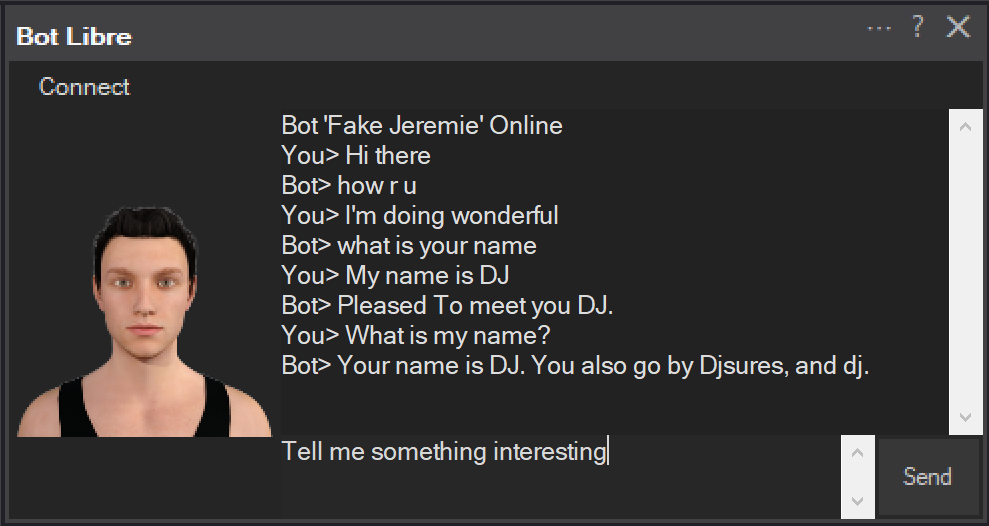
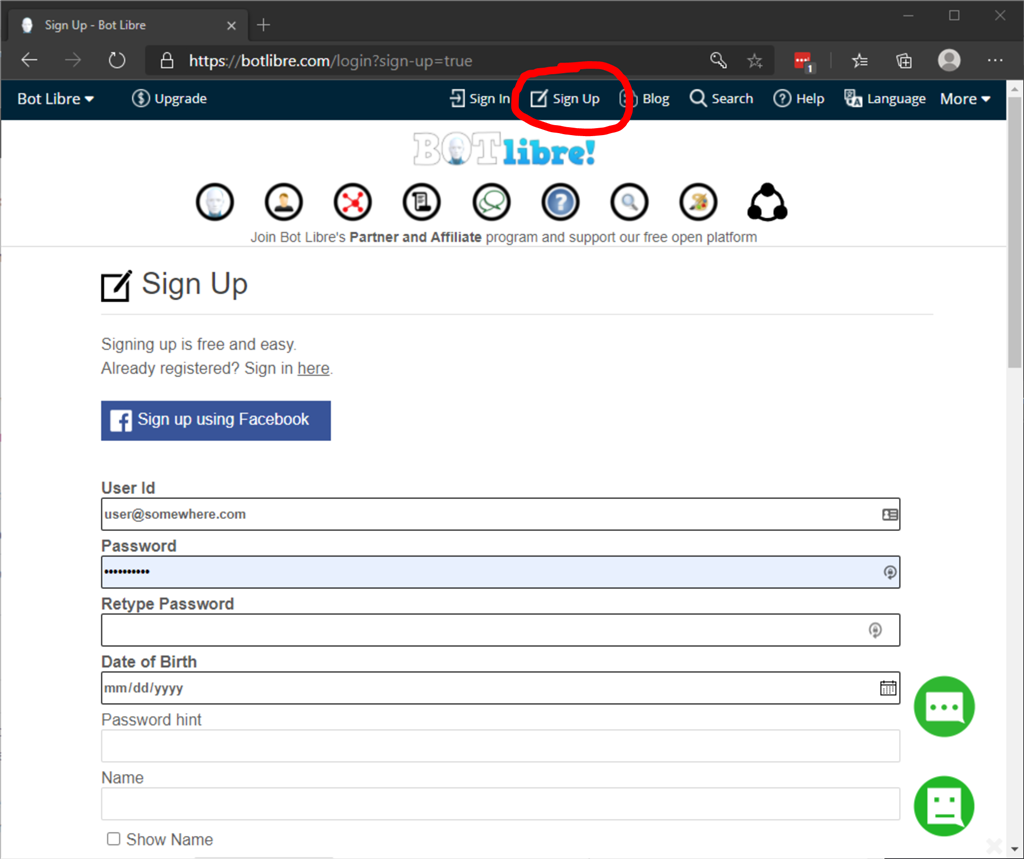
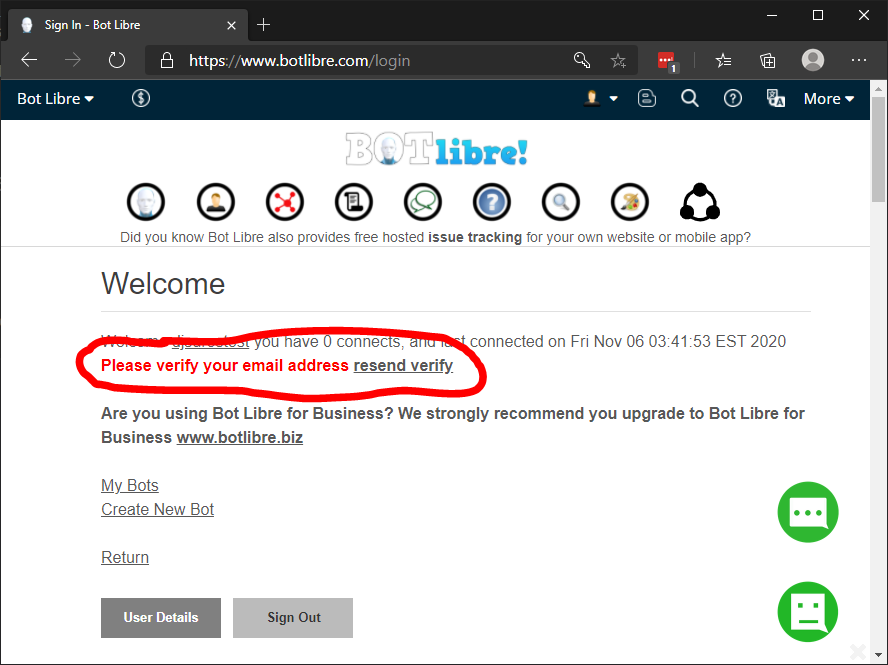
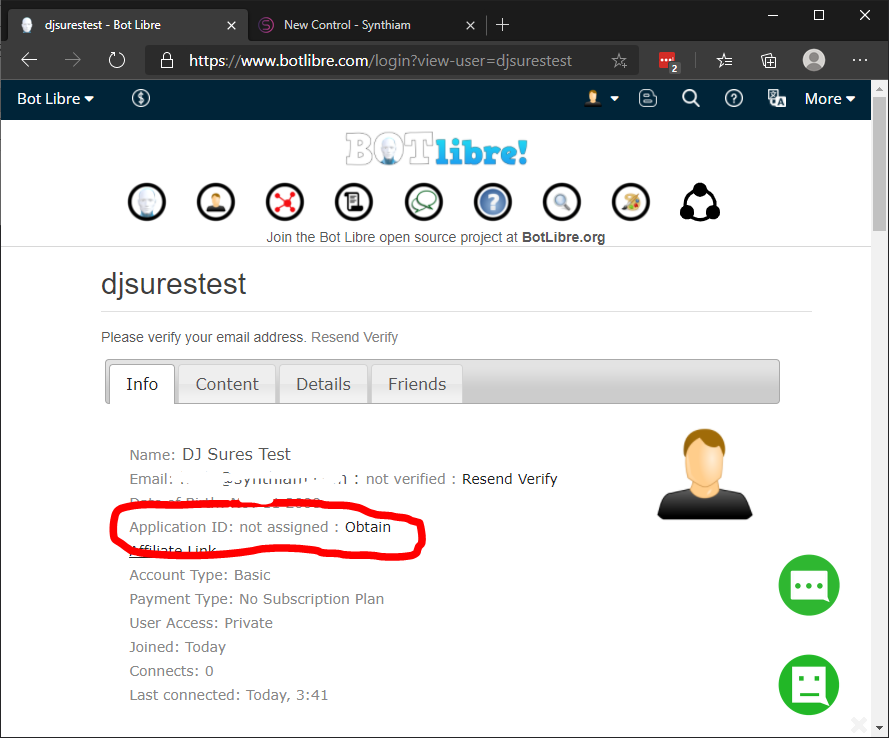
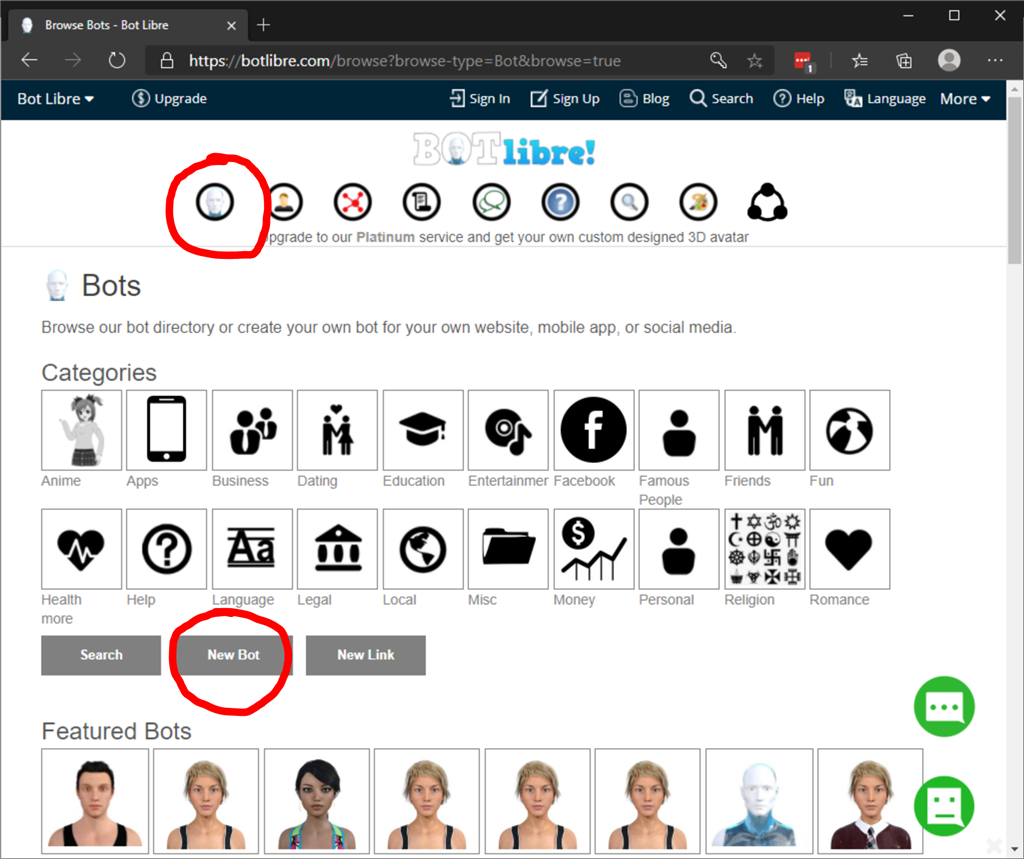
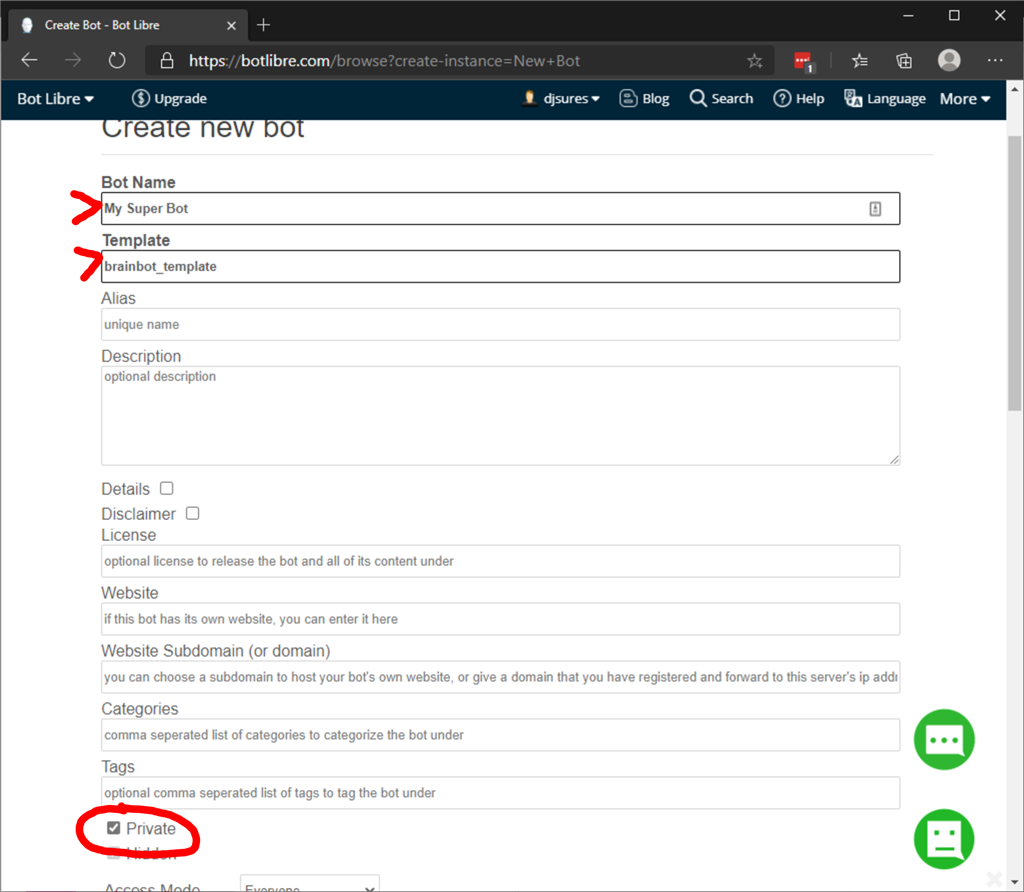
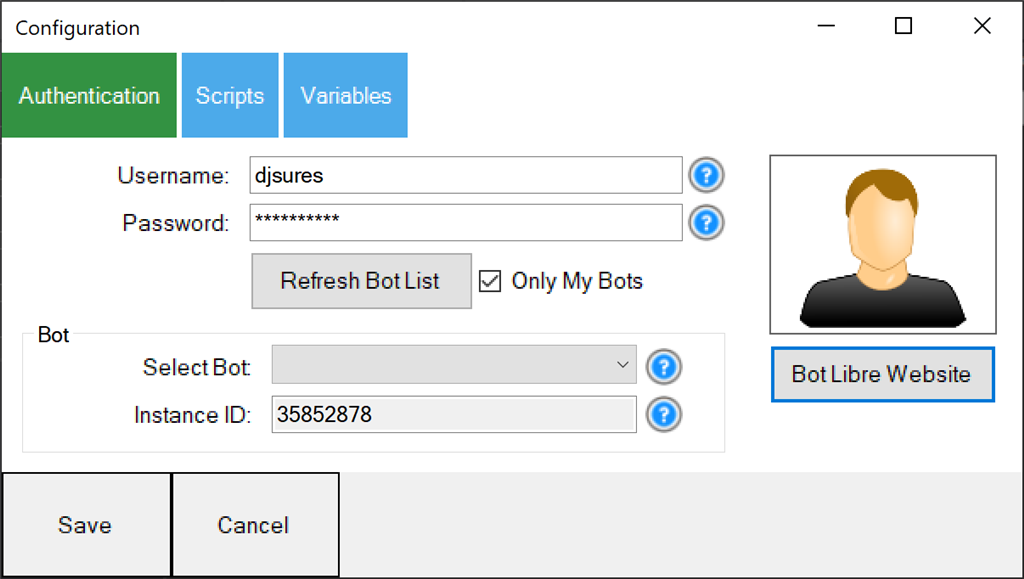

Sounds like perry will be teaching us how to use it, will
Yes! I will be interested in building out an AI Template. I’m going to look deeper into this one.
If you would like to speak to your bot instead of typing to it you can easily use the Bing Speech recognition. Here is the basic setup I have.
In the Bing configuration where it says 'All recognized script' put in this line of code.
Now you can just talk to it with no typing.
Nice! That's a good idea
Thanks Perry for all your great work in getting this working !!!! cool:)
cool:)
Thomas
No prob! Like perry said, there’s A LOT to it so be prepared to learn their options and settings. I have to read more of what aiml2 is and how to program it
Mine is working again, who knows lol
EzAng your tester
followed Perry's advice
Hi DJ, Any news on accessing multiple bots through the drop down list?