Execute scripts based on network connection change activity. Such as if WiFi connects or disconnects.
How to add the Network Change robot skill
- Load the most recent release of ARC (Get ARC).
- Press the Project tab from the top menu bar in ARC.
- Press Add Robot Skill from the button ribbon bar in ARC.
- Choose the Communication category tab.
- Press the Network Change icon to add the robot skill to your project.
Don't have a robot yet?
Follow the Getting Started Guide to build a robot and use the Network Change robot skill.
How to use the Network Change robot skill
Execute scripts based on network connection change activity. Such as if WiFi connects or disconnects. This is useful for headless SBCs mounted on robots. When the computer boots and ARC is configured to load on startup, configure this robot skill to announce to the speaker the status of the wifi connection.
*Note: information on configuring an SBC for headless operation here: https://synthiam.com/Support/Tips%20to%20Make%20a%20Robot/headless-robot-sbc
Configuration
1) Network Status Variable - the global variable that stores the status of the selected network (true or false)Network Adapter - the network adapter to monitor
Status Change Script - the script that is executed when the network status changes
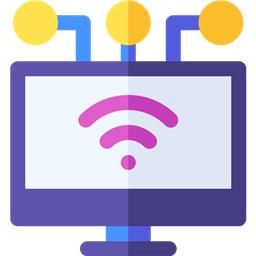
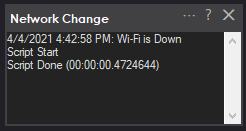
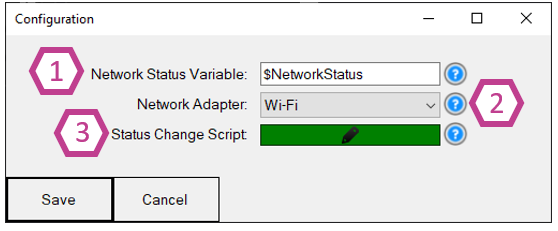

I use this on my headless SBCs mounted on the robots. When the computer boots, ARC loads. And when ARC loads the project, this robot skill announces to the speaker the status of the wifi connection.