Have a verbal conversation with your robot using your voice by navigating through menu options so your robot can perform tasks.
How to add the Conversational Menu robot skill
- Load the most recent release of ARC (Get ARC).
- Press the Project tab from the top menu bar in ARC.
- Press Add Robot Skill from the button ribbon bar in ARC.
- Choose the Audio category tab.
- Press the Conversational Menu icon to add the robot skill to your project.
Don't have a robot yet?
Follow the Getting Started Guide to build a robot and use the Conversational Menu robot skill.
How to use the Conversational Menu robot skill
Have a conversation with your robot using your voice by navigating through menu options so your robot can perform tasks. This is similar to how menu trees on phone systems work. You can define the menu tree in the configuration to run scripts based on options selected by the user with their voice. The menu tree can have as many branches as necessary.
The robot will speak each menu prompt and then optionally speak each option to the user. The microphone on the robot or PC is used for the user's response. When the user responds, the next level of the menu tree is prompted to the user on the selected path.
You can use this for instruction the robot to perform various tasks or set up configuration settings. Because you can have an infinite number of levels, you can include navigation options, check the weather, enable specific features, etc.
Main Window
Configuration
Configuration - Menu Options and prompts define the menu. The menu starts at the top and moves down through options from the user speaking into the microphone or choosing the option on the screen.
Configuration - Settings
1) Use EZB Speaker If checked, the audio menu options will be spoken out of the EZB speaker. *Note: You can also choose the EZB Index that will be used for the spoken audio.
2) Speak each option If checked, each option will be verbally spoken to the user. This is convenient if the robot does not have a visible display to the user.
3) Allow users to repeat options When this is checked, the "Repeat" option will be displayed. If a user says Repeat, the current option is repeated.
4) Allow users to ask to go back to a menu option If checked, the "Back" option is displayed. If a user says Back, the last menu option is repeated.
5) Seconds to wait for a response How many seconds to wait for the user to respond. If nothing is detected, the menu will exit.
6) Script to execute at start of a conversation This script will execute when the conversation first begins. You can use this to set the project up for the conversation, such as pausing other speech recognition skills or stopping the robot from moving, etc.
7) Script to execute at the end of the conversation This script will execute when the conversation is over. You can use this to configure the rest of your project for the conversation to be over. Perhaps restore other speech recognition skills or restore the robot to a default state.
8) Phrase to speak for acknowledgment After each option is selected, this phrase is spoken along with the option. You can set it to things like "Got it master" or "Cool.":). If you do not want an acknowledgment, leave this blank.
Control Commands
There is one ControlCommand that you can use to start the Conversation Menu robot skill. This command will instruct the conversation menu to begin.
ControlCommand("Conversation Menu", "Start");
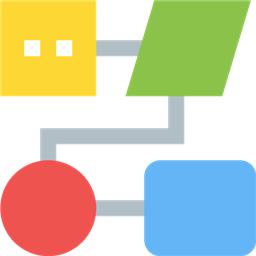
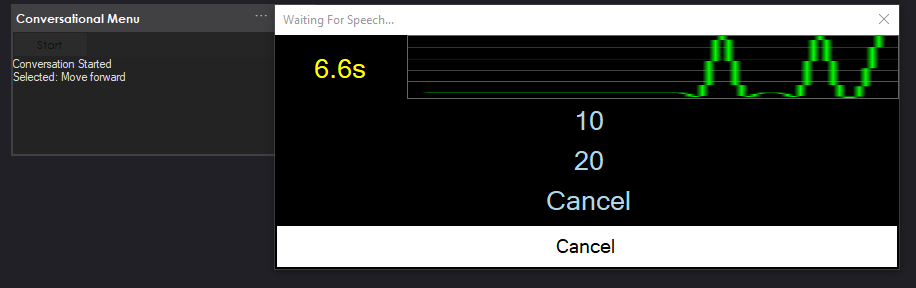
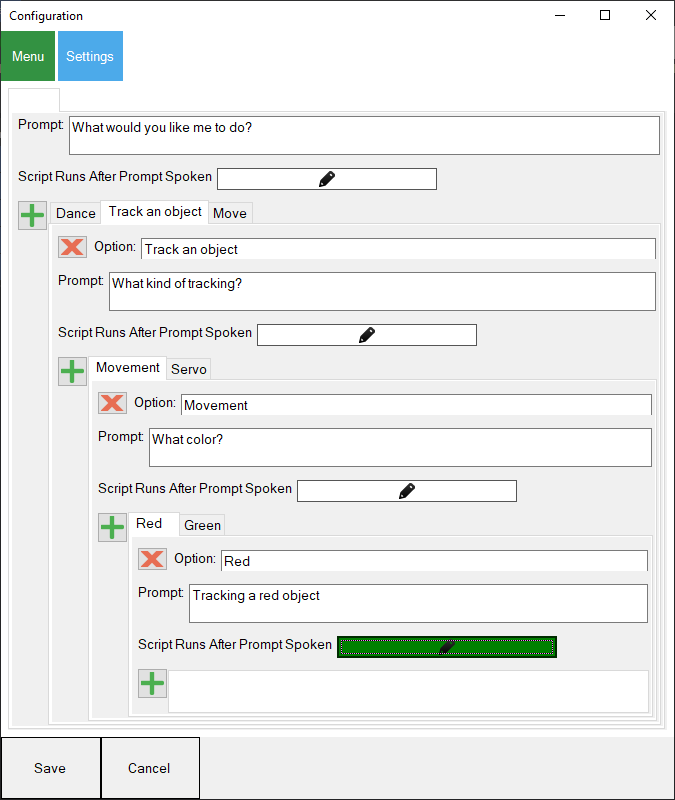
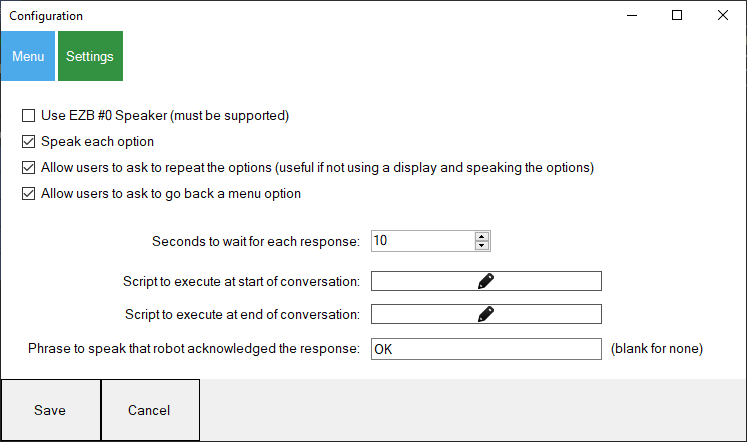

Nice Program
how?Probably like with this: https://synthiam.com/Support/Skills/Communication/GetRSS?id=20938
Updated...
Amazing! Yes this is what I was looking for. One thing that I noticed though is that you have to list the expected phrases. Hypothetically if it is asking questions for how far do you want a conveyor to move there will be an infinite amount of numbers so there is no expected phrase. This is why I was trying get the response into a variable and then that variable executes at the end of answering all of the questions. You probably have that figured in there I just not gotten to it yet.
I tried using the conversation menu but could only go to three items. It would not allow me to push the + button to add another. Not sure if it was a glitch on the screen or if I'm doing something wrong.
At that point you add a custom script to ask the question manually. You can use any of the speech recognition skills to get a number response. Look into the Bing speech recognition. That’s the best in my opinion.
The latest Early Access has a new block and code for waiting for speech in a range: https://synthiam.com/Products/ARC/Releases/ARC-2022-03-19-00-Early-Access-Runtime-21098
Updated to V8...
See the manual above for more information.
Updated to v9...