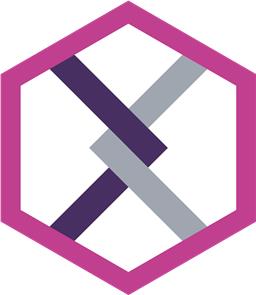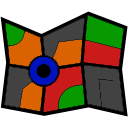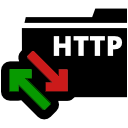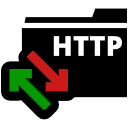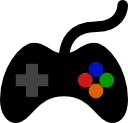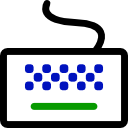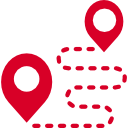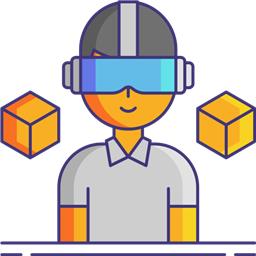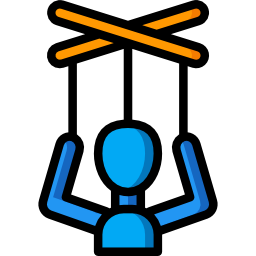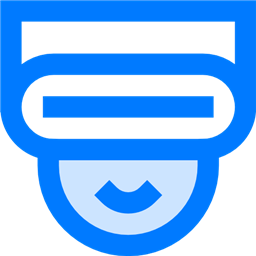10. Remote Control
Once the robot is built, powered, and connected to ARC, you may test it with remote control before adding autonomous behaviors. Remote controlling the robot with a joystick, keyboard, WiiMote, etc., will allow you to test the functionality and ensure it is correctly operating.
Remote Control Robot Skills
3D Avatar JD simulator with bidirectional servo sync, action sequencing, $SIM_ scripting, EZ-B emulator support and pose/movement visualization
Telepresence and remote-control for any robot via phone/tablet-human-in-the-loop control, AI/ML task execution and learning.
Draws a live floor map of robot movement using Movement Panel, logging direction, distance and heading; configurable speed and turn settings.
Remote web control of ARC desktop: live screen interaction, movement control, camera list, EZ-Script/ControlCommand console with remote execution.
HTTP server for ARC serving HTML/CSS/PNG/JPG from ARC/HTTP Server Root; supports AJAX tags (ez-move, ez-script, ez-camera) to control the robot.
Create touchscreen robot control panels with buttons, joysticks, sliders, camera views and scripts; multi-page fullscreen UIs for PC and mobile.
DirectInput joystick control for ARC: drive movement panels, control servos, assign button scripts, variable speed and rumble feedback.
XInput joystick skill for ARC: maps Xbox controllers to movement, servos, triggers, vibration, variables; supports analog inputs and scripts.
Assign scripts to any keyboard key (press/release), map arrow keys to movement controls; activates when the control has focus (green).
Analog joystick UI to control any ARC movement panel via mouse/touch-configurable dead zone, max speed, center-reset for smooth robot motion
On-screen joystick to control any movement panel in ARC projects, providing intuitive real-time movement control.
Map Myo armband gestures and accelerometer to servos and ARC scripts for arm-mimic control; supports multiple armbands.
PC Remote UI Client for ARC enables remote robot control via customizable multi-page interfaces from other ARC instances.
Sketch paths with finger or mouse and set turn/move speeds; interactive, educational demo of timing-based, sensorless robot navigation and limits.
Control servos, movement panels and scripts via Wii Remote or mobile accelerometer; D-pad, buttons and Home-enabled accelerometer tracking.
Dual-camera server with servo control for stereo VR; includes C# test app and Unity (Oculus Quest 2) bindings for headset, hands and controllers
Immersive Meta Quest 2 VR control for Synthiam ARC robots: stereoscopic camera view, map servos to hands/controllers, plus built-in remote desktop.
Remote camera & servo TCP server for ARC - streams video to clients and accepts servo positions from Unity/C# apps; includes example projects.
Stream robot camera to VR and control servos with headset pitch/yaw; supports SteamVR and Cardboard (iOS/Android) for immersive teleoperation