AIML2 chatbot client for ARC connecting robots to Bot Libre cloud for customizable, private chatbots and personalities.
How to add the Bot Libre robot skill
- Load the most recent release of ARC (Get ARC).
- Press the Project tab from the top menu bar in ARC.
- Press Add Robot Skill from the button ribbon bar in ARC.
- Choose the Artificial Intelligence category tab.
- Press the Bot Libre icon to add the robot skill to your project.
Don't have a robot yet?
Follow the Getting Started Guide to build a robot and use the Bot Libre robot skill.
How to use the Bot Libre robot skill
AIML2 chatbot client for ARC using the Bot Libre free open source cloud service. Bot Libre lets anyone create a chatbot for their robot with unique and customizable personalities.
Get Started
Visit https://botlibre.com
Press Sign Up (don't worry it's free)
Verify the email that Bot Libre will send to you. This email verification must be done in order for the API calls to work, otherwise you will receive an error when using this robot skill.
Activate the API by obtaining an "Application ID" in Bot Libre's "User Settings". Click User Settings from the top menu of the website under your username. Then press the "Obtain" next to Application ID. This step is also required for the API calls of the robot skill to work.
Press the BOTS icon and New Bot
Give your bot a name and select it to be built off an existing bot. It's best to make your bot private as well using the checkbox for Private.
Using in ARC
In arc, you will enter the username and password of the botlibre.com website in the config window. Then, press the Refresh Bot List button and select the bot you wish to use. Your bot will only display in Private if it is marked as private when it was created on bot libre's website. Otherwise, you can revisit botlibre.com and edit the bot to set it as private.TO DO
- add option to play the audio generated from the bot
- parse response for [ scripts ] to display embedded scripts
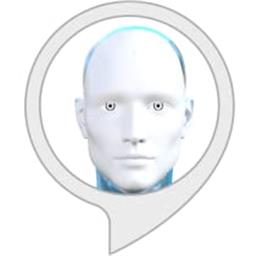
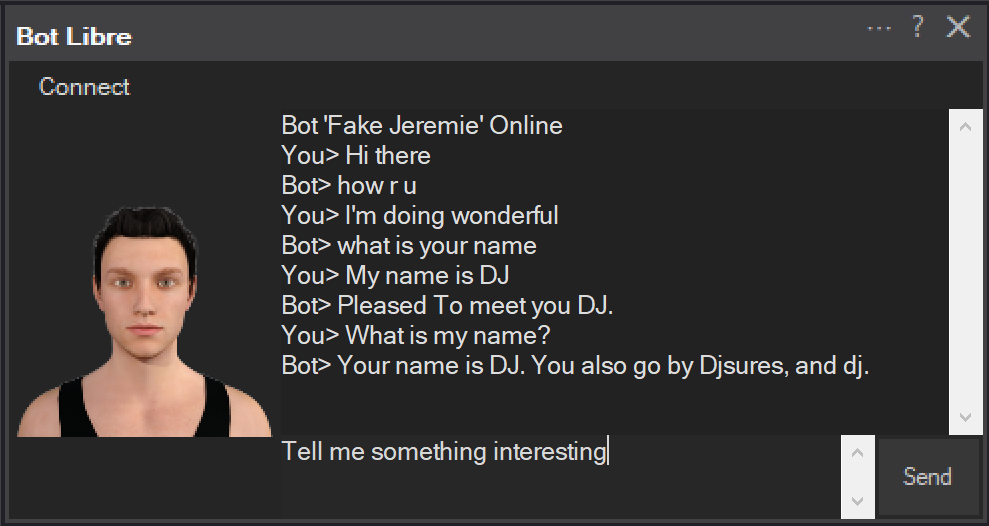
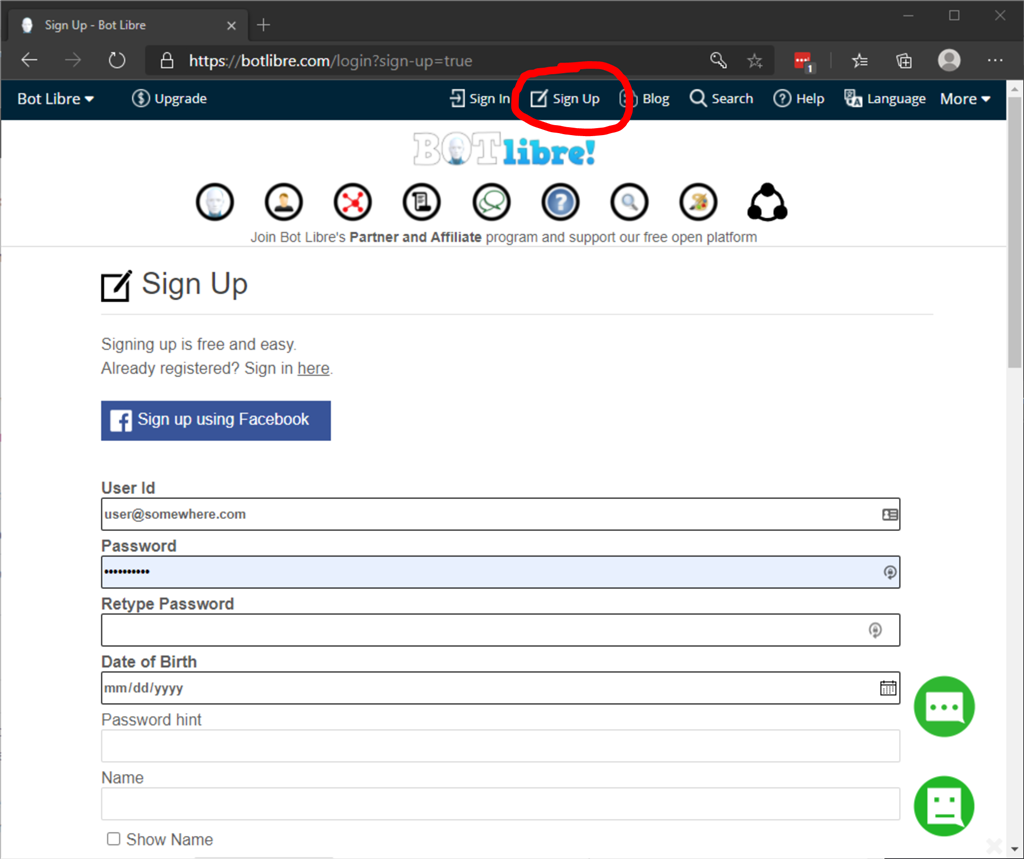
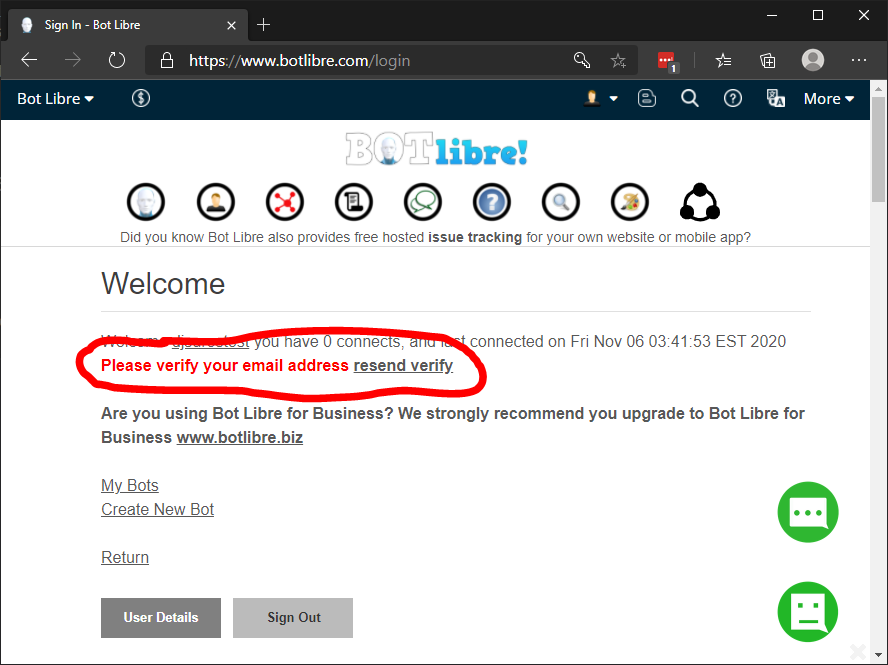
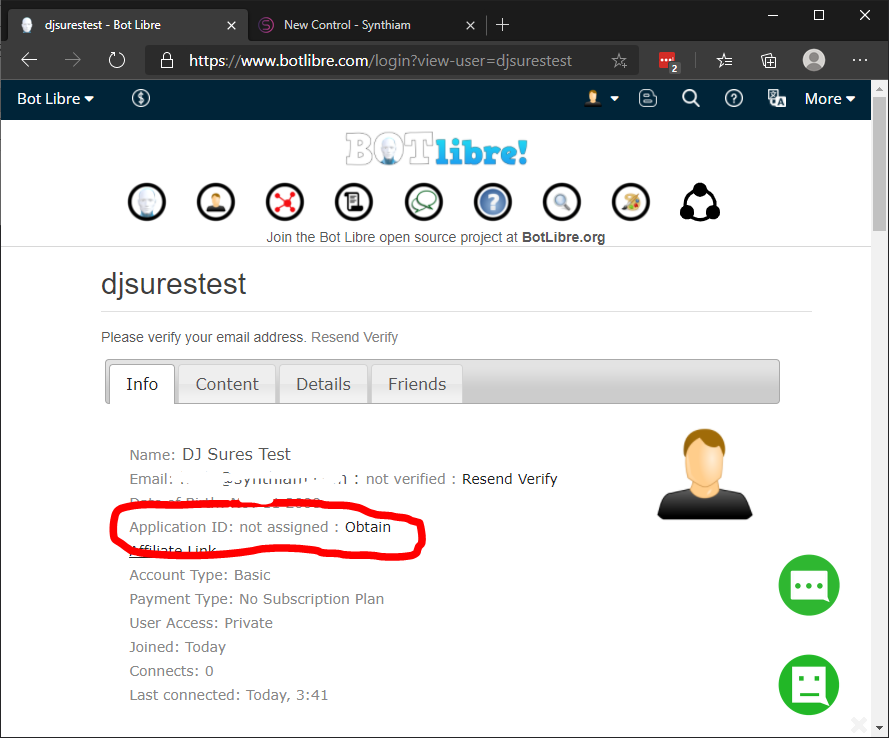
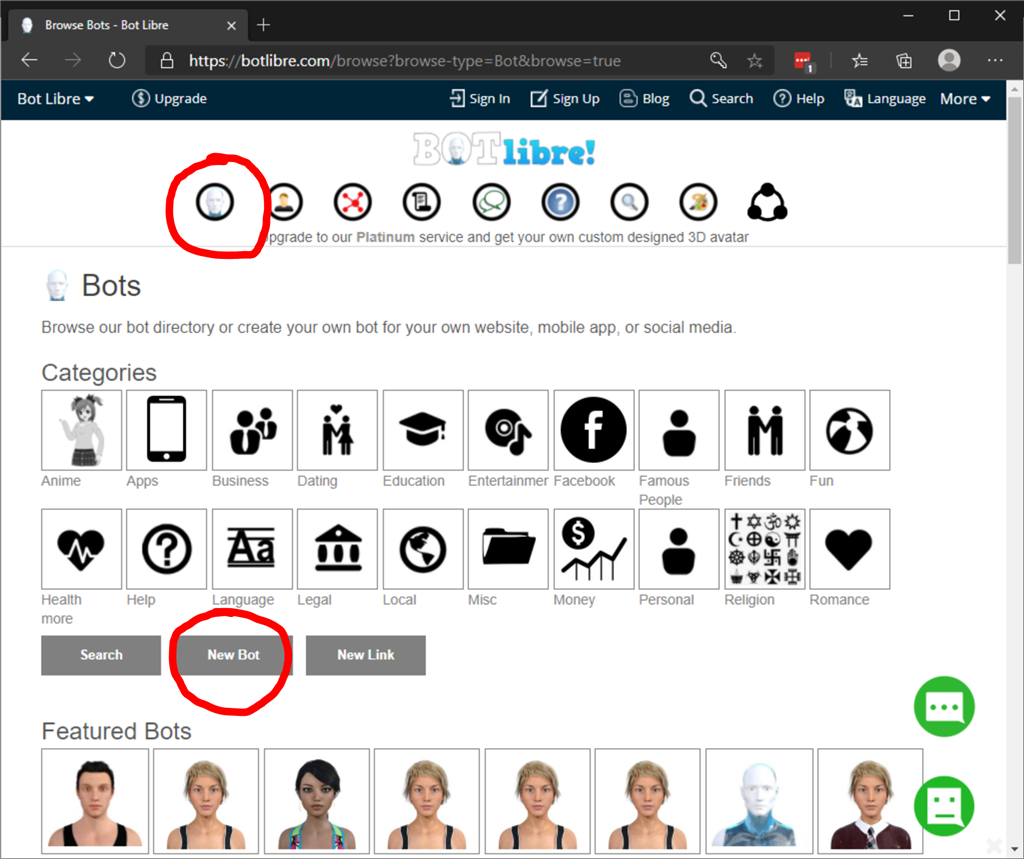
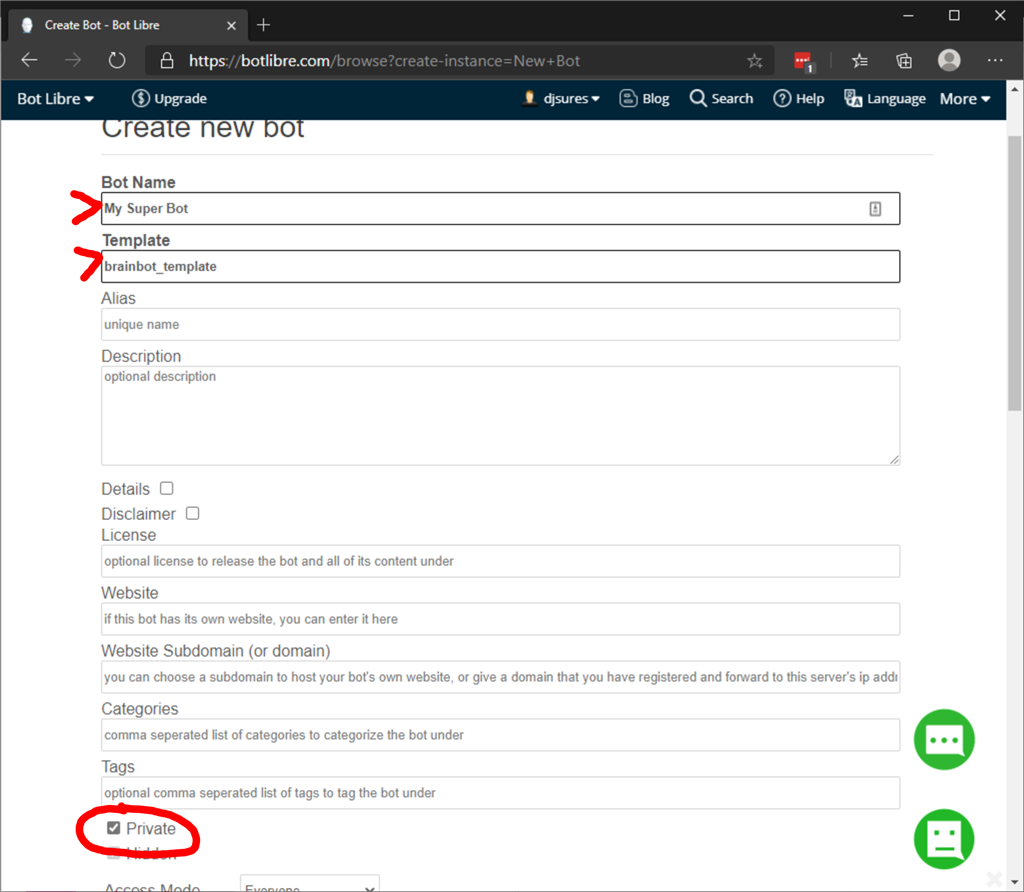
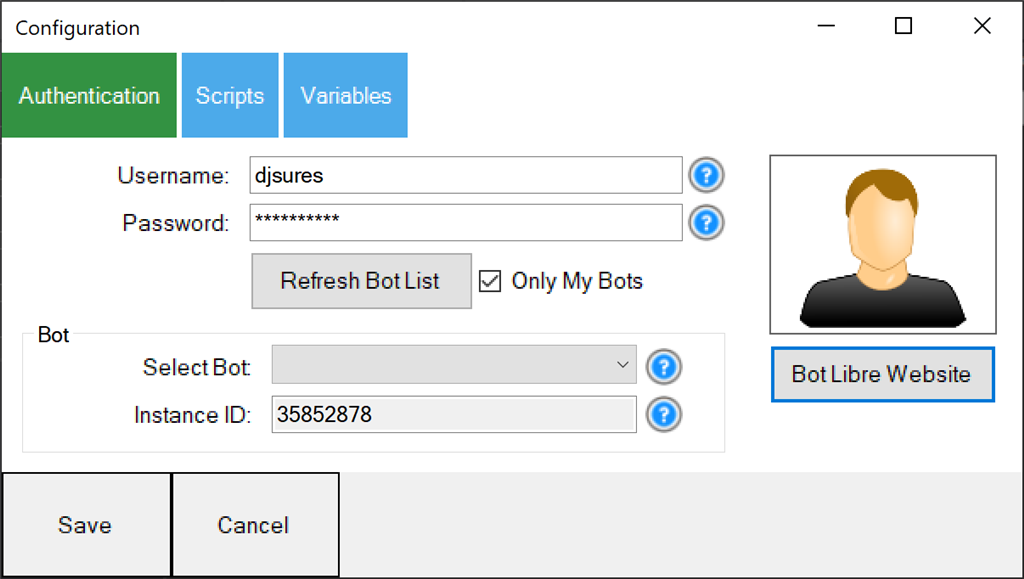

Check steps #3 and #4 in the tutorial above. It seems the API Application ID must be obtained by pressing the "Obtain" button in your user settings on the Bot Libre website.
Mine works on their site - I use my computer mic to speak -
on Arc
worked once then stopped
now it works
works some times :-( ran out of juice, try next week
every company needs a test department
EzAng your tester :-)
I saw that DJ but when I click on it I get assigned an affiliate link to get paid when other people click on my chatbot so I did not do it. I will give it a try though
Click on the "Obtain" button. Do not click on "Affiliate Link". While they're close to each other on the screen, they are two separate things on two separate lines. Lemme know!
That did it DJ. Either that or the V4 update. Those links were just too close together for me to notice they were two different links. I will spend some more time with it today after work to see how smart I can get this guy.
Nice! I will be adding the control commands today - so it should be done by the time you're off work
Also of note I have created more than one bot on their site. When I refresh the bot list only the last bot created appears in the drop down even though multiple are available on their site.
Are they all marked as private? I'll take a look into that as well