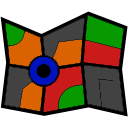How to add the Floor Map robot skill
- Load the most recent release of ARC (Get ARC).
- Press the Project tab from the top menu bar in ARC.
- Press Add Robot Skill from the button ribbon bar in ARC.
- Choose the Remote Control category tab.
- Press the Floor Map icon to add the robot skill to your project.
Don't have a robot yet?
Follow the Getting Started Guide to build a robot and use the Floor Map robot skill.
How to use the Floor Map robot skill
This skill is used with a movement panel. When the movement panel is used (i.e. your robot is moving forward, left, right, etc) then the floor map skill will begin drawing a line in the direction of your robot. Use this skill to keep track of where your robot has been. This is not a navigation skill, it merely draws a line of direction and distanced that your robot has traveled over time for informational purposes.By default, the Config values specified will not work with your specific application. You will need to configure your own specific values. Keep in mind that different terrain surfaces will affect the speed. If you configure your speed of rotation once, it may not be 100% applicable on another surface. Carpets cause a lot of grief with floor mapping and make it difficult to find an accurate consistent speed of rotation.
Main Window
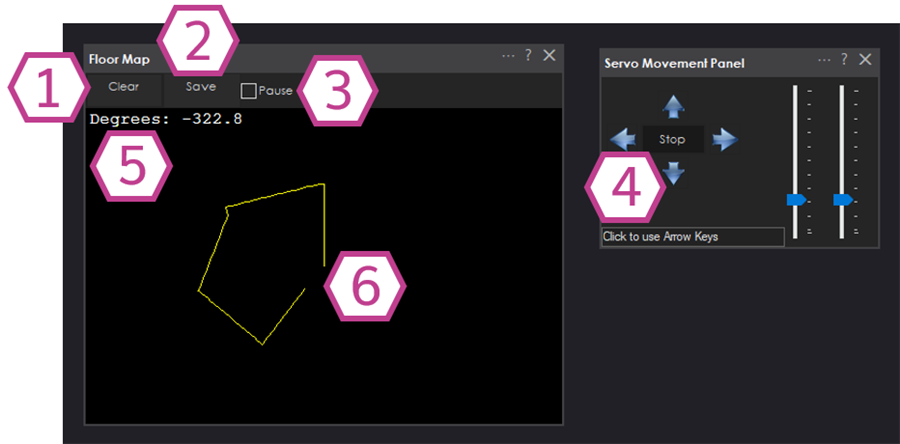
1. Clear Button
This button clears the Floor Map Display so you can start over drawing a new map.
2. Save Button
This button saves the Floor Map as a .jpg image.
3. Pause Checkbox
This checkbox pauses updates to the Floor Map.
4. Movement Panel
Add a movement panel to be able to use the Floor Map skill
5. Degrees Read Out
This read out displays the angle in degrees that your robot is facing.
6. Floor Map Line
This line represents the path that the robot has taken during it's travels controlled by a movement panel.
Settings
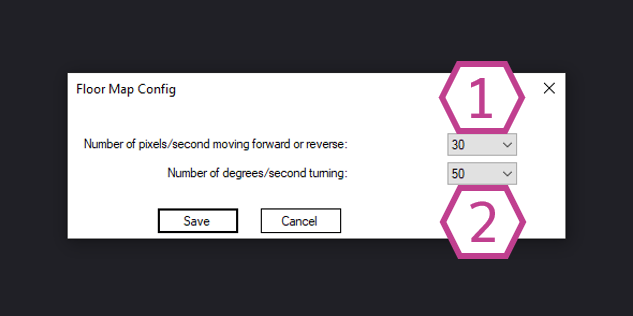
1. Number of Pixels Drop-Down
This drop-down sets the number of pixels per second will be drawn when the forward and reverse movements are executed. The range is 1-80 pixels/second. The default value is 30. This number will have to be dialed in according to your robot's speed.
2. Number of Degrees Drop-down
This drop-down sets the number of degrees per second that will be used when the left or right movements are executed. The range is 1-360 pixels/second. The default value is 50. This number will have to be dialed in according to your robot's turning radius.
How to use Floor Map
1) Add the Floor Map skill to your ARC project (Project -> Add Skill -> Misc -> Floor Map).
2) Add a movement panel skill to your ARC project (Project -> Add Skill -> Movement Panels).
3) Tune the settings in the Floor Map skill that will match your robot.
4) Use the movement panel to move your robot around and watch it draw a path on the Floor Map skill.