Play WAV/MP3 via EZ-B v4, manage tracks, add timed scripts for synced robot actions, control via ControlCommand(), volume and clipping indicators.
How to add the Soundboard (EZB) robot skill
- Load the most recent release of ARC (Get ARC).
- Press the Project tab from the top menu bar in ARC.
- Press Add Robot Skill from the button ribbon bar in ARC.
- Choose the Audio category tab.
- Press the Soundboard (EZB) icon to add the robot skill to your project.
Don't have a robot yet?
Follow the Getting Started Guide to build a robot and use the Soundboard (EZB) robot skill.
How to use the Soundboard (EZB) robot skill
This Soundboard will play audio files through the EZ-B v4 speaker. You may load WAV or MP3 files into the library to have multiple audio files. The audio files that you load into this robot skill are automatically converted to a compatible ezb format when added. Use the ControlCommand() scripts to trigger specific audio files.
Because the EZB can only play one audio stream at a time, you can't have multiple audio streams from multiple soundboards played on the EZB.
Main Window
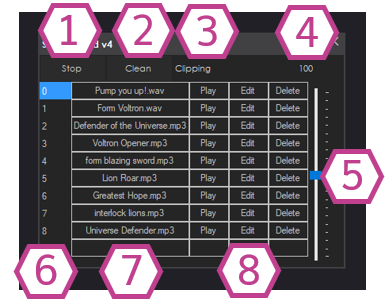
1. Stop Button
This button stops the audio coming from the Soundboard.
2. Clean Button
If audio files are deleted from the tracklist, a blank row will remain. This button removes the blank rows from the tracklist.
3. Clipping Indicator
If the volume level bar is too high, this indicator will turn red, indicating that the audio is clipping. Clipping is a form of audio distortion where the top and bottom of the sound wave are "clipped" off, resulting in lower-quality sound at a higher volume.
4. Volume Display
This displays the current volume percentage coming from the Soundboard. Depending on the volume slider's position, this value can range from 1 (lowest) to 200% (highest).
5. Volume Slider
This slider adjusts the volume of the audio coming from the Soundboard.
6. Track Number Column
This column lists the track number. These numbers are important when using controlCommand() scripts.
7. Tracklist Column
The track titles (+ file format) are listed in this column. Left-click on this area to add a track to the corresponding numbered row.
8. Track Management Buttons
These buttons play the audio, edit the track to include timed scripts, and delete the track.
Settings
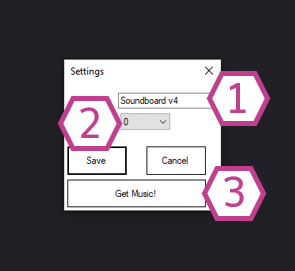
1. Title Field
This field contains the title of the Skill. You can change it if you'd like. *Note: Changing the title will also change the title in the controlCommand() associated with this skill.
2. Board Index Drop-down
Use this drop-down to select the board number for your EZ-B v4. Double-check the number in the connection skill.
3. Get Music! Button
If you are connected to the internet, this button links you to the freemusicarchive.org, where you can download royalty-free music.
How to Use Soundboard (EZB)
1) Add the Soundboard (EZB) Skill to your ARC project (Project -> Add Skill -> Audio -> Soundboard (EZB)).
2) Click on the Skill's Track List, then find and add an .mp3 or .wav file to the Soundboard.
3) Ensure you are connected to an EZ-B v4 with the ARC software, press the play button, and listen for audio to come out of the EZ-B v4 speaker.
Track Editor
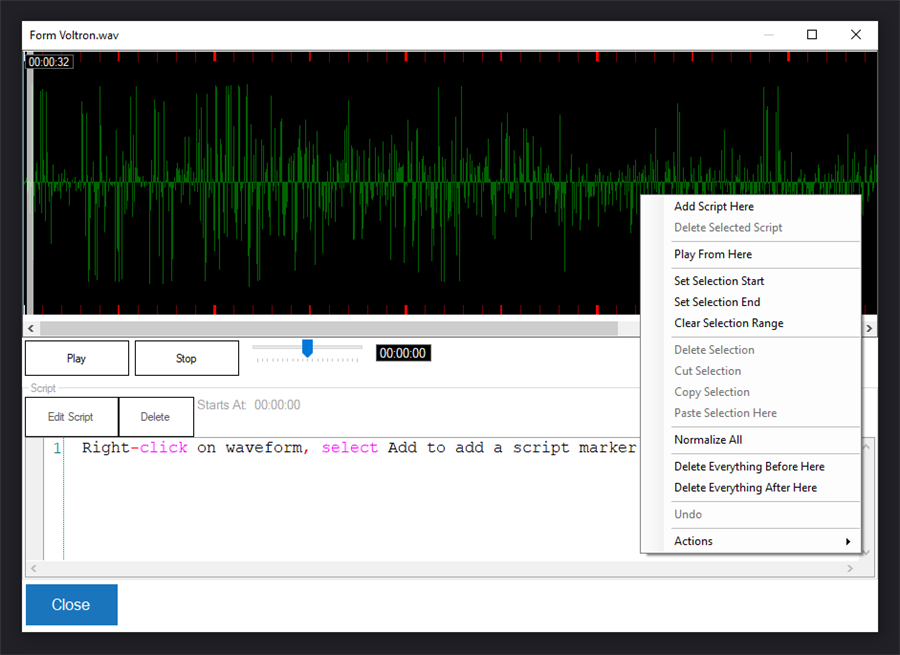
The Track Editor is a unique feature of this Skill. It allows you to add scripts to multiple timestamps in the track to execute robot movements (or other actions) that correspond with the audio track. Right-click on the audio waveform to have access to the following options:
- Add Script Here: Adds a script to the selected timestamp.
- Delete selected script: Deletes the script from the timestamp.
- Play from here: Plays the audio track from the selected position.
- Set selection start: Sets the audio track starting position for the selected timestamp.
- Set Selection End: Sets the audio track finishing position for the selected timestamp.
- Clear Range: Clears any "Start" and/or "End" positions added to the track.
- Delete Selection: Deletes everything in between any set "Start and "End" positions.
- Cut Selection: Cuts everything in between any set "Start and "End" positions.
- Copy Selection: Copies everything in between any set "Start and "End" positions.
- Paste Selection: Pastes everything in between any set "Start and "End" positions.
- Delete Everything Before Here: Deletes the part of the waveform before the selected area.
- Delete Everything After Here: Deletes the part of the waveform after the selected area.
- Actions: Adds Auto Position actions instantly to the track to create quick dances and animations.
Control Commands
The Soundboard accepts ControlCommand()'s and is published in the Cheat Sheet tab. Pressing the Cheat Sheet tab will display the ControlCommands() for all skills, including the Soundboard. You can control the behavior of the Soundboard with control commands, such as:- controlCommand("Soundboard v4", "Track_xxx") - The "Track_xxx" can be substituted with the tracking number. For example, "Track_0" will play the first track of the Soundboard, or track "Track_10" will play the tenth track, etc.
- controlCommand("Soundboard v4", "Track_xxx", "ignoreScript") - This is similar to the previous command, with the "ignoreScript" option. The "ignoreScript" option instructs the Soundboard to play the audio but not to run any scripts associated with it. - The "Track_xxx" can be substituted with the track number. For example, "Track_0" will play the first track of the Soundboard, or track "Track_10" will play the tenth track, etc.
- controlCommand("Soundboard v4", "Track_Random") - Will play a random track on the Soundboard.
- controlCommand("Soundboard v4", "Stop") - Will stop playing the audio from the Soundboard.
Requirements
An EZ-B v4 I/O Controller.
Resources
To create your sound recordings or edits for the Soundboard, you can use open-source audio software such as Audacity. Note that the sound files must be saved in .wav or .mp3 format. Here's a community tutorial on using Audacity for sound clips.
There's also a community tutorial for using the Soundboard skill in general: here
Related Tutorials

Break Out Sound Hack: Ez-B V4 External Sound Hack

Soundboard PC & Soundbard EZ-B Tutorial.

The Robot Program Episode 009: Getting Six To Move
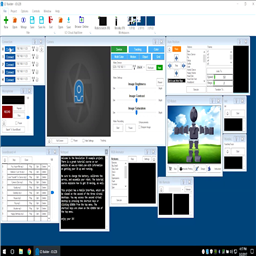
The Robot Program Episode 006: Introducing ARC

The Robot Program Episode 003: Getting JD To Move

Breaking Out The Sound From The V4 Ezb
Related Robots
Related Questions
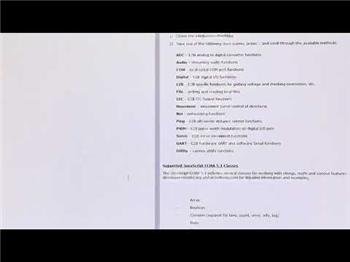
Soundboard Ticking-Noise Scriptcode - Energy Pulse

Amplifying Audio From A Iotiny

$Ezbplayingaudio Variable Not Changing To 1 When Playing...

Error Playing Audio
Upgrade to ARC Pro
With ARC Pro, your robot is not just a machine; it's your creative partner in the journey of technological exploration.
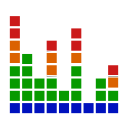


Hi there,
I have been trying to get my JD robot to play sounds and songs in response to some voice commands. I used the block ControlCommand(soundboard_v4, "Track_1") in the speech recognition settings but when I use the command, the robot does not play the sounds. I am able to play the sounds from the soundboard only if I go in and edit the tracks. It does not let me play by pressing the play button on the soundboard window either.
What have I been doing wrong? There must be something I have missed.
Good morn,
When you open ARC - turn off your anti -virus - I can't connect to ARC with mine.
I just tested - I made a small mp3 file in audacity. called test5.mp3
Opened ARC, clicked on audio, opened soundboard (PC) loaded the file, then I added "speech recognition, added in the java script with controlCommand("Soundboard", "Track_0");
Too come out of your "robot" - open ARC , you need to connect to robot - b open soundboard EZB[/b] add - speech recognition - add in the in the java script with - controlCommand("Soundboard v4", "Track_0");
I only had one track, so it is "Track_0" - I added a second track, so it is "Track_1" - and so on, and on...
In the computer world, we count 0 , 1, 2 ,3 etc... not 1, 2, 3 etc...
It works well.
Hope this helps you
EzAng
Hello @Kat777
I noticed that there's an underscore in your code that shouldn't be there on "Soundboard v4".
Otherwise, the track should play in the Soundboard skill when you press play. I've never seen any issues with this unless a script is already using the Soundboard control or the volume is at 0.
Use the Cheat Sheet to display available control commands rather than guessing
reference this manual page: https://synthiam.com/Docs/Programming/control-command
Always make sure you have the latest ARC
Version 2020.09.08.00 https://synthiam.com/Products/ARC
EzAng
Hi guys,
Here is an update. I have the latest version of ARC and my commands were written the same as in the cheat sheet. The underscore in my earlier comment was a typo. I managed to get my program working by switching off the speech recognition controls after activating the sequence using a voice command. If I leave the voice recognition on, my program terminates after taking in the background noise.
One thing I have noticed though, is some of the sounds I have included in my program do not play all the way through. I have included a short "BOING" sound that should play for 2 seconds but it gets cut 200 ms in. Is there a way of fixing this that you can recommend?
You can make them a bit longer with silence at the end. If they’re short the network buffering may cut it short. That’s pretty much at the mercy of the operating system and any networking hardware.
What do you mean by switching off the speech recognition controls? Do you mean that they’re removed/deleted from the project?
lastly, is the microphone a Bluetooth connection?
Hi DJ,
I'll try adding some silence on the end of the shorter tracks.
By switching off the speech recognition controls I meant I click the pause button on the speech recognition window in ARC so that the speech recognition is not picking up the background sounds and causing the program to cancel prematurely.
At the moment, I have been using my laptop's built-in microphone not a Bluetooth enabled device. Going to invest in a pair of noise-cancelling headphones eventually.