Add and manage up to 255 EZ-B I/O controller connections in ARC, select COM/IP ports or device addresses to connect or remove devices.
How to add the EZB Connections robot skill
- Load the most recent release of ARC (Get ARC).
- Press the Project tab from the top menu bar in ARC.
- Press Add Robot Skill from the button ribbon bar in ARC.
- Choose the Communication category tab.
- Press the EZB Connections icon to add the robot skill to your project.
Don't have a robot yet?
Follow the Getting Started Guide to build a robot and use the EZB Connections robot skill.
How to use the EZB Connections robot skill
This skill allows you to add up to 255 additional EZ-B I/O controllers to the project compared to the five offered in connection control. To learn more about EZ-B connections, see the Connection skill page.Main Window
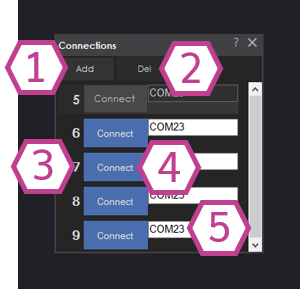
1. Add Button
This button adds more connections (up to index #255).
2. Delete Button
This button removes connections starting from the highest index number.
3. Connection Number
This column displays the number for each connection (5 to 255).
4. Connect Button
Once the COM port or IP address is entered for the desired EZ-B device, press these buttons to connect it (them) to ARC.
5. Device Address or Port Drop-down
These drop-downs are for selecting the address or COM pot of the desired EZ-B device that you would like to connect to.
Videos
Requirements
One or more EZ-B I/O controllers.
Related Tutorials
tutorial

How To Choose Correct Battery(S).
Select the right batteries for your robot by evaluating actuators, electronics, and power needs with guided selection...
tutorial

Setting Servo Speeds And Initialization Script Tutorial
Initialize EZ-Builder projects with Init (Run Once) scripts to prime controls, devices, set servo speeds and variables.
Related Questions
Upgrade to ARC Pro
Experience the transformation – subscribe to Synthiam ARC Pro and watch your robot evolve into a marvel of innovation and intelligence.
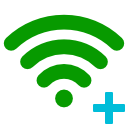
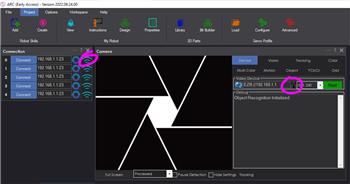

I've added this skill but it doesn't seem to have a scan for auto discovery, kind of need this when you are using the EZ-Bs in client wifi mode.