Fullscreen overlay video player controlled by ControlCommand: play/pause/resume/stop; ESC cancels playback and locks new playback until unpaused.
How to add the Full Screen Video Player robot skill
- Load the most recent release of ARC (Get ARC).
- Press the Project tab from the top menu bar in ARC.
- Press Add Robot Skill from the button ribbon bar in ARC.
- Choose the Display category tab.
- Press the Full Screen Video Player icon to add the robot skill to your project.
Don't have a robot yet?
Follow the Getting Started Guide to build a robot and use the Full Screen Video Player robot skill.
How to use the Full Screen Video Player robot skill
Play videos in a fullscreen window that sits on top of everything else. Excellent for facial animations or user messages.
Use ControlCommands to specify videos to play fullscreen. The ESC key can be pressed while a video is playing to cancel the video. Once the ESC key is pressed, this robot skill will not play another video until the Pause New Playback checkbox has been unchecked.
Robot Skill Main Window
This checkbox will be checked when the ESC key is pressed during video playback. This feature is to prevent emergency loops that continually play videos. When ESC is pressed, this checkbox is checked. No further video playback can be done until this is unchecked by either ControlCommand or manually.
The logging information for errors and activity
Javascript Example
This example will play a video and demonstrate the ControlCommand syntax.
// Begin playing a full video screen
ControlCommand("Full Screen Video Player", "Play Video", "C:\\Users\\dj\\Videos\\Screen Recorder\\637427907140785293.wmv");
// wait for 3 seconds while the video is playing
sleep(3000);
// Start playing another video
ControlCommand("Full Screen Video Player", "Play Video", "C:\\Users\\dj\\Videos\\Screen Recorder\\637430717372916488.wmv");
// wait for 2 seconds while the video is playing
sleep(2000);
// Pause the video
ControlCommand("Full Screen Video Player", "Pause Video");
// Wait for 2 seconds while the video is paused
sleep(2000);
// Resume playing the video
ControlCommand("Full Screen Video Player", "Resume Video");
// wait for 3 seconds while the video has been resumed
sleep(3000);
// Stop the video and close the video player window
ControlCommand("Full Screen Video Player", "Stop Video And Close");
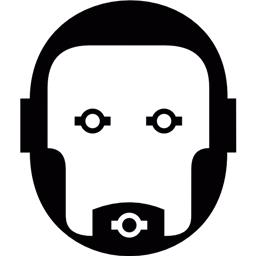
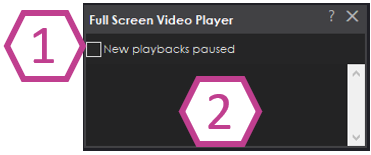

Nice I have been waiting on a "face animation" tool for synthiam, I am glad it is available to tinker with now.
I reinstalled latest ARC and the Full Screen Video Player plugin. Tried your video file and no joy, Still the same error message. Just gives me a black screen for the sleep time. I will keep fiddling. This is my code...
controlCommand("Full Screen Video Player", "Play Video", "c:\temp\testvid.wmv") sleep(8000) controlCommand("Full Screen Video Player", "Stop Video And Close")
Are you using two \ (Backslashes) in the filename? I can't tell by what you pasted because it's not in a CODE tag so it will have escaped any multiple slashes..
I tried this and it worked for both JavaScript and EZScript. I'm not sure what you're using because you didn't specify. But the syntax is the same for both in this case...
It finds the video file OK. Just won't play it. Must be something on my laptop. I have tried double \.
I got the Full Screen Video Player to work but only with a new test project with no other controls. If I then open the project in which I want to use the Full Screen Video Player, the same script does not work. If I then open the test project again, it doesn't work either. I have to close ARC, re-open the test project, then the Full Screen Video Player works again.
I opened JD Bare and then the test project and the Full Screen Video Player worked. I then opened a larger project, closed it, re-opened the test project, and Full Screen Video Player did not work. That seems like some sort of memory problem to me.
More testing today. I started with a blank project and gradually merged my main project one control at a time, testing the Full Screen Video Player each time. It worked perfectly, even after I had merged every control. I then closed ARC and opened that new project. Suddenly the Full Screen Video Player did not work again and that same error message is displayed.
I have found the problem, at least on my laptop. It is the Speech Settings skill. As soon as this skill is added to my video test project, the Full Screen Video Player will not work after closing ARC and re-opening this project.. Also, I cannot uninstall or re-install the Speech Settings Skill or find it in the Plugins folder.
Hmmm i can't seem to reproduce that. Doing what you suggest, loading those robot skills, closing arc, reloading, it works. Can you run this project and tell me if it works? test video player.EZB
You cannot remove the Speech Settings robot skill because it is a built-in skill. Documented here: https://synthiam.com/Support/ARC-Overview/robot-skills/Skills-Intro
Updated with the latest library and recompiled against latest ARC framework.