Animate servos to simulate jaw/mouth with ARC text-to-speech; configurable vowel/consonant timing, start sync, multi-servo control, pause/stop.
How to add the Talk Servo V2 robot skill
- Load the most recent release of ARC (Get ARC).
- Press the Project tab from the top menu bar in ARC.
- Press Add Robot Skill from the button ribbon bar in ARC.
- Choose the Audio category tab.
- Press the Talk Servo V2 icon to add the robot skill to your project.
Don't have a robot yet?
Follow the Getting Started Guide to build a robot and use the Talk Servo V2 robot skill.
How to use the Talk Servo V2 robot skill
This skill will bind to the Text-to-speech engine and move servos to simulate jaw movement when speaking without writing code. This skill will move the specified servos to simulate a mouth movement whenever a ARC text-to-speech command is executed (i.e., Say, SayEZB, SayWait, SayEZBWait). If your robot has servos connected to simulate a mouth, this skill will move those servos while speaking.
If the robot skill that is speaking is not using the built-in Say() commands (such as the Azure Text To Speech), you can use the ControlCommand() "Speak," which simulates the mouth servos with the first parameter.
This skill has parameters to configure for the voice and voice settings selection. Every voice and different voice settings (i.e., speaking speed) will require custom settings. The settings are delayed for each type of audio. For example, there are delay specifications for Constants and Vowels. The mouth is closed when a Constant is detected and opened when a vowel is detected. The mouth is again closed at the end of a word or sentence. The delays for each setting can be specified to tune your effect.
Main Window
1. Text Display Displays the text sent by a script to activate the servo movement.
2. Pause Checkbox When checked, the talk servo skill will be paused and won't execute servo commands until unchecked.
3. Stop Button This button will stop the servo movement at any time.
4. Script A script must be used to activate the Talk servo skill. Use commands like Say, SayEZB, SayWait, or SayEZBWait to trigger the servo movement.
Settings
1. Title Field This field contains the title of the Talk servo skill. You can change it if you'd like.
2. servo Settings This section lets you set up servo movement parameters such as servo port, board index, servo configuration, max/min degree limitations, multiple servo control, and inverted direction.
3. Constant Delay Drop-down The talk servo will go to the minimum servo value for each consonant in the text being executed by this skill. The value in this drop-down determines how long the servo will stay in that position. The range is 10-1995 milliseconds. The default is 90 ms.
4. Vowel Delay Drop-down For each vowel in the text this skill executes, the talk servo will go to the maximum servo value. The value in this drop-down determines how long the servo will stay in that position. The range is 10-1995 milliseconds. The default is 40 ms.
5. Period Delay Drop-down The talk servo will go to the minimum servo value for each period or coma in the text being executed by this skill. The value in this drop-down determines how long the servo will stay in that position. The range is 10-1995 milliseconds. The default is 300 ms.
6. Start Delay Drop-down The text-to-speech engine and audio buffer are slightly delayed before the audio begins to play. Use this drop-down to adjust the delay before the Talk servo movement begins. Use this delay to sync up the servo movements with the audio. The range is 10-1995 milliseconds. The default is 460 ms.
Control Commands
Several ControlCommand() can be used to interact with the talk servo v2 robot skill.PauseOn Check the PAUSE checkbox so the talk servo skill no longer activates when speech is set. Example: ControlCommand("Talk servo v2", "PauseOn");
PauseOff Uncheck the PAUSE checkbox so the talk servo skill will begin speaking. Example: ControlCommand("Talk servo v2", "PauseOff");
PauseToggle Toggle the PAUSE checkbox status. Example: ControlCommand("Talk servo v2", "PauseToggle");
Speak Speak the text that is specified as the first parameter. This can be used to instruct the skill to begin animating the text. Example: ControlCommand("Talk servo v2", "Speak", "Some text to be speaking");
Stop Stop speaking the current animation. Example: ControlCommand("Talk servo v2", "Stop");
How to use Talk Servo
This short tutorial will demonstrate how the Talk servo works when the robot is instructed to speak. Any control that uses the text-to-speech engine will cause the Talk servo robot skill to move the servo. This tutorial will use Blockly to have the robot speak and move the servo.Attach a servo to the EZB controller on port D0
Add this Talk servo skill to your ARC project (Project -> Add Skill -> Audio -> Talk Servo).
Add a Script skill to your ARC project (Project -> Add Skill -> Scripting -> Script).
Press the config button on the Talk servo robot skill
The Talk servo config menu will display. Select the port for the servo. Also, specify the minimum and maximum positions for that servo. Press SAVE to save these configuration settings.
Press the Config button on the Script robot skill.
Switch to the Blockly tab
Expand the AUDIO section. Select one of the two blocks for having the robot speak. The Say EZB block will speak out of the EZB speaker (if supported). The Say PC block will speak out of the PC speaker.
Expand the TEXT section. Drag the text string and fit it into the Say block.
Edit the string to some text that you wish the robot to speak.
Save the script
Ensure you are connected to an EZB (required to move the servo). Now, press the START button on the script. Watch the servo move as the robot speaks your phrase.
Now that you have seen how the Talk servo works, you can have any robot skill that speaks to move the servo. Look at the chatbot robot skills, such as AIMLBot, BotLibre, or PandoraBot, in the Artificial Intelligence section of the robot skill store.

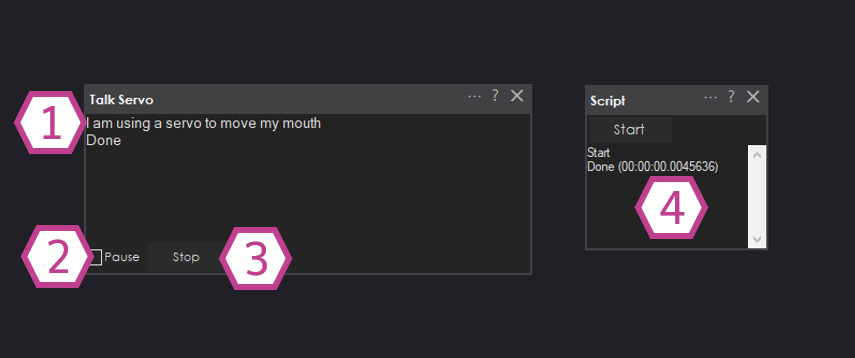

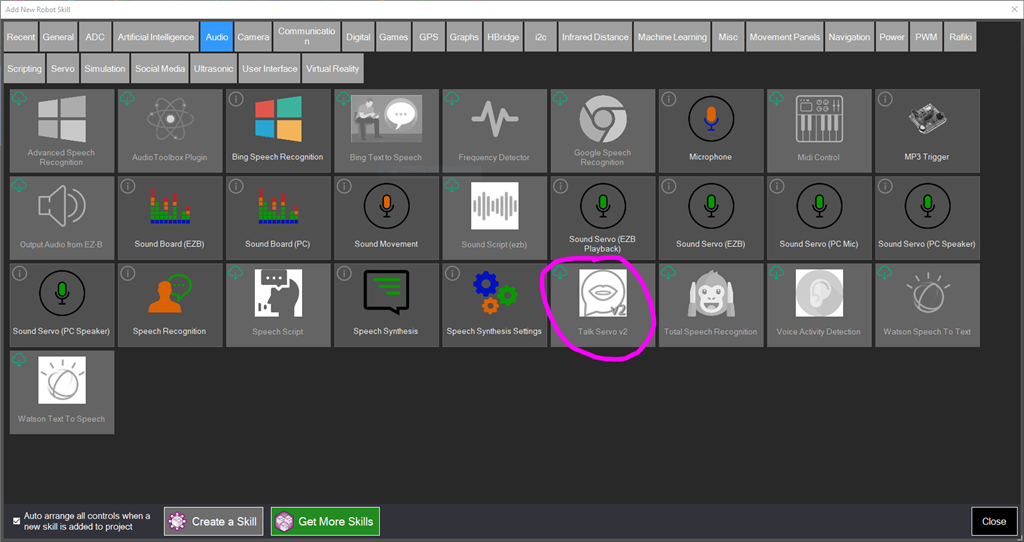
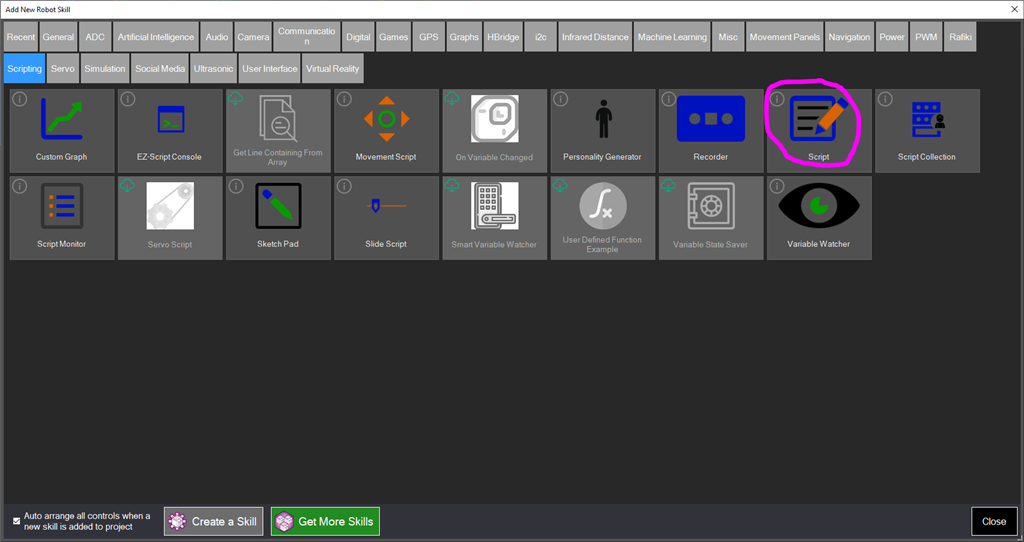

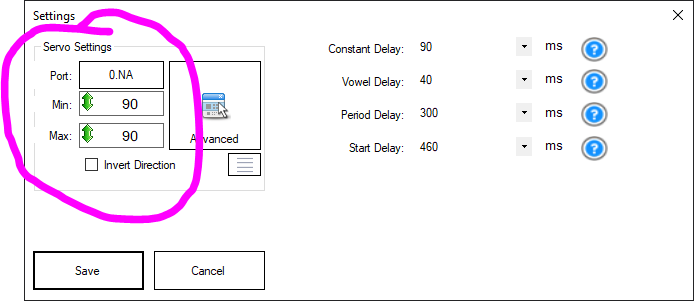
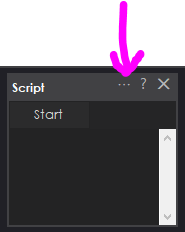
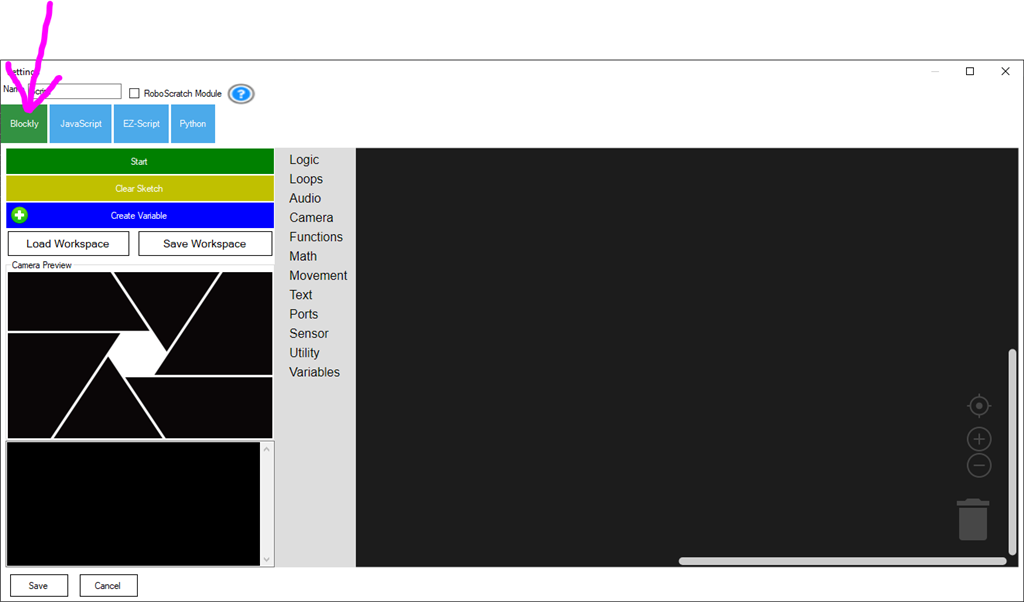
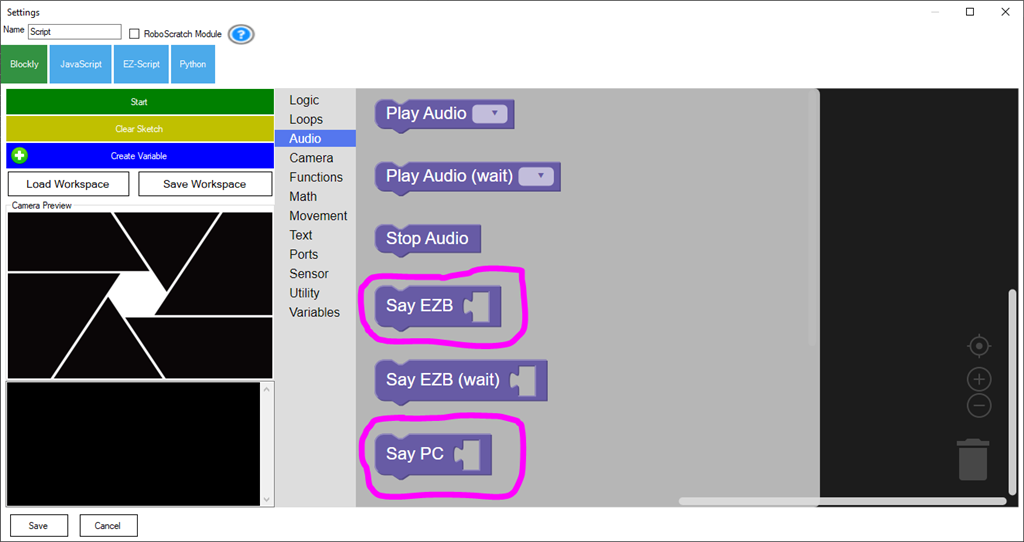
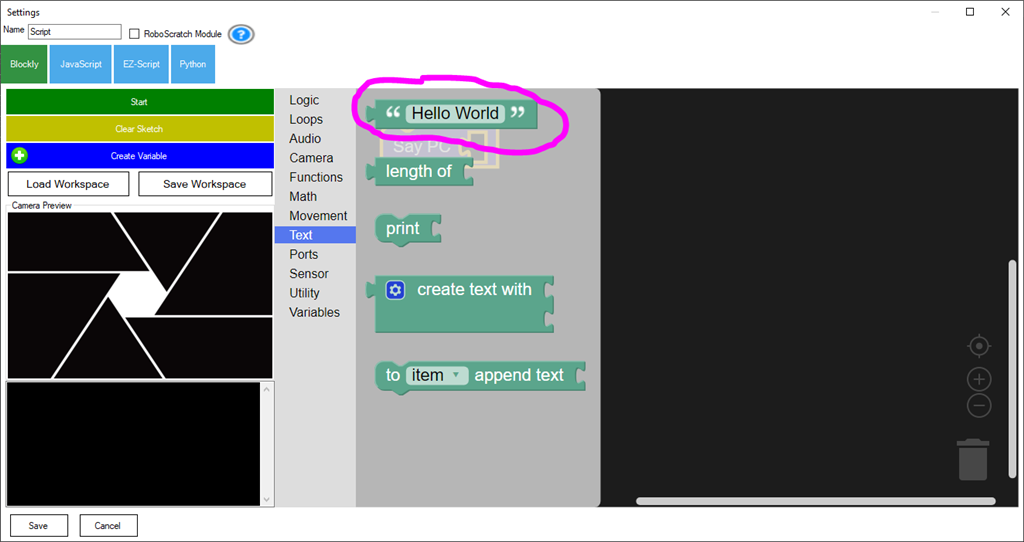
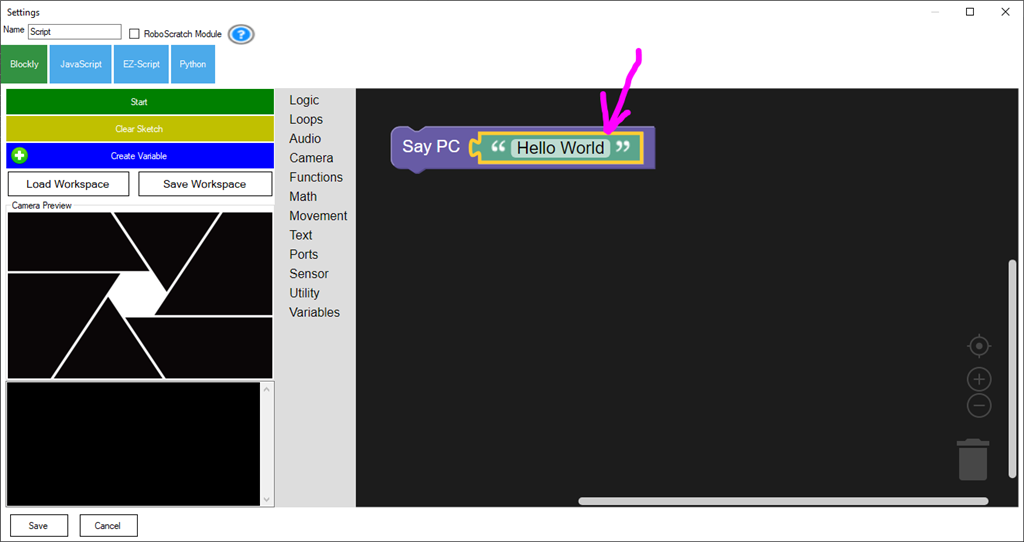
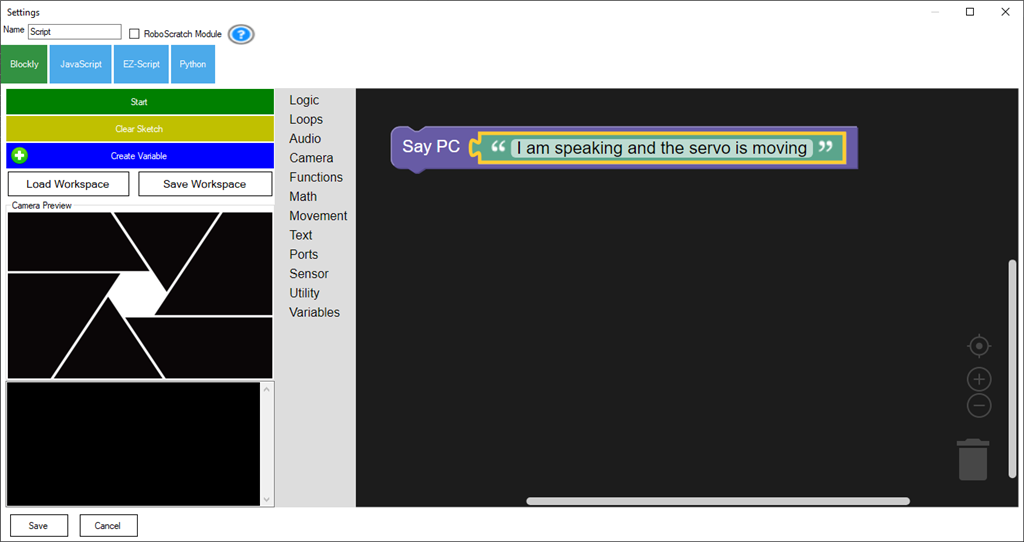
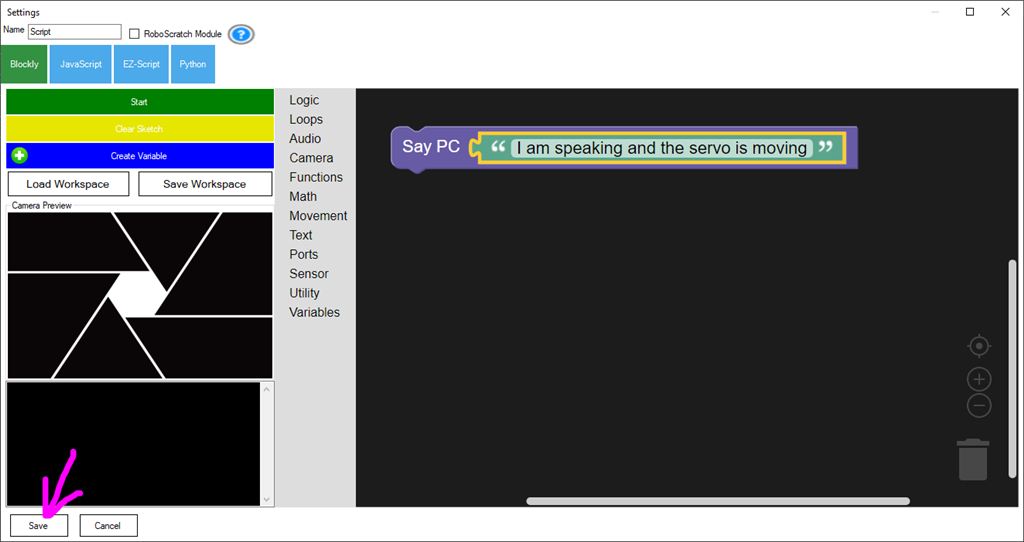
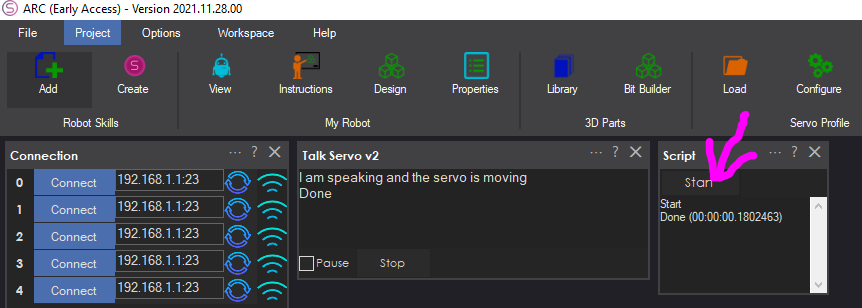
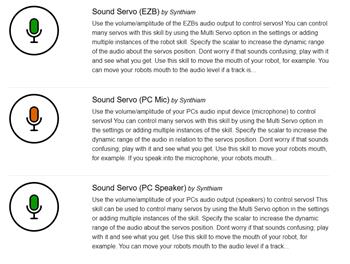

This release has a fix: https://synthiam.com/Products/ARC/Releases/ARC-2022-09-26-00-Early-Access-Runtime-21318
;) amazing, thanks DJ and Synthiam support. All working correctly, Vern can speak again
Hi robotone
great to hear you got Talk servo V2 working
I use it all the time, here is my last video https://youtu.be/wcYgtyJCnvY
Hey EzAng, video really cool, nice one, did you use Arduino and uart to sync the LEDs ?
Sorry it took so long to get back with you, I have been gone for a few days.
Thanks for your comments...
No, this time I used the Ezb4 controller, connected the LEDs to ground and signal to work
I used: the Talk servo V2, fine tuning all the adjustments audio toolbox for different voices and script Script for the audio 5 LEDs small servo for mouth, wires, tape, EZB4 controller, ARC, servo city parts for stand, mask, cut for the mouth
You can use the Arduino if you prefer, it works the same way with DJ's Arduino software. On my Arduino I have a shield, easy to plug servos, LEDs or whatever into it. Also, I use an external power source for bigger servos.
COM 3. baud 57600
Hi question for the group. Is there anyway to get the value of the servo like in the Sound servo skill and use it in a script on this skill?
Ignore. Wrong post. Sorry.
No problem Dave. Being new to ARC I am just wondering if there is a way to find out what values in a skill can be used in a script and if there is a way to figure what those variables are.
Like in this skill is there a way to know what position value the skill is sending to the servo.