Configure Windows Audio.say()/Audio.sayEZB() TTS on EZB#0: voice, emphasis, rate, volume, speed/stretch and audio effects; copy control script.
How to add the Speech Synthesis Settings robot skill
- Load the most recent release of ARC (Get ARC).
- Press the Project tab from the top menu bar in ARC.
- Press Add Robot Skill from the button ribbon bar in ARC.
- Choose the Audio category tab.
- Press the Speech Synthesis Settings icon to add the robot skill to your project.
Don't have a robot yet?
Follow the Getting Started Guide to build a robot and use the Speech Synthesis Settings robot skill.
How to use the Speech Synthesis Settings robot skill
Use this robot skill to adjust the speech settings and audio effects for spoken speech synthesis that uses Audio.say() and Audio.sayEZB() commands on EZB index #0.
This robot skill does not affect other speech synthesis robot skills, such as Azure Text To Speech. This robot skill only modifies the built-in Windows Speech Synthesis voices triggered using the scripting Audio.say() or Audio.sayEZB() commands. The audio commands use the built-in Windows speech system, which is quite limited and does not sound natural. It is quite robotic, therefore this speech settings option allows making very robotic voices by adding effects to the already robotic voice. If you want your robot to have a natural human voice, use a robot skill such as the Azure Text-to-Speech. However, if you want your robot to have a robotic voice, use the built-in speech synthesis (Audio.say()) and alter the voice using this robot skill.
Main Window
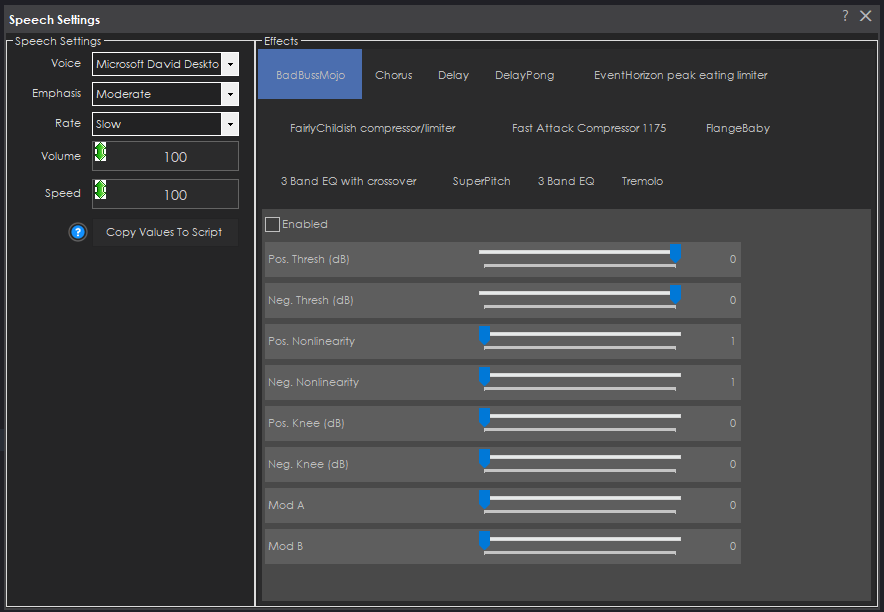
1. Voice Drop-down
This drop-down contains a selection of installed voices.
2. Emphasis Drop-down
This drop-down contains a selection of speech emphasis levels.
3. Rate Drop-down
This drop-down contains a selection of speeds for the emphasis of speech. Do note that the "Rate" will have no effect unless "Emphasis" is configured to "Not set."
4. Volume Slider
This slider sets the volume percentage for the text-to-speech output (1-100% range).
5. Speed Effect
This uses a bit-stretching algorithm to resample the audio speech, which can speed up or slow it down. This provides some neat effects. A value of 50, for example, will be half of the original speed. A value of 100 is the original speed. A value higher than 100 will increase the speed.
5. Effects
The effects section has several built-in effects for the audio speech. Some effects will alter the pitch, add delay, or even aa dd flanger. You can customize speech voices to have different effects using the effects for the speech synthesis settings robot skill.
6. Copy Values To Script
Creates a script of ControlCommand for every effect parameter that has been modified. Even though the effect settings are saved with a project, this will give you insight into how to adjust the values programmatically. Pressing this button will copy the generated script to your clipboard. Pasting these control commands into an init script allows you to adjust or restore the desired custom speech settings.
Related Tutorials
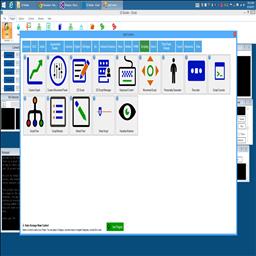
Make Robot Talk
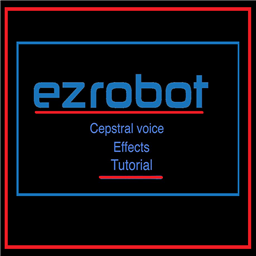
Cepstral Voice Effects
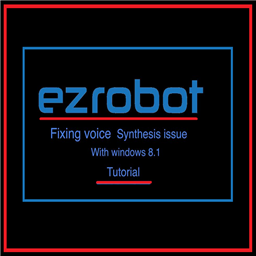
Tutorial On Fixing Voice Synthesis Problem With Windows 8.1...

Breaking Out The Sound From The V4 Ezb

Speech Synthesis Markup Language (SSML)
Related Robots
Related Questions
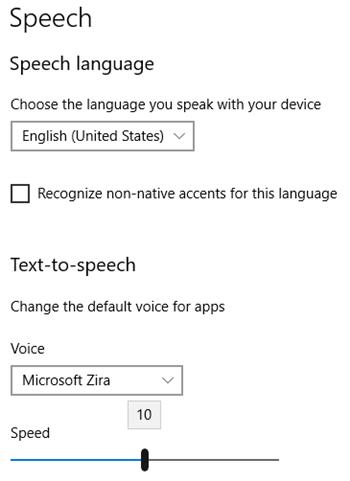
Inconsistent Speed Speech Settings After Installing Cepstral...
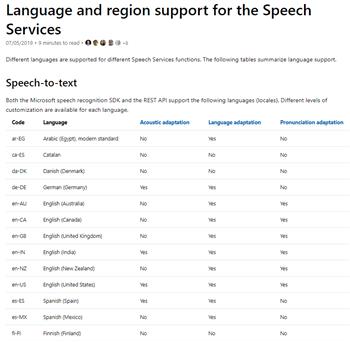
Use Voice Recognition For Unsupported Languages
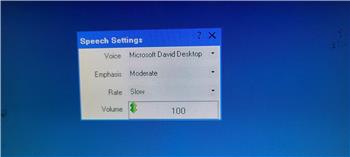
2 Versions Of This Speech Settings?
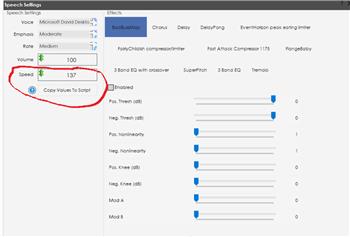
Geschwindigkeit Der Sprachausgabe Dauerhaft Speichern!
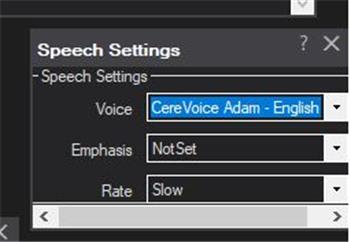
Anyone Else Experiencing Cereproc Voice Causing ARC To...
Upgrade to ARC Pro
Stay on the cutting edge of robotics with ARC Pro, guaranteeing that your robot is always ahead of the game.
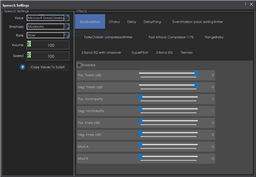


Two things about that...
You can adjust the "rate" which will change the speed. This can be set using a controlcommand
You can adjust the speed but it doesn't seem to save. And i noticed there isn't a ControlCommand for it. So, i'll have to put that in for an update. Stay tuned
Thanks DJ for the prompt reply.
I should add there is a difference between the speed and rate setting.
The speed uses an algorithm to stretch or compress audio without changing the pitch. It’s done as an effect and not native to the speech synthesis engine
the rate is a parameter built into the speech synthesis engine. Some voices may be produced differently because it’ll be part of the synthesis.