Control UBTECH Alpha UBT-12HC smart servos via ARC using EZ-B v4/IoTiny UART, assign virtual ports, set baud, custom bits and position mapping.
How to add the UBTECH Alpha Servos UBT-12HC robot skill
- Load the most recent release of ARC (Get ARC).
- Press the Project tab from the top menu bar in ARC.
- Press Add Robot Skill from the button ribbon bar in ARC.
- Choose the Servo category tab.
- Press the UBTECH Alpha Servos UBT-12HC icon to add the robot skill to your project.
Don't have a robot yet?
Follow the Getting Started Guide to build a robot and use the UBTECH Alpha Servos UBT-12HC robot skill.
How to use the UBTECH Alpha Servos UBT-12HC robot skill
Control the UBTECH Alpha Robot Digital smart Servos (UBT-12HC) with ARC. The servos must be powered appropriately, and connected to the EZ-B v4 or IoTiny with the respective port. Visit the Config menu of this plugin to view the port configuration.
The Virtual Ports (V0..V99) in ARC can be assigned to the UbTech servos.
UART Ports
This plugin requires the RX signal wire of the servo be connected to TX of the selected UART or digital port (if Software UART is selected on IoTiny)
Hardware UART is for the EZ-B v4 only. Do not use software UART on EZ-B v4. View the EZ-B v4 datasheet to identify the UART ports (0, 1, or 2). EZ-B v4 datasheet can be found here: https://www.ez-robot.com/Tutorials/Lesson/18
Software UART should only be used with IoTiny
Default baudrate of UBTECH servos is 115,200
Bind To Virtual Servos
- The configuration menu also provides an option to select the Virtual Ports, which correspond with the ID's of the UBTech servos. If the UBTECH servo ID #0 is connected, select V0. #1 = V1, #2 = V2, etc..
Additional Info
- Discussion on these servos is here: https://synthiam.com/Question/3932
Custom Bit Settings There are 3 bits that seem to not be understood for the protocol. Since UBTech does not release the protocol for their products, the community is working to better understand what the parameters are. The configuration menu of this plugin allows you to set hardcoded values for those bits. The bits are for 5, 6 & 7.
Custom servo Position Mapping The UB Tech servos have their own position range, and we don't know what it is. So, the configuration menu allows you to specify the min and max positions for the range. This will be mapped to the ARC servo position range. Meaning, if you set the range in this plugin, it will be mapped to the range for all ARC servo controls.
Protocol Packet Code Here's a copy and paste from the plugin code. This is how the packet is being assembled to be sent to each servo. The values specified by you in the configuration menu are b5, b6, b7, mapLow and mapHigh.

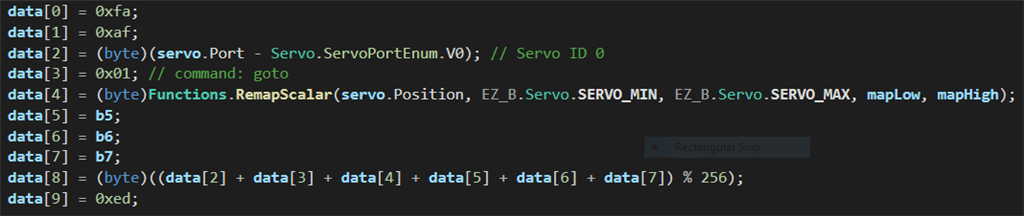

is there a UBTECH Alpha Servos UBT-12HC plugin that works on a windows 7 computer? the latest version just give a plugin error.
The answer is no as Windows 7 is obsolete and not supported anymore by ez robot or Microsoft... Update (or buy) your computer to Windows 10... FYI please don't double post...
I have been testing the plug-in with ubtech alpha1S and an old version of ezb and a PC with win 7 . The results weren't good . Servos were weak and slow, and some didn't move at all. I know win 7 is not recommended for ezb. Perhaps the plug-in might work with win 10 and/or new versions of ezb. I'd like to know if DJ or someone else has had good results.
Hi Richard R,
I checked all your robots here out, great job.
I am learning many things here, and I know I just scratched the surface. I started recently from a thought I had one day and love to learn. I found Ez-Robot on day, this is where it started. DJ and his crew do make things "easy". lol
I haven't see you here in a while, I tried to get Luis Vazquez to visit once and a while also.
Anyway, to make a long story short, I appreciate all you guys and hope you all will keep on contributing.
thanks again,
EzAng
@Robot Junky, this plugin works perfectly with the latest ARC installation. Please ensure you're running the latest ARC to keep up to date with latest features and compatibility. According to your last log update, you're running a version of ARC that is 1 year old (Version: 2019.01.26.00). All you have to do is download and install the latest ARC to keep up to date. Please ensure you're always running the latest software, as we put a lot of effort to update the software with new features for your benefit.
Hi DJ and other alpha 1S hackers ! I want to test again the plug in, but I need help from any alpha 1s hackers. I attach a photo of the native controller and connections. I'd like to disconnect totally the controller to avoid damaging it, but I want to use its battery for servos and ezb. How have I to proceed ? There are 4 x 3-wire connectors for 2 arms and 2 legs ,The serial servo control line is unique ? and 3 plugs with black-red plugs for power supply (somewhere in the body there is a 7,4 V lithium battery) .
Unplug the connectors
remove the existing pcb
make a new pcb from a breadboard with new connectors