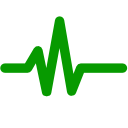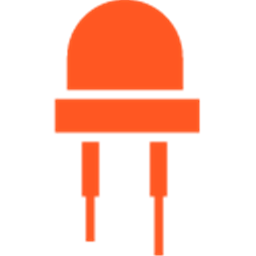Slider to set EZ-B digital PWM for motor speed or LED brightness; shows duty-cycle, stop button, and board/port selection.
How to add the PWM Slider robot skill
- Load the most recent release of ARC (Get ARC).
- Press the Project tab from the top menu bar in ARC.
- Press Add Robot Skill from the button ribbon bar in ARC.
- Choose the PWM category tab.
- Press the PWM Slider icon to add the robot skill to your project.
Don't have a robot yet?
Follow the Getting Started Guide to build a robot and use the PWM Slider robot skill.
How to use the PWM Slider robot skill
An EZ-B can rapidly trigger a digital port ON and OFF to simulate a TTL voltage signal low (0V) and a TTL voltage signal high (+3.3V or +5V). This method is called Pulse Width Modulation (PWM). The slider controls the value of the PWM on any digital I/O pin of the EZ-B.If you have a motor controller (H-Bridge) with an enable port, you can connect it to a Digital I/O pin and use this skill to control the speed of the motor. Alternatively, you could also control the brightness of an LED with this slider.
Main Window
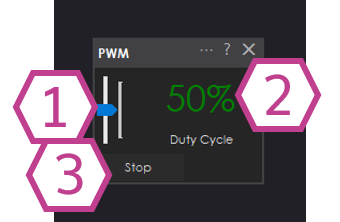
1. PWM Slider
This slider adjusts the amount of PWM signal that's generated.
2. Duty Cycle Percentage Readout
This displays the numerical percentage amount of PWM signal that's generated.
3. Stop Button
This button instantly brings the PWM signal down to 0% (Off).
Settings

1. Name Field
Enter a name for your PWM Slider.
2. Board Drop-down
Select your board number.
3. Port Drop-down
Select your Digital port number.
How to use PWM Slider
1) Add the PWM Slider skill to your ARC project (Project -> Add Skill -> PWM -> PWM Slider).
2) In the skill settings, select the Digital port to which your device is connected.
3) In the Main Window, use the mouse to slide the slider up and down to control the PWM.
Requirements
An I/O Controller with digital ports.
Video
Related Tutorials
Related Questions
question
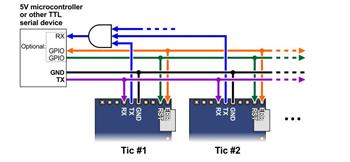
Using Stepper Motors With ARC
Hi .. I am new to ARC platform. I have successfully created a project and exercised servos. I know I can add DC motors...
question

Using Pwm's On Connection 3
i'm using connection number 3 whit 3 pwm's for controling LeD's . i'm using a script to controle the LED'S . how do i...
Upgrade to ARC Pro
Stay on the cutting edge of robotics with ARC Pro, guaranteeing that your robot is always ahead of the game.