Hitachi-LG 360° LiDAR driver that feeds scans into ARC's Navigation Messaging System for obstacle detection, SLAM mapping, and navigation integration
How to add the Hitachi-LG LDS Lidar robot skill
- Load the most recent release of ARC (Get ARC).
- Press the Project tab from the top menu bar in ARC.
- Press Add Robot Skill from the button ribbon bar in ARC.
- Choose the Navigation category tab.
- Press the Hitachi-LG LDS Lidar icon to add the robot skill to your project.
Don't have a robot yet?
Follow the Getting Started Guide to build a robot and use the Hitachi-LG LDS Lidar robot skill.
How to use the Hitachi-LG LDS Lidar robot skill
NMS Driver for the Hitachi-LG LDS 360-degree lidar. This robot skill connects to the Lidar and pushes the data into ARC's NMS (navigation messaging system) to be used with level 1 navigation viewers. To understand how this skill can be used, reference the NMS manual page.
Screenshot
Configuration
1) BaudRate value The baud rate for communication to the USB serial adapter or Arduino. By default, the baud rate for the lidar should be 230400. However, some USB serial converters use different baud rates between the PC's USB port. The baud rate between the lidar and USB adapter must be 230400.
2) Offset Degrees value Correct the angle that the lidar is mounted
3) Advanced communication parsing checkbox Include debug information in the log window. This is only recommended if asked by Synthiam to help debug a communication issue. Otherwise, this will use a lot of resources.
4) Set variables with location data checkbox If you're not using the NMS, check this option. The global variables will be created for the scan data if this checkbox is checked.
5) Fake NMS Pose hint event checkbox The Better Navigator can use the Hector SLAM pose hint, which will not require a pose sensor. You can enable this option if you have The Better Navigator configured to use Hector as the pose hint. This will send a "fake" pose hint of 0,0 to the NMS so that the pose event will run after every lidar scan.
6) RTS Enabled checkbox RTS (Ready To Send) is an optional signal line for UART communication. Some USB adapters, specifically some Arduinos, may require this to be enabled. If your USB Serial adapter is not responding, you may need to enable or disable this option.
7) DTR Enabled checkbox DTR (Data Terminal Ready) is an optional signal line for UART communication. Some USB adapters, specifically some Arduinos, may require this to be enabled. If your USB Serial adapter is not responding, you may need to enable or disable this option.
NMS (Navigation Messaging System)
This skill operates in Level #3 Group #1 and publishes obstacle detection to the NMS. While some SLAM systems will attempt to determine the robot's cartesian position without telemetry, it is best to combine this skill with a Group #2 sensor.A recommended navigation robot skill is The Better Navigator, which uses the NMS data.
Program the LIDAR in Blockly Like all Synthiam controls, the Blockly programming language can be used. In the example below, the robot will speak when an object has come close to it. It will also speak the degrees of where the object was. To see this program in action, click HERE.
Variables You can view the variables this skill creates in the configuration menu of this control. The variables hold the most recent values of the lidar's minimum/maximum distance, degrees, and running status. Here is a list showing the variables using the Variable Watcher robot skill.
Arduino Sketch
There are two ways to connect to this lidar. You can use a standard USB<->UART converter, such as those on Amazon or eBay. Or you can use a 32u4-based Arduino board (i.e., Micro) to make your own USB<->UART converter. The 32u4-based boards are necessary Arduino versions because they support emulating USB HID devices, such as serial devices.Here is a simple sketch that can be used on a 32u4-based board...
void setup() {
Serial1.begin(230400); // Init Hardware Serial port on pins 0 and 1
Serial.begin(230400); // Init Serial Port
}
void loop() {
if (Serial.available())
Serial1.write(Serial.read());
if (Serial1.available())
Serial.write(Serial1.read());
}
Wiring
GREY - Ground RED - +5 GREEN - RX (connects to TX on Arduino or USB Converter) BROWN - TX (connects to RX on Arduino or USB converter)Robotis USB <-> UART Converter
The Robotis version of this sensor may include their USB UART converter, which uses a CP210x chipset. The driver for Windows can be found by clicking here: CP210x_Windows_Drivers.zipVideos
Real-time SLAM mappingRoom Mapping
Near Object Detection

 Hardware Info
Hardware Info Source Code
Source Code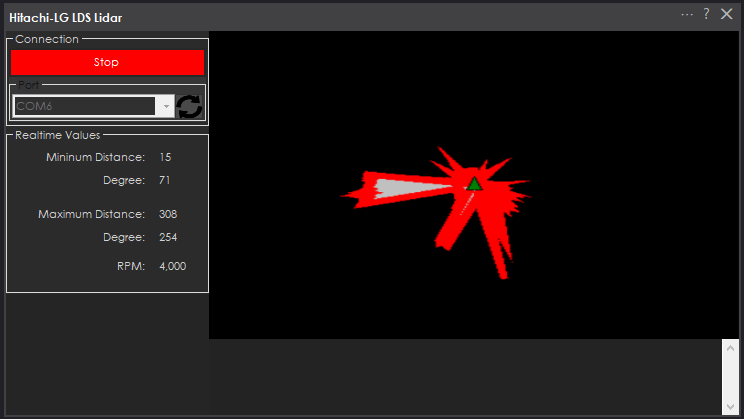

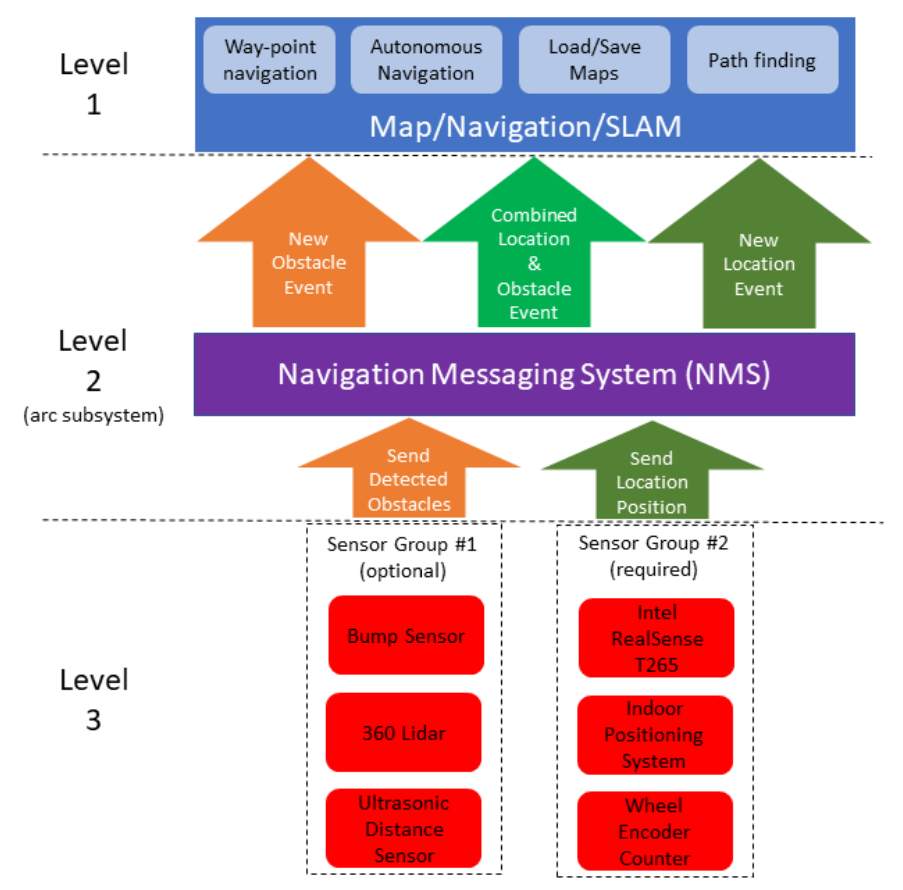
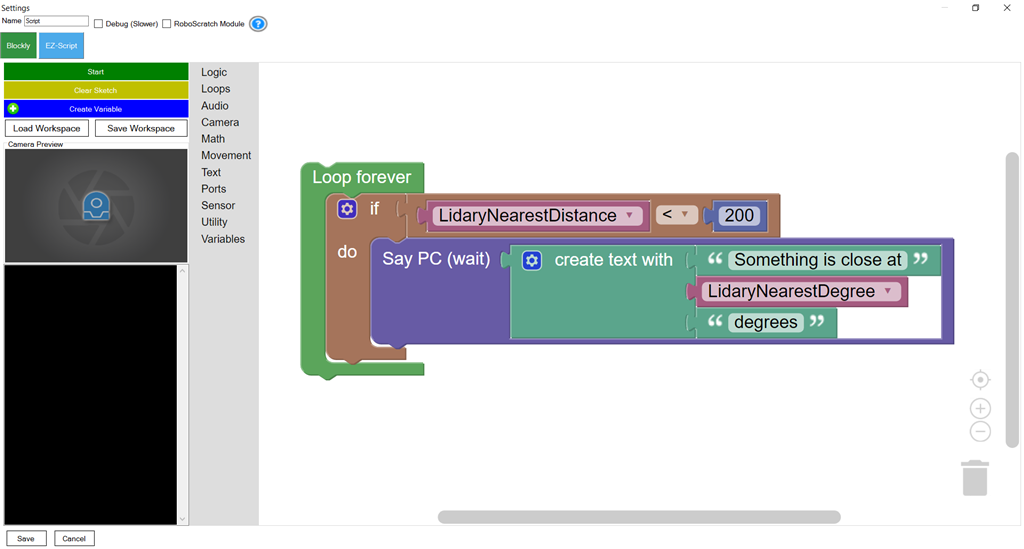
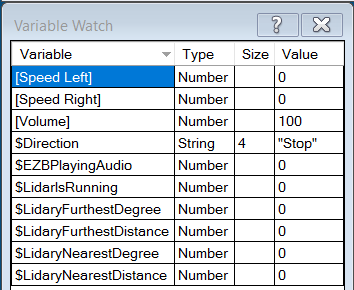

Oh, the reason is the COM port connects to our LDS controller, which sends different data. I haven't modified this skill to work with a generic usb/uart adapter yet. Robotis is sending me a wafflebot which i'll be using for this skill.
In the meantime, if you feel like making your own or modifying this skill - i can give you the code here: Hitachi-LG LDS Lidar.zip
What the skill is to do... it'll display each received frame of the LDS, no problem. Then it'll forward it's data to the navigator using the ARC.MessagingService.Navigation2DV2.Messenger.UpdateCanPoints
Because the lidar doesn't send any localization/position information, the navigator won't render the lidar data. It'll need something to positioning data: https://synthiam.com/Support/ARC-Overview/robot-navigation-messaging-system
howver, you could "fake" positioning with a simple javascript command in the Navigation namespace during your tests. Because you may not have another way of setting a position of the sensor (i.e. intel realsense is preferred). The iRobot Roomba and Wheel encoder skill haven't fully been tested with the NMS yet, so i'd hold off on testing with them.
Oh I should add that The Navigator uses Cartesian coordinates. Which means I have to modify the roomba skill and wheel encoder firmware to calculate that
DJ: I found the method:
So if the UpdateScan is successfull, is expectable to see something on the Navigator and the EZ-Slam ?
Not with The Navigator. The Navigator also requires an UpdateLocation() as well. Each navigation type skill can decide what to use. The Navigator requires at least the UpdateLocation()
You can simulate UpdateLocation in JavaScript by using the Navigation.UpdateLocation() method for faking it.
Just make a script with ....
That'll update the latest scandata information at cartesian coordinate 0,0 with a heading degree of 0. Every time you submit an updateLocation into NMS, The Navigator will take what ever scandata has been accumulated and process it.
NMS Navigation controls don't HAVE to operate that way. But The Navigator does. It ensures the updating location is synchronized with the latest scan data
ptp, this skill has been updated and works now with the generic usb<>uart converter.
Here's The Navigator & EZ-SLAM both getting data from the Hitach-LG LDS-01 360 degree lidar
Outstanding news! " and dats the fact Jack!"---Stripes 1980's:p
@DJ: Quick feedback, I had a break and I've updated all the components and run a new test, and the plugin is still not working (protocol parser).
I plan to schedule a robot lobotomy during the weekend, so I'll get more time to play/test all the hardware.