Fullscreen overlay video player controlled by ControlCommand: play/pause/resume/stop; ESC cancels playback and locks new playback until unpaused.
How to add the Full Screen Video Player robot skill
- Load the most recent release of ARC (Get ARC).
- Press the Project tab from the top menu bar in ARC.
- Press Add Robot Skill from the button ribbon bar in ARC.
- Choose the Display category tab.
- Press the Full Screen Video Player icon to add the robot skill to your project.
Don't have a robot yet?
Follow the Getting Started Guide to build a robot and use the Full Screen Video Player robot skill.
How to use the Full Screen Video Player robot skill
Play videos in a fullscreen window that sits on top of everything else. Excellent for facial animations or user messages.
Use ControlCommands to specify videos to play fullscreen. The ESC key can be pressed while a video is playing to cancel the video. Once the ESC key is pressed, this robot skill will not play another video until the Pause New Playback checkbox has been unchecked.
Robot Skill Main Window
This checkbox will be checked when the ESC key is pressed during video playback. This feature is to prevent emergency loops that continually play videos. When ESC is pressed, this checkbox is checked. No further video playback can be done until this is unchecked by either ControlCommand or manually.
The logging information for errors and activity
Javascript Example
This example will play a video and demonstrate the ControlCommand syntax.
// Begin playing a full video screen
ControlCommand("Full Screen Video Player", "Play Video", "C:\\Users\\dj\\Videos\\Screen Recorder\\637427907140785293.wmv");
// wait for 3 seconds while the video is playing
sleep(3000);
// Start playing another video
ControlCommand("Full Screen Video Player", "Play Video", "C:\\Users\\dj\\Videos\\Screen Recorder\\637430717372916488.wmv");
// wait for 2 seconds while the video is playing
sleep(2000);
// Pause the video
ControlCommand("Full Screen Video Player", "Pause Video");
// Wait for 2 seconds while the video is paused
sleep(2000);
// Resume playing the video
ControlCommand("Full Screen Video Player", "Resume Video");
// wait for 3 seconds while the video has been resumed
sleep(3000);
// Stop the video and close the video player window
ControlCommand("Full Screen Video Player", "Stop Video And Close");
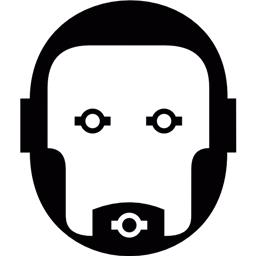
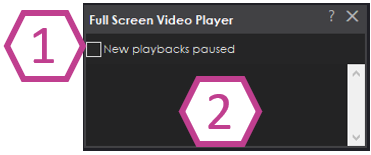

Tested Full Screen Video Player:
first in the java script you presented, then in ez scrip - all went well, works, thanks
It was syntax forgot the double ""
Even without the double , you didn't get an error stating the file was not found? Should have hmmmm
Yeah I got that message, but I couldn’t figure out why. I kept moving it around thinking it had to be in a certain place.. not that I needed a double \ for proper location. I’m used to messing in EZ Script, don’t have any experience in JavaScript. It will take some time getting used to it!
My employer gives me access to a bunch of online training, so it looks like I need to do the Javascript course. As an old time VB (VB 5 and 6) devoper, I was pretty comfortable with EZ Script, but if Javasript is going to be the future of ARC I need to get up to speed.
@DJ I know you also support Python, do us old folks a favor and stick with one language for your samples. My brain can only squeeze in so much more before I start losing older critical skills
I only post Javascript. I'll never post python because i don't like python. Let me know where you saw a mix-up and I'll fix it. But I'm 100% certain I've never posted python as an example.
When I try to use the Full Screen Video Player, it displays only a quarter of the video - the rest is white - see image. The second image is what it should display. What might be the problem here?
Hmmm, I just tested it with a .mp4 file in Windows 10, 1920x1040 resolution, 30fps, and it displayed in full screen as expected. I also have 2 external monitors connected.
Have you tried different resolutions and/or file types?