Remote camera & servo TCP server for ARC - streams video to clients and accepts servo positions from Unity/C# apps; includes example projects.
How to add the Single Camera Servo Server robot skill
- Load the most recent release of ARC (Get ARC).
- Press the Project tab from the top menu bar in ARC.
- Press Add Robot Skill from the button ribbon bar in ARC.
- Choose the Virtual Reality category tab.
- Press the Single Camera Servo Server icon to add the robot skill to your project.
Don't have a robot yet?
Follow the Getting Started Guide to build a robot and use the Single Camera Servo Server robot skill.
How to use the Single Camera Servo Server robot skill
This is a servo & camera video server which allows a remote client to move servos and receive video stream from a camera device. This is specifically useful for those creating Unity apps that operate as a client to ARC. where the camera video stream can be received and servo positions can be sent. The camera must be streaming for the servo positions to transmit.
Demo #1 This is an overview of how this robot skill can integrate with a unity scene using the Unity animation tool.
Demo #2 This example uses a block in Unity that controls an EZ-Robot JD shoulder. It's a very simple example of how powerful and easy it is to control any servo in ARC. The blocks have gravity and a hinge, so as it swings the angle is read and pushed into ARC to move the respective servo.
Demo #3 This is Mickey's demonstration of controlling the servos through unity and joysticks.
How It Works Code from the client (ie unity in this case) will connect to the camera servo skill over tcp. It streams the servo positions and receives the camera view.
Example Client App Source Code Here is an example test app src that connects to localhost (127.0.0.1), moves a servo on port D2 and displays the camera video stream. The sample app is C# .Net source-code and can be downloaded.
Download C# .Net Example Source code: Test App.zip (2020/12/17)
Test Unity Project I have included a test Unity project for example reference. The example rotates a cube on the screen using the ARROW keys. The cube projects the texture from the camera stream onto it. The arrow keys will also move the servos connected to port D0 and D1 relative to the rotation of the cube.
You can download the project here: Unity Test.zip (2020/12/17)
Use In Unity The stream client files in the "Test App" can be included in a Unity project to receive the video and move servos. The test app demonstrates how to move the servos using the methods, and how to display the video on Windows. To display the video in Unity, follow the steps below. The video works by becoming a Texture2D that can be applied to any material.
To use this in your Unity App, copy the files from the Test App\ServoServerClient*.cs into your Unity project.
Examine Test Project The Unity project displays the ARC camera stream on a rotating cube. While, allowing the 2d sprite to control servos D0 and D1 by the X and Y position, respectively. Clicking on the scene will move the sprite and also move the servos.
Any components within the group can have their position or rotation, etc. extracted and sent to ARC. If you have a 3d model of a robot, each joint position/rotation can be sent to ARC.
The most interesting thing to look at is the Scene object -> ServoCameraGroup. Notice it has child GameObjects. Those child GameObjects can be queried for their rotation or position or whatever is desired and sent to ARC as servo positions. Also, the camera image can be rendered to any material as a 2d texture.
Look at the ServoCameraGroup to see the script The script ServoCamera.cs will be responsible for Start - create and instance of the StreamClient object
- have the StreamClient connect to ARC at an IP address (this case it's using local machine 127.0.0.1)
- assign child gameobjects to local variables that we will be using in Update (this makes cpu happy)
- connecte to the ARC server
Update
- obtaining rotation/position/whatever data from children and add to the servo position cache (in this example a sprite position)
- sending the cache of servo positions
- displaying the incoming image on a material as a texture
Let's take a look at the code for ServoCamera.cs and read the comments of how it is working
using EZ_Robot_Unity_DLL;
using UnityEngine;
public class ServoCamera : MonoBehaviour {
ServoServerClient _streamClient;
bool _initialized = false;
Texture2D _texture;
volatile byte [] _toDisplay = new byte[]{ };
Transform _cube;
Transform _sprite;
///
/// We have this script added to a parent that has children.
/// Because we can access the children's transformation or position from here to set servo positions
/// In the update, we'll just grab the children and use thier data to send to ARC
///
void Start() {
// This is the texture that will hold the camera image from ARC
// We apply this texture to a cube
_texture = new Texture2D(640, 480, TextureFormat.RGB24, false);
// assign a local variable to the children so we don't have to search for them on each frame (makes cpu happy)
_cube = gameObject.transform.Find("Cube");
_sprite = gameObject.transform.Find("MoveableSprite");
//Create a client that will connect to ARC at the specified IP address
// Once connected, any available video data from the ARC camera will raise the OnImageDataReady event
_streamClient = new ServoServerClient();
_streamClient.OnImageDataReady += _streamClient_OnImageDataReady;
_streamClient.Start("127.0.0.1", 8282);
}
///
/// This event is raised for every camera image that is received from the connected ARC server.
/// We assign the image data to a volatile array that will be used in the update the texture with the latest image
///
private void _streamClient_OnImageDataReady(byte[] imageData) {
if (!_initialized)
return;
_toDisplay = imageData;
}
void OnDisable() {
_streamClient.Stop();
}
///
/// Unity runs this on every render frame
/// We get the keyboard input to move the camera around
/// And we map the cube's X and Y rotation values to D0 and D1 servo positions in ARC, respectively
///
void Update() {
_initialized = true;
if (Input.GetKey(KeyCode.Escape))
Application.Quit();
// add the position of the servos to the cache based on the location of the sprice
// We set the positions to cache in this loop rather than trying to send a position each time
// That way we can send a bulk change which is much faster on bandwidth
// So, add your servo positions to the cache and then send them all after
_streamClient.SetCachedServoPosition(ServoServerClient.ServoPortEnum.D0, _streamClient.MapToByte(_sprite.transform.position.x));
_streamClient.SetCachedServoPosition(ServoServerClient.ServoPortEnum.D1, _streamClient.MapToByte(_sprite.transform.position.y));
// Send all the servo positions that have been cached
_streamClient.SendCachedServoPositions();
// Display the latest camera image by rendering it to the texture and applying to the cube's material
if (_toDisplay.Length > 0) {
_texture.LoadImage(_toDisplay);
var material = _cube.GetComponent().material;
material.mainTexture = _texture;
material.mainTextureScale = new Vector2(1, -1);
}
}
}
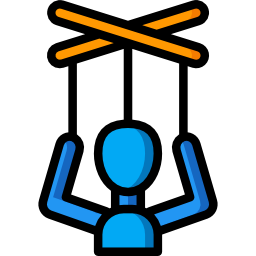
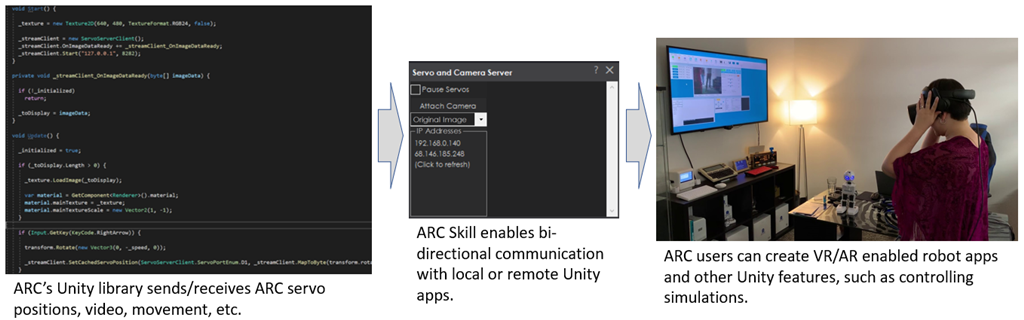
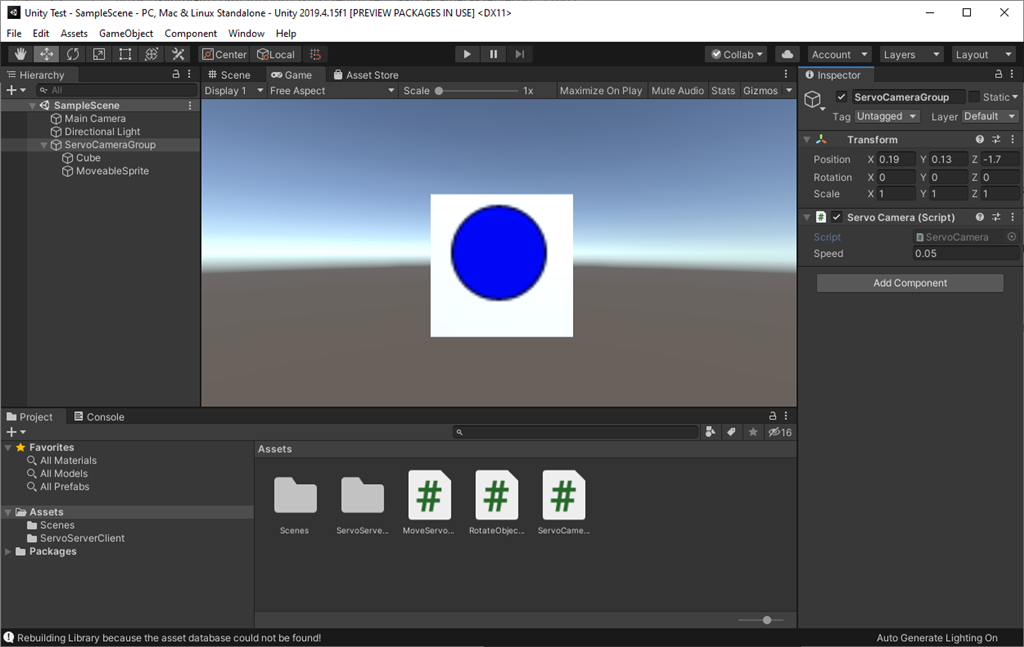
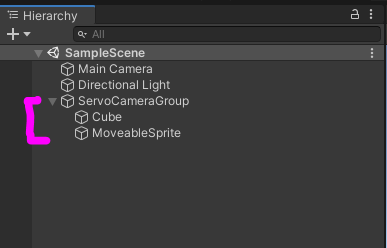
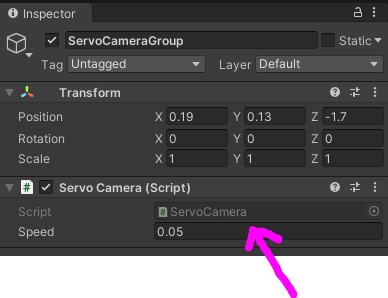

@fxrtst I will look into this a bit more now...the reason why I am rewriting the script that @ptp was using back in the days is mainly, because I need to also cache my servo positions when I am using my Unity App on Android, since Android is very slow when it comes to http requests, I would like to send them all at once rather than per servo...and the script @ptp wrote is a beautiful way to do so!! Once this is set up, we can send as many servos as we wanted too, and test if Unity to ARC works without latency!!
It all works fine with the cube scene...so it might be some messed up code somewhere!!
I can only guess what your project is doing, but i imagine the cache is being set in multiple places. Put your project on a dropbox and ill take a look. I'm certain it will only take a minute and i'll be able to point it out
@DJSures I will do it, just need to clean it up a little, it is quiet messy at the moment!
One thing I would like to know...can I change the
_streamClient.SetServoPositionAndSend(ServoServerClient.ServoPortEnum.D0, (byte)positionAbs);
D0 from ServoServerClient.ServoPortEnum.D0 to a variable?
I cannot wrap my head around this!! But I can also just send you my scene so far with just one servo... I will do this now!
This is the code so far...using one servo works fine!!
Again, the code doesn't help me. I'd need to see your project. The code is a very small factor to the project as a whole.
There you go...delete the comment after you downloaded the whole thing!!
Seems like this thread has been split over to the serial bus thread. Lets keep it all nice and neat in one place I believe this is the single most powerful development with Synthiam/ARC.
I believe this is the single most powerful development with Synthiam/ARC.
We should work openly and freely to get this figured out. I think its important that DJ take a look at the scene with the inverse kinematics plug in attached to the joints. He will know immediately what the issue is if there is one.
The Unity bridge could be a game changer for robotics. Using it Live or with recorded motions could change the way we add motion to our robots.
My 2 Cents
@fxrtst I am totally on you at all points...my goal was always to create a Unity Project where everyone can contribute, this is why I thought a JD would suit best! So there is the EZ-Robot which is a good base for testing out new components, and whoever comes up with a new feature will be able to contribute and share!! So if for example, you found out how to create fluid animations you could make one for our sample scene and we can all test it on our own projects!! Or if I would make a new camera control or a nice tracking feature...
I only took the link down to respect Sebastian, the guy which wrote BioIK...but I will organize the project and will be putting it up on GitHub, so it will be open for everyone to contribute and share!!
I do not experience any trouble sending live data to my robot, but it is running on different hardware and different software... Since Synthiam is opening up to new hardware solutions, I am happy to get this revitalized, now I can use my robots hardware and have the ARC sofware process the data! I never had a visual feedback, because this would have required to tear my robots cable management apart just for testing...now its a whole new story!!
If anyone does not want to wait, pm me for the messy scene, so you can hack and slay yourselves!!