Remote camera & servo TCP server for ARC - streams video to clients and accepts servo positions from Unity/C# apps; includes example projects.
How to add the Single Camera Servo Server robot skill
- Load the most recent release of ARC (Get ARC).
- Press the Project tab from the top menu bar in ARC.
- Press Add Robot Skill from the button ribbon bar in ARC.
- Choose the Virtual Reality category tab.
- Press the Single Camera Servo Server icon to add the robot skill to your project.
Don't have a robot yet?
Follow the Getting Started Guide to build a robot and use the Single Camera Servo Server robot skill.
How to use the Single Camera Servo Server robot skill
This is a servo & camera video server which allows a remote client to move servos and receive video stream from a camera device. This is specifically useful for those creating Unity apps that operate as a client to ARC. where the camera video stream can be received and servo positions can be sent. The camera must be streaming for the servo positions to transmit.
Demo #1 This is an overview of how this robot skill can integrate with a unity scene using the Unity animation tool.
Demo #2 This example uses a block in Unity that controls an EZ-Robot JD shoulder. It's a very simple example of how powerful and easy it is to control any servo in ARC. The blocks have gravity and a hinge, so as it swings the angle is read and pushed into ARC to move the respective servo.
Demo #3 This is Mickey's demonstration of controlling the servos through unity and joysticks.
How It Works Code from the client (ie unity in this case) will connect to the camera servo skill over tcp. It streams the servo positions and receives the camera view.
Example Client App Source Code Here is an example test app src that connects to localhost (127.0.0.1), moves a servo on port D2 and displays the camera video stream. The sample app is C# .Net source-code and can be downloaded.
Download C# .Net Example Source code: Test App.zip (2020/12/17)
Test Unity Project I have included a test Unity project for example reference. The example rotates a cube on the screen using the ARROW keys. The cube projects the texture from the camera stream onto it. The arrow keys will also move the servos connected to port D0 and D1 relative to the rotation of the cube.
You can download the project here: Unity Test.zip (2020/12/17)
Use In Unity The stream client files in the "Test App" can be included in a Unity project to receive the video and move servos. The test app demonstrates how to move the servos using the methods, and how to display the video on Windows. To display the video in Unity, follow the steps below. The video works by becoming a Texture2D that can be applied to any material.
To use this in your Unity App, copy the files from the Test App\ServoServerClient*.cs into your Unity project.
Examine Test Project The Unity project displays the ARC camera stream on a rotating cube. While, allowing the 2d sprite to control servos D0 and D1 by the X and Y position, respectively. Clicking on the scene will move the sprite and also move the servos.
Any components within the group can have their position or rotation, etc. extracted and sent to ARC. If you have a 3d model of a robot, each joint position/rotation can be sent to ARC.
The most interesting thing to look at is the Scene object -> ServoCameraGroup. Notice it has child GameObjects. Those child GameObjects can be queried for their rotation or position or whatever is desired and sent to ARC as servo positions. Also, the camera image can be rendered to any material as a 2d texture.
Look at the ServoCameraGroup to see the script The script ServoCamera.cs will be responsible for Start - create and instance of the StreamClient object
- have the StreamClient connect to ARC at an IP address (this case it's using local machine 127.0.0.1)
- assign child gameobjects to local variables that we will be using in Update (this makes cpu happy)
- connecte to the ARC server
Update
- obtaining rotation/position/whatever data from children and add to the servo position cache (in this example a sprite position)
- sending the cache of servo positions
- displaying the incoming image on a material as a texture
Let's take a look at the code for ServoCamera.cs and read the comments of how it is working
using EZ_Robot_Unity_DLL;
using UnityEngine;
public class ServoCamera : MonoBehaviour {
ServoServerClient _streamClient;
bool _initialized = false;
Texture2D _texture;
volatile byte [] _toDisplay = new byte[]{ };
Transform _cube;
Transform _sprite;
///
/// We have this script added to a parent that has children.
/// Because we can access the children's transformation or position from here to set servo positions
/// In the update, we'll just grab the children and use thier data to send to ARC
///
void Start() {
// This is the texture that will hold the camera image from ARC
// We apply this texture to a cube
_texture = new Texture2D(640, 480, TextureFormat.RGB24, false);
// assign a local variable to the children so we don't have to search for them on each frame (makes cpu happy)
_cube = gameObject.transform.Find("Cube");
_sprite = gameObject.transform.Find("MoveableSprite");
//Create a client that will connect to ARC at the specified IP address
// Once connected, any available video data from the ARC camera will raise the OnImageDataReady event
_streamClient = new ServoServerClient();
_streamClient.OnImageDataReady += _streamClient_OnImageDataReady;
_streamClient.Start("127.0.0.1", 8282);
}
///
/// This event is raised for every camera image that is received from the connected ARC server.
/// We assign the image data to a volatile array that will be used in the update the texture with the latest image
///
private void _streamClient_OnImageDataReady(byte[] imageData) {
if (!_initialized)
return;
_toDisplay = imageData;
}
void OnDisable() {
_streamClient.Stop();
}
///
/// Unity runs this on every render frame
/// We get the keyboard input to move the camera around
/// And we map the cube's X and Y rotation values to D0 and D1 servo positions in ARC, respectively
///
void Update() {
_initialized = true;
if (Input.GetKey(KeyCode.Escape))
Application.Quit();
// add the position of the servos to the cache based on the location of the sprice
// We set the positions to cache in this loop rather than trying to send a position each time
// That way we can send a bulk change which is much faster on bandwidth
// So, add your servo positions to the cache and then send them all after
_streamClient.SetCachedServoPosition(ServoServerClient.ServoPortEnum.D0, _streamClient.MapToByte(_sprite.transform.position.x));
_streamClient.SetCachedServoPosition(ServoServerClient.ServoPortEnum.D1, _streamClient.MapToByte(_sprite.transform.position.y));
// Send all the servo positions that have been cached
_streamClient.SendCachedServoPositions();
// Display the latest camera image by rendering it to the texture and applying to the cube's material
if (_toDisplay.Length > 0) {
_texture.LoadImage(_toDisplay);
var material = _cube.GetComponent().material;
material.mainTexture = _texture;
material.mainTextureScale = new Vector2(1, -1);
}
}
}
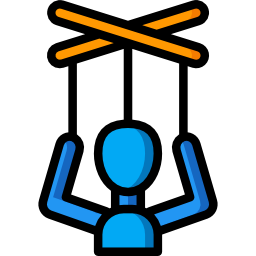
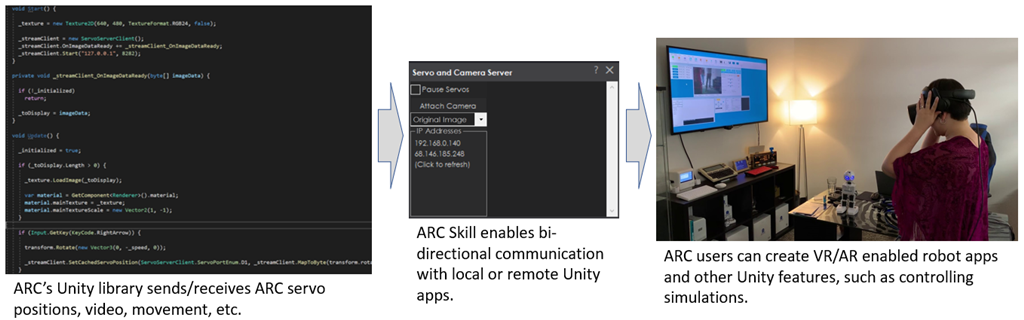
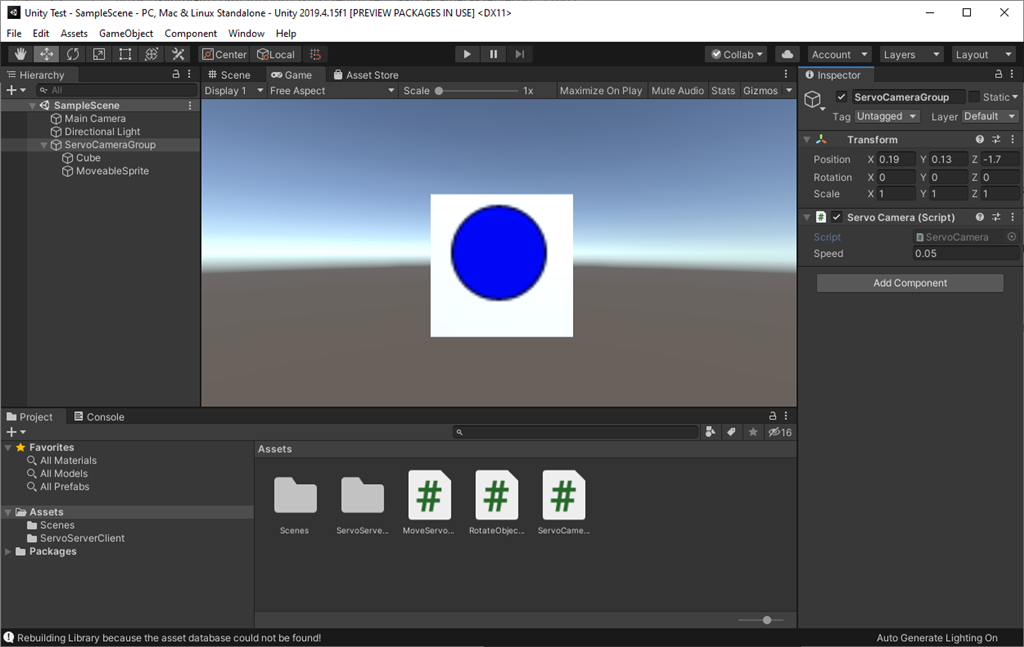
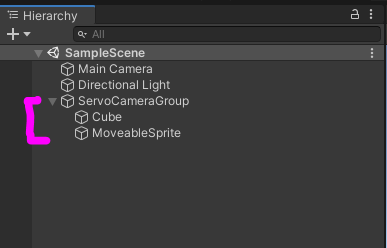
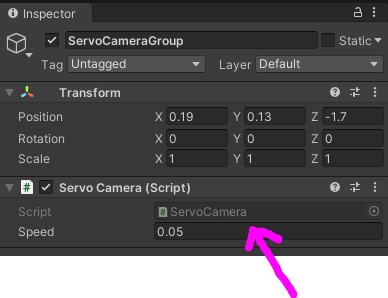

@fxrtst those problems could be easily solved by just using a VR Headset...I really don't get the point of struggling with mocap! But you are probably having something very specific in mind?
In VR, if you would want to get really fancy and the head and hands position are not enough for you... You could also pump it up with a few Vive controllers! But IK endpoints and retargeting are something that needs to be done anyways...so lets see what you are having up your sleeve!! I am curious!!
We have a few customers who use exosphere for remote telepresence and use finger haptic gloves. That’s what this robot skill is being used for.
The physical robot is mirrored in unity. When the user moved, the servod joints can’t hit each other because the unity scene prevents it.
it’d be really great to see you guys using this stuff like some of the universities are. They’re remote telepresence and exosphere use would impress you as it’s right up the alley you’re discussing.
What issues are you having with this robot skill? If you ask I’ll be able to help. You guys are pretty much the only people who use the community forum and I want you to be successful.
Its hard to get you guys inside my head. Just know what ever it is, its going to be amazing..lol.
I have no doubt it will be it always is!
it always is!
Just don’t want you to think you need to reinvent what we already have or can quickly modify. The leading cause of failed robot companies is full stack development - meaning making stuff that already exists rather than building on top of it.
like robots seems to be the one "industry" that is not moving very fast because of that reason. I mean, we all use operating systems and computer and programs that other people/companies make. But in robotics everyone wants to reinvent. Every robot company has failed because of that. There’s a trail of robot company failures attributed to that.
Let me know what you’re having trouble with and I’ll help so you don’t have to rebuild everything. It’ll just drain your bank account and energy otherwise
Sorry...I just realized my Unity App has a problem!! But I will keep you guys posted!!
Hello, everyone,
I'm new in the community, my name is Uwe from Germany.
Since last week I have a Rolli Rover, my interests are to control it with my Oculus Quest and to see a stereoscopic live view. I use a Stereopi V2 with an HDMI to USB cam device. I have also successfully tested in Unity with the Skill servo and Camera Server, I get a stereo view (image is transmitted side by side). The latency is very good, works great so far.
One problem I encountered, the skill works when you add it to the project, it connects. But as soon as you save the project and start it again, no connection is established or you have to delete the skill and reinsert it, then it works again. Is this a bug or am I doing something wrong?
Excuse my English, I'm translating with a translator, I hope you can still understand it.
Regards Uwe
Use this robot skill with the oculus quest: https://synthiam.com/Support/Skills/Virtual-Reality/Oculus-Quest-Robot?id=21158
Yes, of course I know it and I already have it running. But since I want to create the Unity App myself to display the video stereoscopically, I can't get any further with it. It would be perfect if I could get the Unity Scripts (send controller data) from this skill (Oculus Quest Robot) that would help me a lot.
I use this Cam

Stereopi V2Greetings Uwe