Record and play back servo movements on your robot at specified speed and direction
How to add the Servo Recorder robot skill
- Load the most recent release of ARC (Get ARC).
- Press the Project tab from the top menu bar in ARC.
- Press Add Robot Skill from the button ribbon bar in ARC.
- Choose the Servo category tab.
- Press the Servo Recorder icon to add the robot skill to your project.
Don't have a robot yet?
Follow the Getting Started Guide to build a robot and use the Servo Recorder robot skill.
How to use the Servo Recorder robot skill
This plugin allows recording and replaying servo movements in specified speeds and direction. Trigger the recording playback and speed using ControlCommand() from scripts.
Realistic Motions For realistic motion recordings, we recommend creating the recordings with the servo Pad Control. Find more information about the servo Pad here: http://www.ez-robot.com/Tutorials/Help.aspx?id=150
Recording You can store multiple recordings in this plugin. Each can be given a unique name that allows the recordings to be differentiated - click on the name to rename a recording. Pressing the Add button will append a new recording instance to the list. You may re-record over existing recordings as well. Press the Record button, which will set the instance to begin recording at the first servo movement.
Playback Individual or multiple recordings can be played back manually by pressing the Play button. Programmatically, you can play recordings using ezscript or Blockly. In Blockly, select the recording from the ControlCommand block located under Utility. With ezscript, the Cheat Sheet shows the ControlCommand() for starting and stopping the playback of each recording.
Playback Speeds & Direction The modifier allows playback of speed and direction. A value of 1 means original playback speed in forward direction. A value of -1 means original playback speed in reverse direction. The ControlCommand() also accepts an optional parameter for speed. You can specify a value between -5 and +5 with 0.1 increments. For example -0.5 is half speed in reverse. Half speed forward is 0.5.
There is also a ControlCommand() to set the speed while a recording is being played back. You can programatically reverse the playback direction with the ControlCommand() speed parameter, or change the speed.
// Play Reverse at half speed
ControlCommand("Servo Recorder", "Play", "No Name", -0.5);
// Wait for 2 seconds
sleep(2000);
// Set the speed to play forward at half speed
ControlCommand("Servo Recorder", "Speed", "No Name", 0.5);
Variable There is a variable that returns the status of the playback of recordings. If a recording is being played back, the variable $IsServoRecorderRunning will be true. You can wait for a playback to complete by using WaitFor(). See this example code below, which will run Test 1, Test 2 and Test 3 recordings one after another. The WaitFor() will wait to see when the recording has completed, and the Sleep(100) is merely to ensure the recording has started before checking the variable. The sleep(100) is most likely not required, and my tests without it worked - but I put it in for safe practice. Test in your application to see if it's required as well, it may not be.
print("Playing test 1")
ControlCommand("Servo Recorder", Play, "test 1")
# Wait a short while to ensure record is running
sleep(100)
# Wait for the recorder to stop running
waitfor($IsServoRecorderRunning = false)
print("Playing test 2")
ControlCommand("Servo Recorder", Play, "test 2")
# Wait a short while to ensure record is running
sleep(100)
# Wait for the recorder to stop running
waitfor($IsServoRecorderRunning = false)
print("Playing test 3")
ControlCommand("Servo Recorder", Play, "test 3")
# Wait a short while to ensure record is running
sleep(100)
# Wait for the recorder to stop running
waitfor($IsServoRecorderRunning = false)

 Source Code
Source Code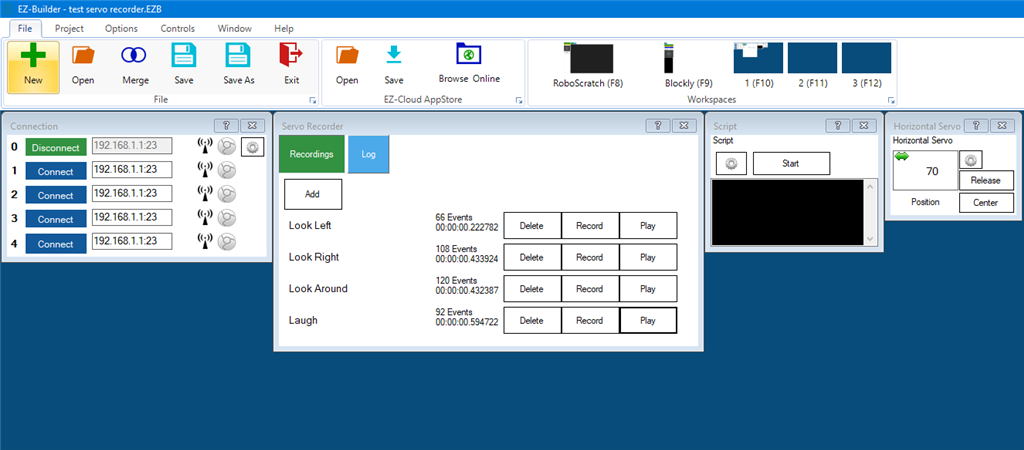


When i run this script i don't get errors but it runs all the scripts at the same time it doesn't wait for the next one to complete. Am I doing something wrong? For sure.......nearly blew apart Alan..looked like a scene from Total Recall when they are gasping for air on mars....
I think you need to check for the word false, not 0. That is what DJ's example shows.
You can always check the content of variables using variable watcher to see what they show with a simpler script before committing multiple lines that could conflict.
I did try both, 0 and false. Neither worked for me. When I run the above script, all the other servo recorder play buttons are active at the same time (red). See Pic and you can see the variable watch throwing back a 1 as true its running and running all the servo recorders at once.
And yes, it was stupid to have the robot active during this stage of testing..that wont happen again.
Ooops - I was distracted with family on new years eve and didn't pay attention to the example code syntax. Check the description now, it has the correct WaitFor() syntax. WaitFor() expects an expression.
This is a good example that you can proof my work in the future . Next time check the EZ-Script manual to see if i presented the correct syntax, because I'm not perfect haha
. Next time check the EZ-Script manual to see if i presented the correct syntax, because I'm not perfect haha
Much better. Thank you, now works as advertised!
Is there a reason why this control does not have an option to move to other desktops using right click in the title bar? When i save and reload the servo recorder windows move from desktop to desktop but don't have the option to move them back ie F11,F12 etc
Plugins don't support that currently
Ok Thanks very much. And again thanks for this variable!!