Play videos in a fullscreen window that sits on top of everything else. Great for facial animations or user messages.
How to add the Full Screen Video Player robot skill
- Load the most recent release of ARC (Get ARC).
- Press the Project tab from the top menu bar in ARC.
- Press Add Robot Skill from the button ribbon bar in ARC.
- Choose the Display category tab.
- Press the Full Screen Video Player icon to add the robot skill to your project.
Don't have a robot yet?
Follow the Getting Started Guide to build a robot and use the Full Screen Video Player robot skill.
How to use the Full Screen Video Player robot skill
Play videos in a fullscreen window that sits on top of everything else. Excellent for facial animations or user messages.
Use ControlCommands to specify videos to play fullscreen. The ESC key can be pressed while a video is playing to cancel the video. Once the ESC key is pressed, this robot skill will not play another video until the Pause New Playback checkbox has been unchecked.
Robot Skill Main Window
This checkbox will be checked when the ESC key is pressed during video playback. This feature is to prevent emergency loops that continually play videos. When ESC is pressed, this checkbox is checked. No further video playback can be done until this is unchecked by either ControlCommand or manually.
The logging information for errors and activity
Javascript Example
This example will play a video and demonstrate the ControlCommand syntax.
// Begin playing a full video screen
ControlCommand("Full Screen Video Player", "Play Video", "C:\\Users\\dj\\Videos\\Screen Recorder\\637427907140785293.wmv");
// wait for 3 seconds while the video is playing
sleep(3000);
// Start playing another video
ControlCommand("Full Screen Video Player", "Play Video", "C:\\Users\\dj\\Videos\\Screen Recorder\\637430717372916488.wmv");
// wait for 2 seconds while the video is playing
sleep(2000);
// Pause the video
ControlCommand("Full Screen Video Player", "Pause Video");
// Wait for 2 seconds while the video is paused
sleep(2000);
// Resume playing the video
ControlCommand("Full Screen Video Player", "Resume Video");
// wait for 3 seconds while the video has been resumed
sleep(3000);
// Stop the video and close the video player window
ControlCommand("Full Screen Video Player", "Stop Video And Close");
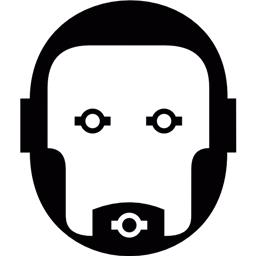
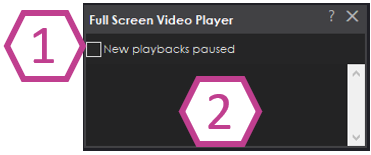

What videos formats are acceptable?
What did you try that didn't work? It should play everything you can throw at it.
Ok sounds good! Thanks!
There seems to be a problem with the upload - it's working on my dev machine but not my laptop. I'll need a bit to sort it out
Okay - it's updated and fixed.
When you get an opportunity can you check the Pause code on your non-dev machine...I can't seem to get it to work.
Works fine - here's the code i tested with...
Huh..thats the same..let me try again..I like the idea of being able to pause a screen and then resume...very useful