Fullscreen overlay video player controlled by ControlCommand: play/pause/resume/stop; ESC cancels playback and locks new playback until unpaused.
How to add the Full Screen Video Player robot skill
- Load the most recent release of ARC (Get ARC).
- Press the Project tab from the top menu bar in ARC.
- Press Add Robot Skill from the button ribbon bar in ARC.
- Choose the Display category tab.
- Press the Full Screen Video Player icon to add the robot skill to your project.
Don't have a robot yet?
Follow the Getting Started Guide to build a robot and use the Full Screen Video Player robot skill.
How to use the Full Screen Video Player robot skill
Play videos in a fullscreen window that sits on top of everything else. Excellent for facial animations or user messages.
Use ControlCommands to specify videos to play fullscreen. The ESC key can be pressed while a video is playing to cancel the video. Once the ESC key is pressed, this robot skill will not play another video until the Pause New Playback checkbox has been unchecked.
Robot Skill Main Window
This checkbox will be checked when the ESC key is pressed during video playback. This feature is to prevent emergency loops that continually play videos. When ESC is pressed, this checkbox is checked. No further video playback can be done until this is unchecked by either ControlCommand or manually.
The logging information for errors and activity
Javascript Example
This example will play a video and demonstrate the ControlCommand syntax.
// Begin playing a full video screen
ControlCommand("Full Screen Video Player", "Play Video", "C:\\Users\\dj\\Videos\\Screen Recorder\\637427907140785293.wmv");
// wait for 3 seconds while the video is playing
sleep(3000);
// Start playing another video
ControlCommand("Full Screen Video Player", "Play Video", "C:\\Users\\dj\\Videos\\Screen Recorder\\637430717372916488.wmv");
// wait for 2 seconds while the video is playing
sleep(2000);
// Pause the video
ControlCommand("Full Screen Video Player", "Pause Video");
// Wait for 2 seconds while the video is paused
sleep(2000);
// Resume playing the video
ControlCommand("Full Screen Video Player", "Resume Video");
// wait for 3 seconds while the video has been resumed
sleep(3000);
// Stop the video and close the video player window
ControlCommand("Full Screen Video Player", "Stop Video And Close");
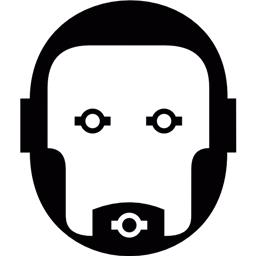
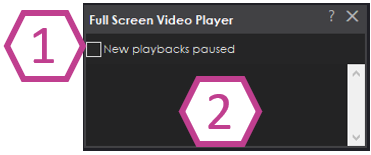

You can share it via the cloud. Save jt to the cloud and tell me what the project is named.
Hi D.J. The name is ATOM test. Thanks
Hi, did you have the chance to check the file? Thanks
Is there a way you can share the video file as well? Maybe drop box?
HI DJ, I was testing with different type of videos with the same result so it seems it is not a problem of the file. I found something that could help and is that I started with an empty ARC file and merging the skills and testing each time. When I merged the skill for Speech synthesis and Speech synthesis Settings, I started to have the problem. Also I noticed that the Smart Variable Watcher generates a problem in the Camera skill when trying to track something.
I hope this helps.
Hi, I could play some videos but I am now receiving the following message:
I am using the same script that worked before. The only change is that I included in the project the Speech Synthesis and bing speech recognition skill. Thanks in advance.
Have you tried deleting the plugin folder and trying again? You'll have to close ARC first. I can't imagine the issue because it can't be replicated.
Look in C:\ProgramData\ARC\Plugins
And remove the folder labeled ca1d424d-485d-4639-9eda-5e15be335115
Ok thanks, I will do it.