Fullscreen overlay video player controlled by ControlCommand: play/pause/resume/stop; ESC cancels playback and locks new playback until unpaused.
How to add the Full Screen Video Player robot skill
- Load the most recent release of ARC (Get ARC).
- Press the Project tab from the top menu bar in ARC.
- Press Add Robot Skill from the button ribbon bar in ARC.
- Choose the Display category tab.
- Press the Full Screen Video Player icon to add the robot skill to your project.
Don't have a robot yet?
Follow the Getting Started Guide to build a robot and use the Full Screen Video Player robot skill.
How to use the Full Screen Video Player robot skill
Play videos in a fullscreen window that sits on top of everything else. Excellent for facial animations or user messages.
Use ControlCommands to specify videos to play fullscreen. The ESC key can be pressed while a video is playing to cancel the video. Once the ESC key is pressed, this robot skill will not play another video until the Pause New Playback checkbox has been unchecked.
Robot Skill Main Window
This checkbox will be checked when the ESC key is pressed during video playback. This feature is to prevent emergency loops that continually play videos. When ESC is pressed, this checkbox is checked. No further video playback can be done until this is unchecked by either ControlCommand or manually.
The logging information for errors and activity
Javascript Example
This example will play a video and demonstrate the ControlCommand syntax.
// Begin playing a full video screen
ControlCommand("Full Screen Video Player", "Play Video", "C:\\Users\\dj\\Videos\\Screen Recorder\\637427907140785293.wmv");
// wait for 3 seconds while the video is playing
sleep(3000);
// Start playing another video
ControlCommand("Full Screen Video Player", "Play Video", "C:\\Users\\dj\\Videos\\Screen Recorder\\637430717372916488.wmv");
// wait for 2 seconds while the video is playing
sleep(2000);
// Pause the video
ControlCommand("Full Screen Video Player", "Pause Video");
// Wait for 2 seconds while the video is paused
sleep(2000);
// Resume playing the video
ControlCommand("Full Screen Video Player", "Resume Video");
// wait for 3 seconds while the video has been resumed
sleep(3000);
// Stop the video and close the video player window
ControlCommand("Full Screen Video Player", "Stop Video And Close");
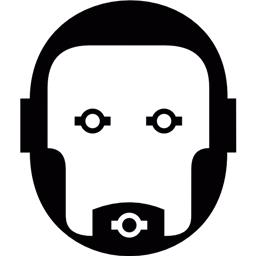
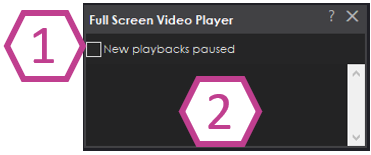

Do you mean as shown in settings - see below...
Yeah, that's what I'm looking for. Thanks - I'm wondering if the scale has something to do with it. Let me run a few more tests and see if I can reproduce it. I'm not sure what to fix if I can't reproduce it. But as usual, we'll figure it out.
I am able to reproduce it. Turns out my guess was correct about the scaling value. The video library that this skill uses does not scale correctly. I’m not certain how to fix that, however.
But, the workaround at this time is to set the scale value to 100%
Yes, the scaling is the problem The Full Screen Video Player works properly when set to 100%. This setting on my 10" Surface Pro tends to make text too small to read. But at least I know the cause. Thanks.
Well still look into it. But for the time being that’s a good workaround
Hi, I am using this skill since long time ago and it was working well but recently, I started to have this error message every time. The screen turns black.
Application Exception: System.NullReferenceException: Object reference not set to an instance of an object. at FullScreenVideoPlayer.FormVideoPlayer.ProcessCmdKey(Message& msg, Keys keyData) in C:\My Documents\SVN\Developer - Controls\In Production\Full Screen Video Player\MY_PROJECT_NAME\FormVideoPlayer.cs:line 29 at System.Windows.Forms.Control.PreProcessMessage(Message& msg) at System.Windows.Forms.Control.PreProcessControlMessageInternal(Control target, Message& msg) at System.Windows.Forms.Application.ThreadContext.PreTranslateMessage(MSG& msg)
Thanks in advance for your support.
Sorry to hear about your problem, I am sure DJ will address that
I Changed Window's scaling resolution to 100%, --- this works
I use 125% all the time, so I just change it to 100% for this
tried asf, mp3, mp4, jpg, gif, all work
no text files, rtf, doc, txt...
Nice app, thanks
What’s the code command that you’re sending to it?